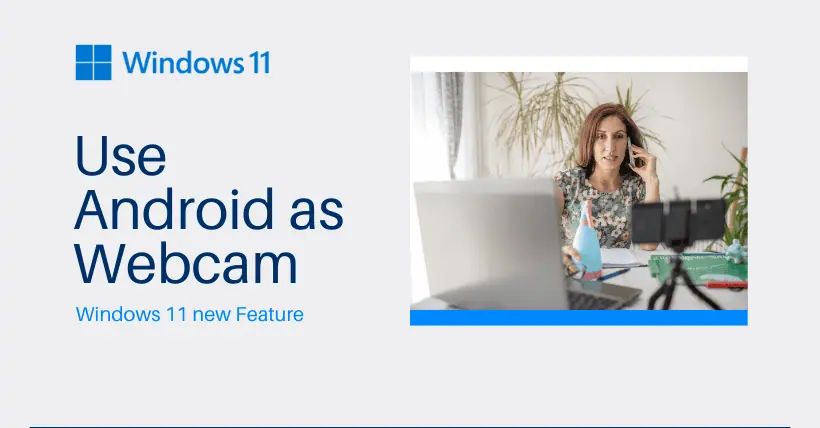Although it was previously possible to use a smartphone as a webcam for a Windows computer, the process was cumbersome and unstable, with limited practicality.
Now, with the updates in Windows 11, it is easier and more efficient to use an Android smartphone as a webcam via Bluetooth. This is achieved through the Windows Phone Link without the need for third-party apps or cable connections.
This feature does not yet support iPhones. However, iPhone users can use the iOS app EpocCam to achieve this, allowing the iPhone to be used as a webcam on both Windows and macOS. For this, you need to install the app on the smartphone and the client on Windows or macOS.
Connecting an Android phone using the Phone Link included in Windows 11 is now simpler and offers more features. This includes displaying messages, starting phone calls, and close collaboration between the PC and the Android smartphone. In principle, the connection also applies to iPhones, but unfortunately, Apple devices cannot be used as webcams.
1. Benefits of using a smartphone as a webcam on Windows 11
Smartphones can be used on multiple computers, and the camera quality of smartphones is often higher than the built-in webcams of laptops or monitors.
Of course, when using a smartphone, it’s best to keep it upright, such as on a charging stand. However, there are also special mounts to secure the smartphone to a monitor or desk.
To use an Android smartphone as a webcam, you need the Windows 11 Moment 5 update.
The Phone Link for Windows must be version 1.24012 or higher. This can be seen in the app settings. On the Android smartphone, you also need the “Link to Windows” app.
After this update, Windows 11 can work better with Android and transfer camera images to Windows 11 via Bluetooth.
New features include switching between front and rear cameras in the app, pausing the stream, and using smartphone effects. You can also make phone calls, display notifications, and even read SMS through the Phone Link app. The app also shows the current battery charge status.
Once the smartphone is successfully connected to Windows 11, notifications and SMS will also be available on Windows.
At least Android 9 is required, which should not be an issue for current devices. If you still have an older Android smartphone, you can also connect it.
2. How to connect?
To successfully connect, you must activate the “Allow this PC to access your mobile device” option, which is located under Bluetooth & devices > Mobile devices. Through Device Management> Add device, Windows 11 creates a QR code that can be used to connect the Android device, allowing the camera to be used in the future.
A “Cross-Device Experiences Host Update” is also required, which Windows 11 receives through the Microsoft Store.
Then, the smartphone can be used like any other webcam. You can also make further settings in the smartphone camera control window. With the correct setup, especially using modern smartphones, the image quality is usually higher than traditional webcams.
Related:
- Phone Germs: 10x More Than Toilet Seats!
- Expect a ¥300 Price Hike for Android Phones Across the Board

Disclaimer: This article is created by the original author. The content of the article represents their personal opinions. Our reposting is for sharing and discussion purposes only and does not imply our endorsement or agreement. If you have any objections, please contact us through the provided channels.