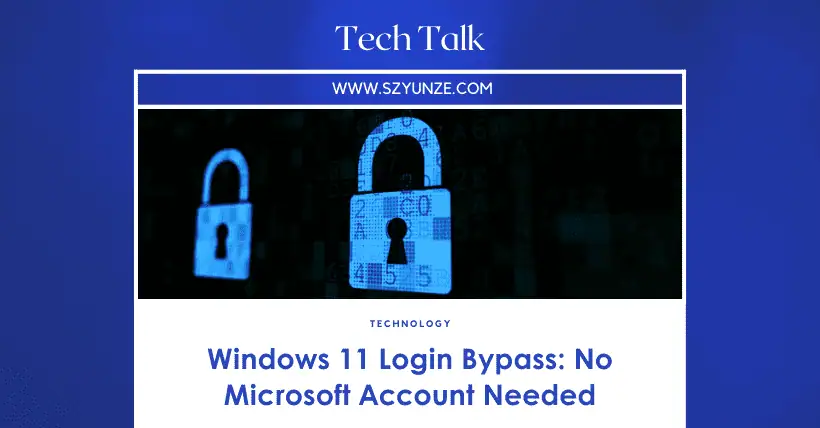Microsoft has officially announced that it will end support for Windows 10 on October 14, 2025. However, Windows 11 requires an internet connection and signing into a Microsoft account during the initial activation, which can be frustrating for users who dislike online accounts or do not have a Microsoft account. Below are three methods to bypass the Windows 11 account login and create a local account.
01
Method 1: Reveal Hidden Options
Previously, you could skip this step by disconnecting from the internet before setting up the network connection or selecting “I don’t have internet.” However, Microsoft later changed this setting and hid the skip option. The first method is to make Windows 11 show this option.
Before setting up the network, during the country (region) and keyboard layout setup phase, the Windows+R shortcut is unavailable. Press Shift+F10 to bring up the Command Prompt (on some laptops, you may need to press Shift+Fn+F10).
Click the new window with the mouse and enter oobebypassnro.cmd (note the backslash), then press Enter. The computer will restart, and when you reach the network setup again, the “I don’t have internet” option will appear, allowing you to skip login.
02
Method 2: Disable Network Connection
If you have already connected to the internet while logging into a Microsoft account or if the skip option still does not appear on some versions of Windows 11, you will need to manually disable the network connection.
Since you are already connected, unplugging the cable or turning off the router won’t work. Instead, press Shift+F10 to bring up the Command Prompt, type taskmgr, and press Enter to open the Task Manager.
In the list of processes, find OOBENetworkConnectionFlow.exe or the “Network Connection Flow” process, and manually end it. This will let you bypass the account login.
03
Method 3: Use a Fake Email Address
If the above methods don’t work, or if you are using a special version of Windows 11, you can use a specific email address to “trick” Windows 11.
On the login page, enter [email protected] as the email and any random password. The system will then notify you that this account has been temporarily locked due to too many incorrect password attempts. Click “Next” to proceed and create a local account. You can also use [email protected] to bypass login, depending on your preference.
Note: Using a local account means you won’t have access to features tied to a Microsoft account, such as cross-device file sync, OneDrive cloud storage, syncing Microsoft Store apps, and Find My Device. Therefore, whether to use a local account or sign in with a Microsoft account depends on your needs.

Disclaimer:
- This channel does not make any representations or warranties regarding the availability, accuracy, timeliness, effectiveness, or completeness of any information posted. It hereby disclaims any liability or consequences arising from the use of the information.
- This channel is non-commercial and non-profit. The re-posted content does not signify endorsement of its views or responsibility for its authenticity. It does not intend to constitute any other guidance. This channel is not liable for any inaccuracies or errors in the re-posted or published information, directly or indirectly.
- Some data, materials, text, images, etc., used in this channel are sourced from the internet, and all reposts are duly credited to their sources. If you discover any work that infringes on your intellectual property rights or personal legal interests, please contact us, and we will promptly modify or remove it.