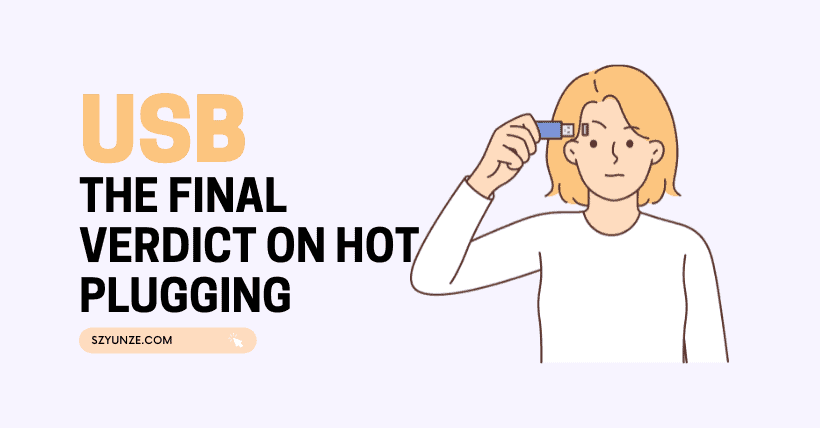For this issue, many “hardware enthusiasts” might tell you: that you must safely eject before unplugging storage devices, or there may be a risk of data loss; some internet users claim they’ve always hot-swapped without encountering device damage.
It’s well known that “data is priceless,” and storage device damage could jeopardize data security. Today, let’s discuss whether directly unplugging USB, external hard drives, and other storage devices can cause damage.

1. Why “safely eject” before unplugging?
Before removing a storage device, you need to find the “USB device” icon in the taskbar, click to select “safely eject,” and then you can unplug. This process is a common step for everyone when plugging and unplugging devices.
“Safely eject” seems like a reassurance, providing security for storage devices. But few people understand the working principle behind “safely eject.”

In earlier versions of Windows, Microsoft introduced a “cache” mechanism to improve the read/write speed of external storage devices. When your USB drive, external hard drive, or other storage device is connected to the computer, Windows automatically caches recently used files.
When you need to read or access files on external storage devices, the system automatically reads the cached files, performing a “preloading” step, like serving pre-made dishes to the table for faster efficiency.

As mentioned earlier, since file caching is automatic, we cannot determine when the system performs this operation. Unplugging the storage device while caching is in progress may result in consequences such as system slowdown, File Explorer crashes, or even data loss!
Because of this, Microsoft introduced the “safely eject” mechanism in Windows systems. The significance of “safely eject” is to add a detection step to check if the current storage device is in use. Once confirmed it’s not, it prompts “safe to eject,” reducing the probability of device damage.
2. Can storage devices be hot-swapped?
However, even with Windows’s “safely eject” setting, many users still choose to hot-swap devices, which is undoubtedly more convenient.
Microsoft has also set “quick removal” as the default option in newer Windows systems to reduce user device usage costs. You can unplug the device directly without manually clicking “safely eject.”
This can also be seen as Microsoft’s official answer to whether storage devices can be hot-swapped. However, not all types of storage devices support hot-swapping.

Solid-state drives (SSDs) can be hot-swapped, while mechanical hard drives are not recommended. Mechanical hard drives write data using physical structures such as disks and heads, so sudden removal may cause the head to fail to return to its position, creating bad sectors on the disk, and leading to permanent data loss.
On the other hand, SSDs store data using flash memory chips, eliminating the risk of damaging physical structures, and making them more reliable than mechanical hard drives.
Therefore, if your device is a USB drive, portable SSD, or SSD enclosure, hot-swapping is acceptable; if it’s a portable mechanical hard drive or hard drive enclosure, you should safely eject the device before unplugging it to ensure data security.
3. Conclusion
Although some storage devices support hot-swapping, it doesn’t mean this action is 100% safe and reliable. The safer approach is to wait for the storage device to idle for a period without data transfer operations before unplugging, which can minimize the risk of data loss.
Related:

Disclaimer: This article is created by the original author. The content of the article represents their personal opinions. Our reposting is for sharing and discussion purposes only and does not imply our endorsement or agreement. If you have any objections, please contact us through the provided channels.