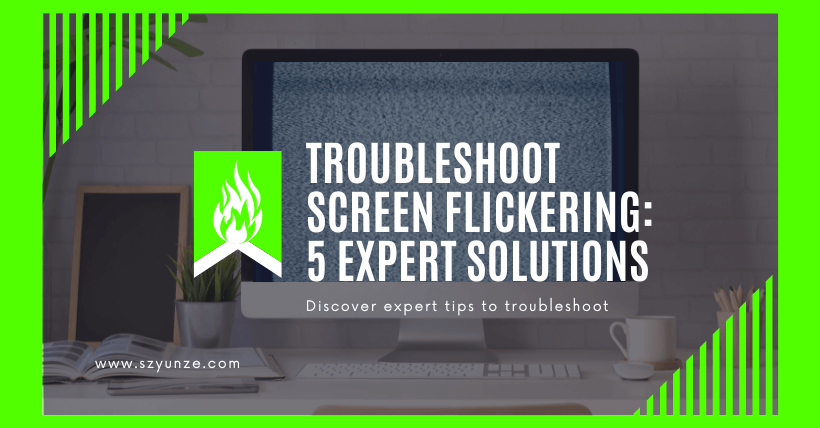Display is an important output device for computers, and if it malfunctions, it will directly affect our normal usage.
Our screens have become an integral part of our lives, whether it’s for work, entertainment, or staying connected with the world. However, nothing can be more frustrating than encountering screen flickering issues. This annoying problem can disrupt your workflow, strain your eyes, and diminish the overall user experience. But fret not! In this article, we will explore five expert solutions to troubleshoot screen flickering and bring back the clarity and stability you need.
01
Update Graphics Card Driver
① Right-click on the Start menu and select Device Manager.
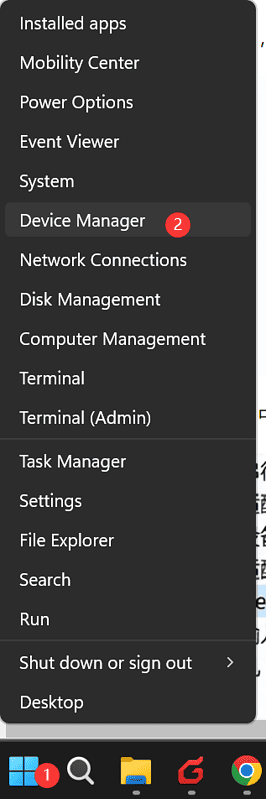
② In ‘Device Manager,’ expand ‘Display adapters,’ right-click on the graphics card, and choose ‘Update driver.’
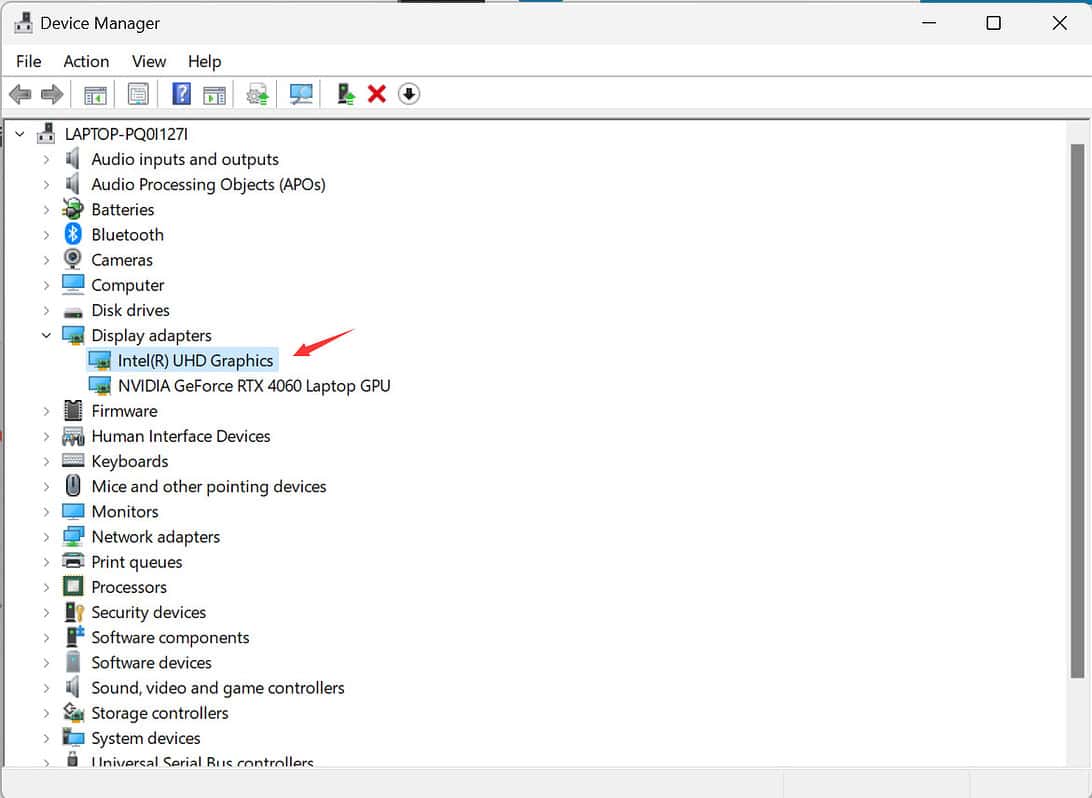
③ Select ‘Search automatically for updated driver software.’
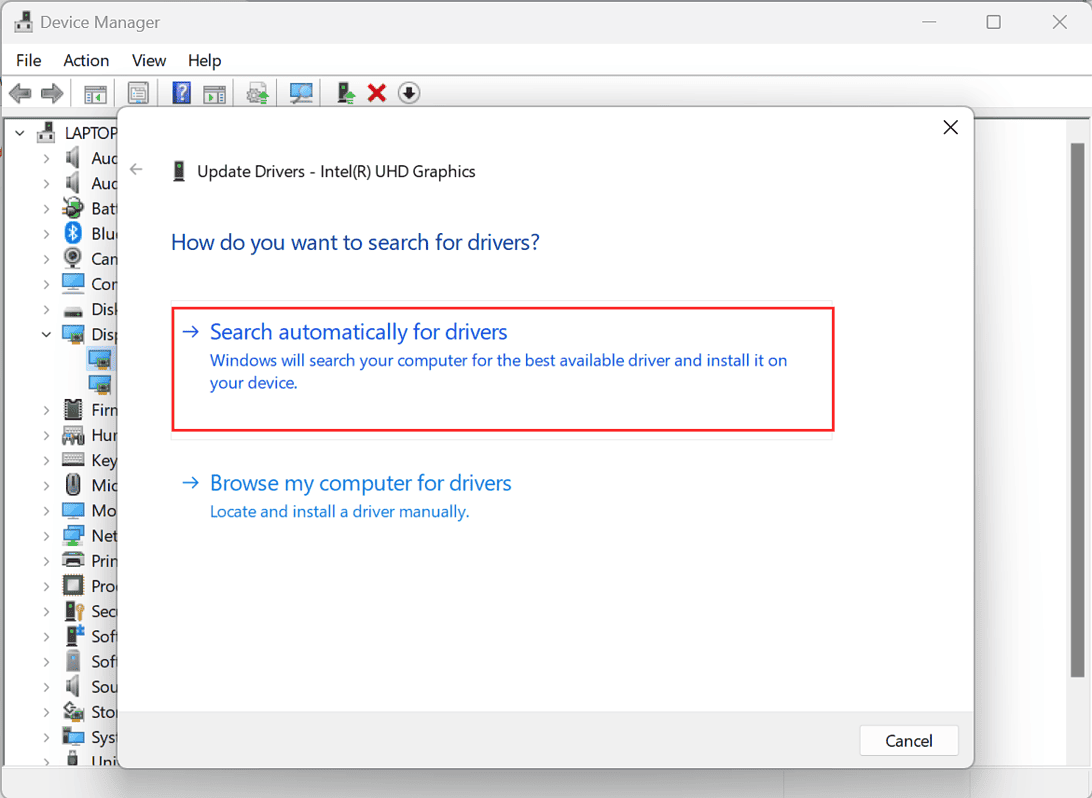
02
Adjust Display Settings
- Go to ‘Display Settings.’
- Select ‘Advanced Display Settings‘ and adjust the refresh rate to the maximum supported by your monitor.
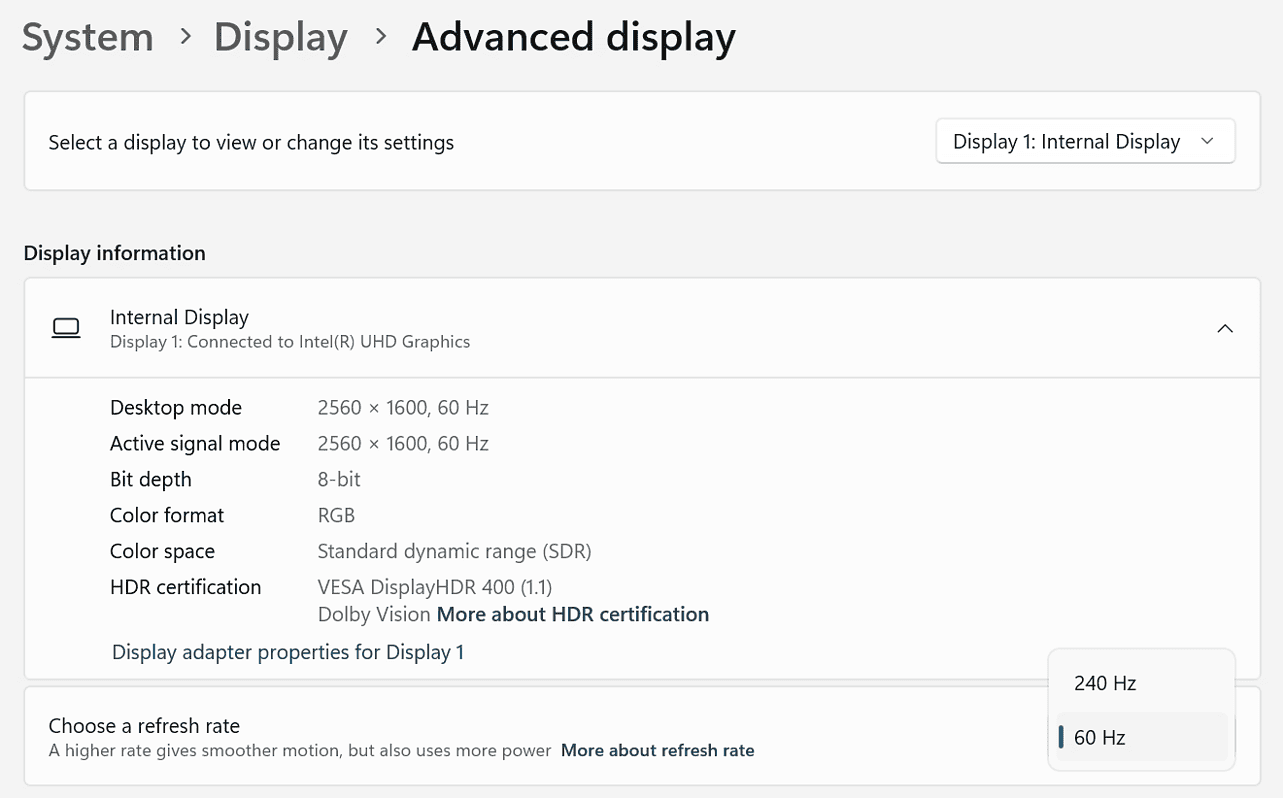
03
Check Hardware Connections
- Ensure the computer is powered off and disconnect all external connections.
- Re-seat the connections for the graphics card and monitor to ensure they are secure.
- After reconnection, power on the computer and check if the screen flickering persists.
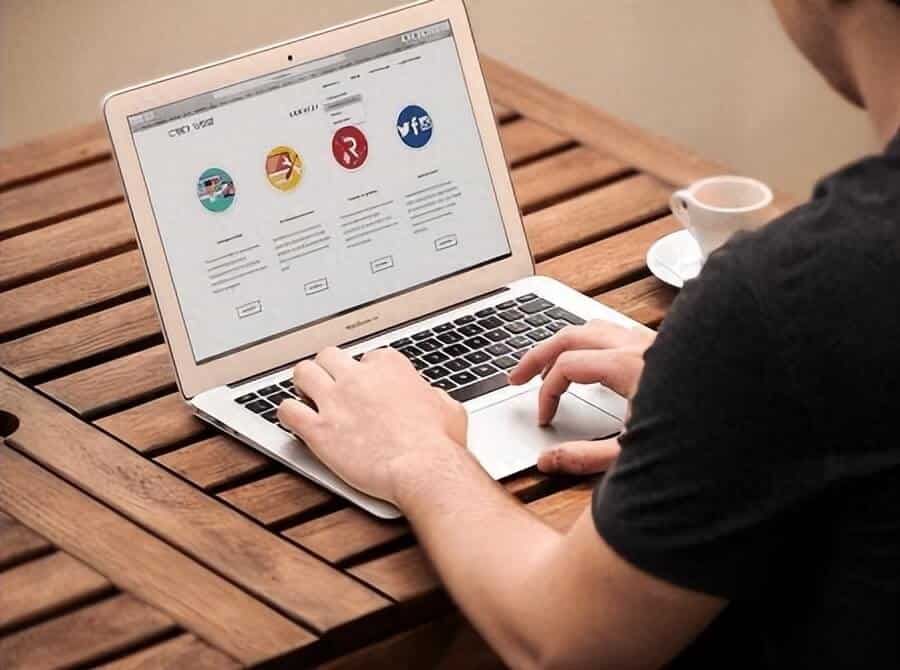
04
Virus and Malware Scan
If your computer has viruses, it could also cause screen flickering issues. Perform a comprehensive virus and malware scan on your computer.
Clear out potential malicious software to ensure the proper functioning of your computer.
05
Ensure a Stable Power Supply
- Connect your computer to a stable power outlet to avoid voltage fluctuations.
- Avoid connecting too many devices to prevent power overload that can lead to screen flickering.
06
Conclusion
Screen flickering can be a pesky issue, but with the right knowledge and troubleshooting steps, you can regain control of your digital experience. Whether it’s a simple cable adjustment, driver update, or more in-depth hardware inspection, these expert solutions will help you banish screen flickering for good.
07
Frequently Asked Questions (FAQs)
u003cstrongu003eQ1: Why is my screen flickering only when I play games?u003c/strongu003e
Screen flickering during gaming might indicate a graphics card issue or driver incompatibility. Try updating your graphics drivers and ensuring your GPU is properly seated.
u003cstrongu003eQ2: Is the screen flickering a sign of a failing monitor?u003c/strongu003e
It could be, but screen flickering can also result from various other factors. Before concluding that your monitor is failing, explore software and hardware troubleshooting steps.
u003cstrongu003eQ3: Can a damaged cable cause the screen to flicker?u003c/strongu003e
Yes, a damaged or loose cable can disrupt the connection between your monitor and GPU, leading to screen flickering. Ensure all cables are in good condition and properly connected.
u003cstrongu003eQ4: What should I do if screen flickering occurs after a software update?u003c/strongu003e
Screen flickering after a software update may suggest compatibility issues. Try rolling back the update or reaching out to the software provider for a solution.
u003cstrongu003eQ5: Is screen flickering dangerous for my eyes?u003c/strongu003e
Prolonged exposure to screen flickering can strain your eyes. It’s essential to resolve the issue promptly to prevent eye discomfort and potential long-term effects.
Don’t let screen flickering disrupt your digital life. With these expert solutions and a bit of patience, you can enjoy a flicker-free screen and a smoother computing experience.