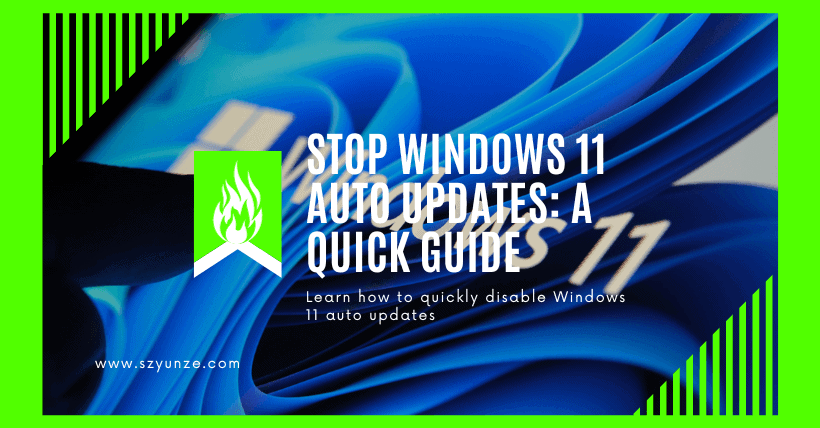Now, every buddy has a Windows 11 computer. Windows 11 releases updates and patches from time to time, which can be quite annoying. Many users want to turn them off, using various tools to do so. However, they often find that automatic updates are persistent, no matter how hard they try to disable them. This leaves users very frustrated. Disabling automatic updates in Windows 11 has become a challenging task for many users. So, many users come to me and ask how to permanently turn off automatic updates in Windows 11. Next, I will introduce a method to completely disable Windows 11 automatic updates. Let’s take a look together.
01
Disable the Getting the Latest Updates
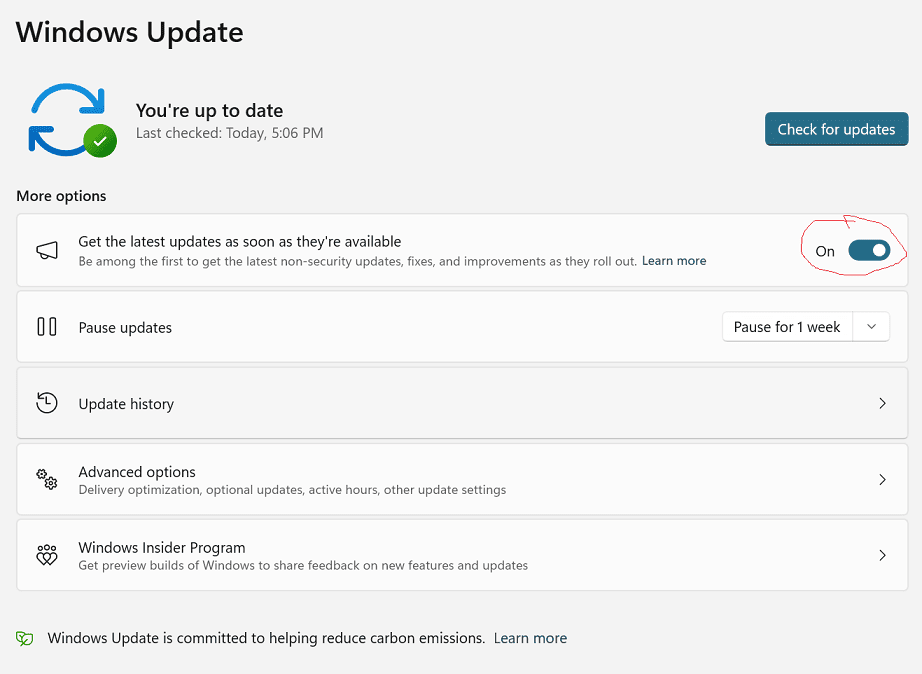
02
Method to Disable Automatic Updates in Windows 11 through Services
① Open your computer and use the Win+R shortcut to open the Run dialog. Then, type the command “services. msc” and click “OK” to open the services.
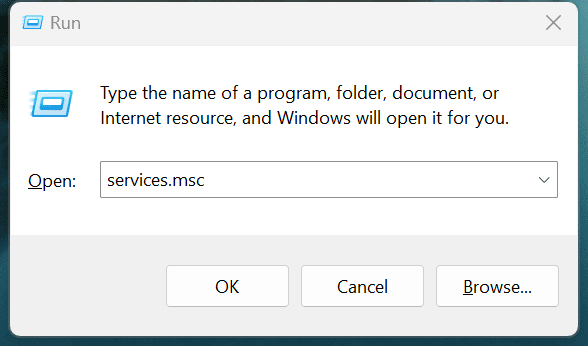
② Locate the “Windows Update” option, right-click on it, and select “Properties.”
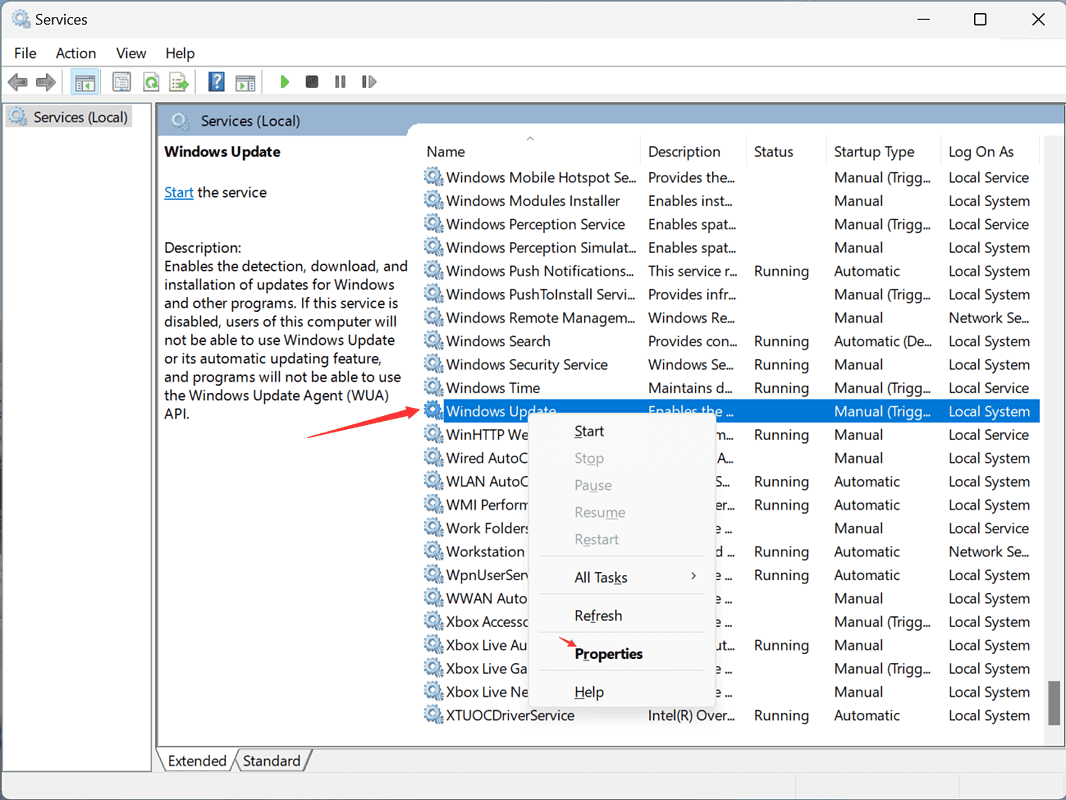
③ Next, click on “Startup Type” and change it to “Disabled,” then click “Stop” below.
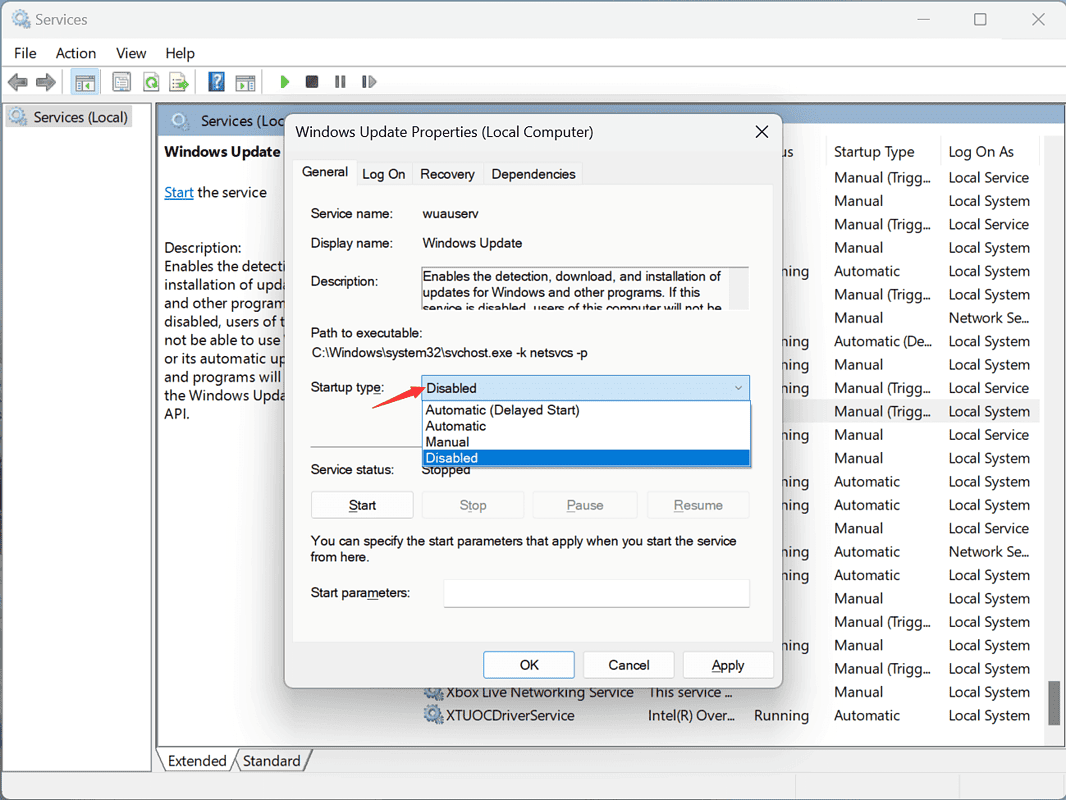
④ Click on “Recovery” and change “First failure” to “Take no action.” That’s it.

03
Is It Advisable to Completely Disable Updates?
While disabling updates can be convenient, it’s not always the best choice.
Advantages
- You have more control over when updates occur.
- You won’t experience interruptions during work or gaming.
Disadvantages
- Security risks increase as your system won’t receive important patches.
- Performance and compatibility may suffer.
04
Conclusion
In conclusion, Windows 11 auto updates are essential for your system’s security and performance. However, you can control and manage these updates using the built-in settings or Group Policy for more advanced users. While disabling updates can be convenient, it’s essential to weigh the advantages and disadvantages.
For more information on managing Windows 11 updates, feel free to explore the official Microsoft documentation or reach out to their support.
05
Frequently Asked Questions (FAQs)
Q1. Can I completely turn off Windows 11 updates?
While you can pause updates for a limited time, completely turning them off is not recommended due to security concerns.
Q2. How often should I check for Windows 11 updates?
It’s advisable to check for updates regularly to ensure your system remains secure and up to date.
Q3. Will disabling updates improve my gaming experience?
Disabling updates might prevent interruptions during gaming, but it can also affect game performance and security.
Q4. Can I choose which updates to install?
Yes, you can select which updates to install or postpone them to a more convenient time.
Q5. What should I do if I encounter issues with Windows 11 updates?
If you experience problems with updates, consider reaching out to Microsoft support for guidance and assistance.
Related:
- How to Maintain Laptop Batteries: A Comprehensive Guide
- Router Internet Modes Explained – No More Confusion!

Disclaimer:
- This channel does not make any representations or warranties regarding the availability, accuracy, timeliness, effectiveness, or completeness of any information posted. It hereby disclaims any liability or consequences arising from the use of the information.
- This channel is non-commercial and non-profit. The re-posted content does not signify endorsement of its views or responsibility for its authenticity. It does not intend to constitute any other guidance. This channel is not liable for any inaccuracies or errors in the re-posted or published information, directly or indirectly.
- Some data, materials, text, images, etc., used in this channel are sourced from the internet, and all reposts are duly credited to their sources. If you discover any work that infringes on your intellectual property rights or personal legal interests, please contact us, and we will promptly modify or remove it.