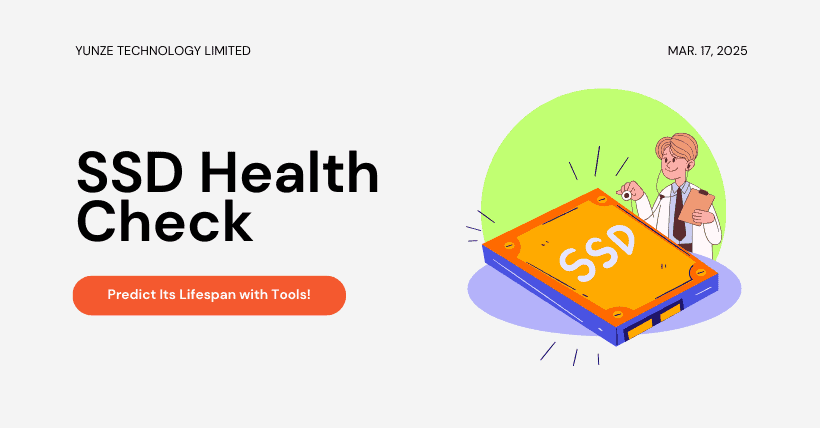As someone who deals with hard drives every day, I can confidently say that 90% of people have made mistakes when buying an SSD. Some are scared off by the myth of “short lifespan,” while others experience sudden failure and data loss. Today, let’s talk about how long an SSD can actually last, which tools can accurately predict its lifespan, and most importantly, step-by-step instructions on how to download these lifesaving tools!
1. The Pros and Cons of SSDs
Advantage 1: Blazing Speed Over HDDs
Cutting boot time from 30 seconds to 8 seconds is just the appetizer. In real tests, exporting a 50GB 4K movie with an HDD takes long enough to sip a cup of coffee—20 minutes. With an SSD? Done in 5
Advantage 2: Shock Resistance
With no mechanical parts, an SSD might get a dent if dropped, but your data stays intact. In tests, a 1.5-meter free fall left an HDD completely dead, while the SSD just needed a dust-off.
Disadvantage 1: Insanely Expensive
A 1TB HDD costs around 300CNY, while an SSD of the same capacity starts at 500CNY. Thinking about 4TB? Be ready to sacrifice three months’ worth of cigarettes.
Disadvantage 2: Data Recovery is a Nightmare
If an HDD fails, you can still open it up and attempt recovery. But if an SSD’s controller chip dies, your data is essentially gone. Don’t ask how I know—I lost 30,000CNY last year trying to recover a client’s data.
2. SSD Lifespan Prediction: Ignore the Ads, Focus on These Three Metrics
Casual Users: Easily Lasts 5+ Years
If you write 50GB of data daily, a 1TB SSD has a theoretical lifespan of over 10 years. In reality, 90% of users won’t even reach half of that before upgrading their PC.
Heavy Users: Keep an Eye on TBW (Total Bytes Written)
For video editors and gaming streamers, choose an SSD with TBW ≥ 600.
For example, the DiskMFR YZ7000-t (2025 model) boasts 68% more write cycles than our predecessor.
Buying Used? Check Health Status—Below 80%? Walk Away
Always check the health percentage before buying a second-hand SSD. Last week, I helped a fan inspect a “99% new” drive from a reseller, only to find its health at 72%—a worn-out mining SSD.
3. Life-Saving Toolkit: 6 Must-Have Free Tools
1. CrystalDiskInfo – SSD Health “ECG”
- Features: Real-time monitoring of SSD temperature, health, and remaining lifespan; supports Samsung, WD, and YUNZE.
- Unique Perk: Displays historical data as a line graph for a more intuitive view.
- Download: CrystalDiskInfo-9.6.1.exe – https://crystalmark.info/en/software/crystaldiskinfo/
2. SSDlife – Background Monitoring Assistant
- Features: Automatically scans SSD health every 4 hours and pops up warnings for anomalies.
- Unique Perk: Optimized specifically for Intel, Kingston, SanDisk, and other major brands.
- Download: SSDlife – https://ssd-life.com/en/download-ssdlife/
3. SsdReady – True Lifespan Calculator
- Features: Tracks daily actual write volume to estimate real lifespan.
- Unique Perk: Community tests show an error rate of <3%, making it more accurate than manufacturer estimates.
- Download: SsdReady – https://www.ssdready.com/downloads/
4. Samsung Magician – Official “Cheat Code”
- Features: Samsung SSD exclusive; provides one-click optimization, secure erase, and firmware updates.
- Unique Perk: Visually displays wear-leveling of NAND cells.
- Download: Samsung Magician Official (Tool & Software Download | Samsung Semiconductor Global) – https://semiconductor.samsung.com/consumer-storage/magician/
5. Hard Disk Sentinel Pro – All-in-One “Health Scanner”
- Features: Monitors temperature, SMART attributes, and total writes while predicting failure risks.
- Unique Perk: Allows users to set a high-temperature alert, making it a must-have for laptop users.
- Download: Hard Disk Sentinel Pro – https://www.hdsentinel.com/download.php
4. Unconventional Tricks to Extend SSD Lifespan
1. Don’t Buy the Maximum Capacity
A 512GB SSD should only be filled up to 450GB—leave at least 10% free space for the controller to manage wear leveling. Think of it like squeezing a fat guy into tight clothes—movement becomes sluggish.
2. Disable Windows’ “Suicidal Features”
Turn off disk defragmentation and hibernation (hiberfil.sys)—both are useless and only add unnecessary writes to your SSD.
- How to disable hibernation: Press Win + R, type:
powercfg -h off, and hit Enter.
3. Heat is the Silent Killer
If your SSD hits 70°C+, its lifespan will degrade faster. Gaming laptops should install a heatsink.
- Test results: After adding a heatsink, temperatures dropped by 15°C, extending SSD lifespan by 30%.
5. Conclusion
Here’s the hard truth: An SSD is like a tire—it’ll last 5–6 years with normal use, but if you keep drifting every day, don’t be surprised when it blows out.
For critical data, follow the “3-2-1 backup rule”:
✅ 3 copies of your data
✅ 2 different storage mediums
✅ 1 offsite backup
The tools are all ready for you—now it’s time to check your SSD! 🚀
Related:
- How SSD Technology Powers Intelligent Security Systems?
- Breaking: Ookla Confirms 20% Rise in Global 5G Speeds
- Apple Fans Rejoice: Major iPhone Repair Update!
- 2025 DDR RAM Buying Guide – Avoid Costly Mistakes!
- The AI Revolution of 2025: QLC NAND Takes Center Stage

Disclaimer:
- This channel does not make any representations or warranties regarding the availability, accuracy, timeliness, effectiveness, or completeness of any information posted. It hereby disclaims any liability or consequences arising from the use of the information.
- This channel is non-commercial and non-profit. The re-posted content does not signify endorsement of its views or responsibility for its authenticity. It does not intend to constitute any other guidance. This channel is not liable for any inaccuracies or errors in the re-posted or published information, directly or indirectly.
- Some data, materials, text, images, etc., used in this channel are sourced from the internet, and all reposts are duly credited to their sources. If you discover any work that infringes on your intellectual property rights or personal legal interests, please contact us, and we will promptly modify or remove it.