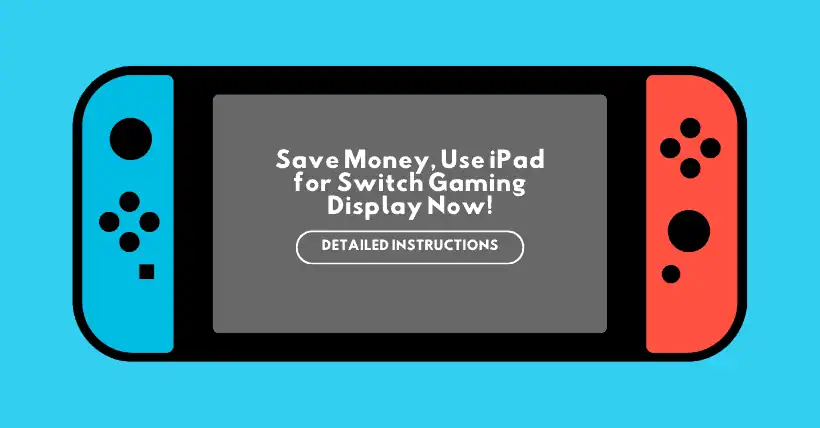The Nintendo Switch is a gaming console from Nintendo that has gained significant popularity among gamers due to its impressive game lineup and innovative controls. However, for a console primarily designed for family entertainment, its 7-inch screen can feel a bit limiting.
With the release of the new iPad Pro featuring Apple’s latest M4 chip on May 7, one of the key discussions has been how to use tablets in more scenarios.
One of the most sought-after uses, according to many online users, is utilizing the tablet as a display for gaming consoles like the Switch and PS4/5. This article will provide a step-by-step guide on how to achieve this.
1. Operation Process Diagram Displayed on iPad as a Switch
First, let’s cover the preparation steps. You will need three devices and one accessory: an iPad, a Nintendo Switch, a capture card, and a Switch dock. The Switch dock powers the Switch, but if it’s unavailable, you can use an alternative docking station.
The capture card is required because it can capture video signals from the gaming console and convert them to digital signals for output. Typically, capture cards feature capture and loop-out functions. For this particular setup, since streaming isn’t required, you only need the loop-out function.
Next, use the capture card as the central hub and connect it to the iPad and the Switch using HDMI-to-USB/Type-C cables.
In terms of connections, let’s use a video capture card as an example. The iPad connects via the USB-C port, while the Switch, acting as the input device, connects to the HDMI IN port to output its display to the iPad.
After completing the connections, as shown in the image, you’ll need to download a third-party app that supports USB video input (like CamX, MoniCon, or USB Camera Pro). An example of these apps is shown in the picture.
Once the app is installed, enter it and perform simple adjustments to ensure the app successfully reads the Switch’s video feed from the capture card. With that, the setup will be complete.
2. Frequently Asked Questions
1. What are the advantages of using an iPad as a Switch display?
The iPad has a larger screen than the 6.2-inch (or 7-inch OLED version) built into the Switch, offering a broader view and richer details, which is particularly advantageous for multiplayer spectating or players seeking a more immersive gaming experience. Some iPad Pro models are equipped with high-resolution Retina displays or even Liquid Retina XDR displays, offering exceptional display quality. This can elevate the visual quality of Switch games to a new level, providing richer and more refined colors. Being a portable device itself, the iPad can be wirelessly or wired to the Switch, providing a larger screen option in various scenarios. Whether it’s for outdoor trips, gatherings with friends, or family entertainment, it allows you to flexibly adjust your gaming environment as needed.
2. Why does the iPad still need to download apps separately?
The reason why a specific application (app) needs to be downloaded on the iPad is that the iPad itself does not directly support receiving and interpreting external capture card video streams through a USB interface. The iOS operating system on the iPad doesn’t have native functionality to process non-standard video inputs. Thus, to use the iPad as a Switch monitor, we need the assistance of third-party software designed specifically to receive and play the video signals transmitted from capture cards. These apps can detect and be compatible with the associated capture card, receiving the processed video stream data through a USB connection, decoding it, and displaying it in real-time on the iPad screen. These apps often include additional settings, such as resolution adjustments, frame rate, and color correction, ensuring that the Switch’s video output is optimally displayed on the iPad. In practice, users need to search for and download the appropriate capture card apps from the App Store, ensuring compatibility with their chosen capture card model and USB connection to the iPad. After installation, follow the app’s instructions to connect devices and configure the relevant settings, ultimately enabling the iPad to function as a monitor for the Switch.
3. In Conclusion
In summary, players should be able to easily set up the gaming environment following the illustrated guide. For the Nintendo Switch, if two or more people are involved, screen size is a crucial factor that significantly impacts the gaming experience. The larger the screen, the better the experience.
As a high-quality, portable display device, the iPad can expand the possibilities for using the Switch in various settings.
Related:
- mrxSwitch v2.0 Launches: BOM cost only at $7
- Nintendo Switch 2 Teardown Reveals Key Suppliers by iFixit

Disclaimer: This article is created by the original author. The content of the article represents their personal opinions. Our reposting is for sharing and discussion purposes only and does not imply our endorsement or agreement. If you have any objections, please contact us through the provided channels.