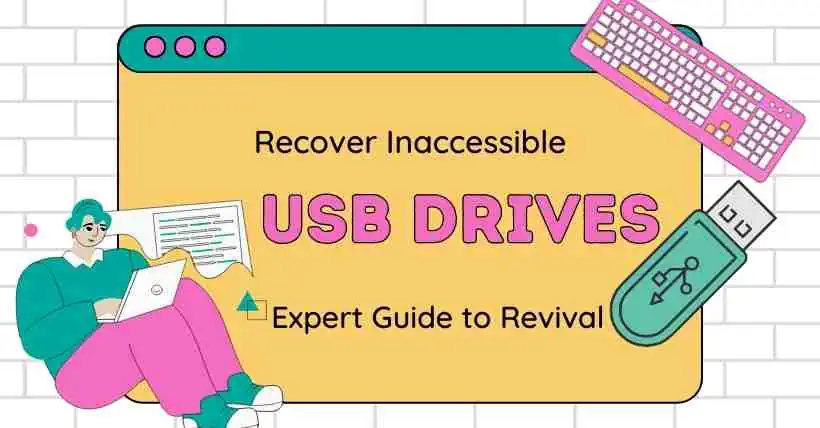One of the common electronic device malfunctions we often encounter in daily life is the inability to open a USB flash drive. Whether it’s for storing important files or everyday data transfer, once the USB flash drive encounters an issue, it causes us quite a bit of trouble.
1. Causes of Unable to Open a USB Flash Drive
- Damaged USB port: Prolonged or improper use may physically damage the USB port, preventing the USB flash drive from connecting to a computer properly.
- File system errors: Errors or corruption in file systems like NTFS, FAT32, etc., can result in the inability to open the USB flash drive.
- Virus attacks: Malicious software and viruses can damage data within the USB drive, rendering it unreadable.
- Aging of USB chip: Extended use or unfavorable storage conditions can lead to the aging of the USB chip, affecting its normal operation.
- Improper removal: Directly removing the USB flash drive during data transfer might cause it to become unopenable.
- Computer USB port issues: Faults in the computer’s USB ports might also prevent the USB flash drive from connecting properly.
- USB drive driver problems: Lack of corresponding USB drive drivers on a computer can fail to recognize the USB drive.
- Lost partition table: A lost partition table can make it impossible for the computer to recognize the USB drive’s storage space.
- Damaged storage chip: Damage to the storage chip can lead to data loss and the inability to open the USB drive.
- Damaged crystal oscillator: The crystal oscillator is the clock component of a USB drive. If damaged, it can disrupt the drive’s normal function.
- Computer system issues: Compatibility problems or related settings errors in the computer’s system might prevent the USB drive from opening.
- Bad sectors in the USB drive: Bad sectors can cause storage errors, subsequently affecting the USB drive’s normal operation.
- Manufacturing issues: Problems like soldering defects or poor component performance in the manufacturing process might prevent the USB drive from opening.
2. Methods to Retrieve Files from an Unopenable USB Flash Drive
- Use data recovery software: After confirming the physical integrity of the USB flash drive, attempt to recover the data using data recovery software.
- Consult a professional data recovery service: If the data is highly valuable, consider seeking assistance from professional data recovery services to help retrieve the data.
- Disassemble and read the USB chip: This requires advanced technical expertise and is recommended to be carried out under the guidance of a professional.
3. Methods for an Unopenable USB Flash Drive When Files Are Not Needed to Be Retained
- Format the USB drive: Right-click on the USB drive on your computer, select “Format,” and attempt to fix file system errors.
- Use disk checking tools: Employ tools like chkdsk on your computer to check and repair errors on the USB drive.
- Change USB port or computer: Try connecting the USB drive to other USB ports or switch to a different computer.
- Update USB drivers: Update USB drivers in the Device Manager on your computer.
- Use low-level formatting tools: Low-level formatting tools can perform a deep format on the USB drive but will erase all data.
- Mass-produce the USB drive: Restore the USB drive to its factory settings using mass-production tools (MP Tools), resulting in data loss.
- Hardware repair: If the issue is confirmed as a hardware problem with the USB drive, seek professional repair services.
- Purchase a new USB drive: If the USB drive is irreparable, consider purchasing a new one.
4. How to Properly Use and Avoid Unopenable USB Drives and Data Loss
- Safely eject: Before removing the USB drive, always click on the “Safely Remove Hardware and Eject Media” option in the computer’s system tray.
- Regular backups: For important data, regularly back up to other storage devices or the cloud.
- Avoid power interruptions during data transfer: Abrupt power loss during data transfer can lead to data corruption.
- Keep the computer and USB drive clean: Prevent dust and dirt from entering the USB port.
- Use reliable branded USB drives: Choose well-known brands with a good reputation when purchasing USB drive products.
- Minimize frequent plugging and unplugging and avoid using the USB drive in unsuitable environments: Reduce the risk of physical damage.
- Encrypt or back up important files: Protect against data leaks or accidental loss.
- Perform regular scans and checks on the USB drive: Ensure there are no viruses or malicious software intrusions.
5. In Conclusion
There are numerous reasons for this issue, including physical damage, file system errors, and virus attacks. Different solutions are provided above for various scenarios, including data recovery, formatting, and changing ports. Additionally, preventive suggestions for using USB drives correctly, such as safely ejecting and regular backups, are also offered.
This article aims to assist individuals in better addressing and preventing the problem of an unopenable USB drive, ensuring the safety and integrity of their data.