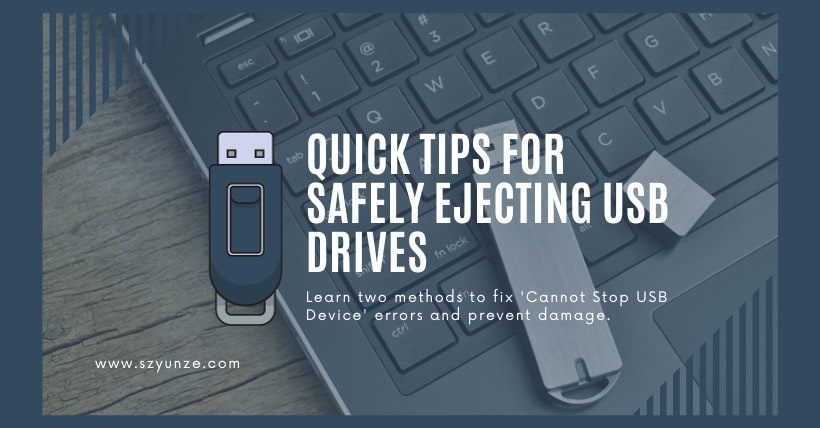If you’ve ever used a USB drive, you’ve probably encountered a common issue – when you try to eject it safely, you receive a frustrating message that says, ‘Cannot stop the generic volume device.’ It’s a situation that can leave you scratching your head, wondering why this error occurs and how to resolve it without damaging your USB drive or USB port. In this article, we’ll explore why this problem happens and introduce two solutions that can help you safely eject your USB drive.
① What Causes the ‘Cannot Stop the Generic Volume Device’ Error?
Before we dive into the solutions, let’s understand why this error occurs. When you plug in a USB drive, the operating system establishes a connection to it. Various processes and applications can access the drive, creating a ‘lock’ that prevents it from being ejected safely. This lock is what triggers the error message.
② Method 1: Manually Release the Lock
One way to resolve this issue is by manually releasing the lock on your USB drive. Here’s how you can do it:
Step 1: Access the Task Manager
- Move your mouse cursor to the taskbar at the bottom of your desktop screen.
- Right-click in an empty area.
- Select ‘Start Task Manager.’
Alternatively, you can use the shortcut key CTRL+ALT+ESC to open the Task Manager window.
Step 2: Open Resource Monitor
In the Task Manager window, navigate to the ‘Performance’ tab and click on the ‘Resource Monitor’ button at the bottom.
Step 3: Search for the USB Drive
Once the Resource Monitor window is open, switch to the ‘CPU’ tab and enter the drive letter of your USB drive in the search box. For instance, if your USB drive is assigned the letter ‘I,’ enter ‘I:’ (with the colon).
The system will automatically search for programs related to drive ‘I.’ Right-click on the search results and select ‘End Process.’ This will release the lock on the USB drive, allowing you to safely eject it.
This process is identical to Windows 10, which also involves choosing the ‘Performance’ tab in the ‘Task Manager’ and clicking ‘Resource Monitor’ under CPU.
Step 4: Restore the Desktop (if needed)
If closing the ‘explorer’ process results in your desktop not being displayed, press WIN+R to open the ‘Run’ window, type ‘explorer.exe,’ and press Enter to restart the process, which will restore the desktop.
③ Method 2: Set for Quick Removal
Another effective solution is to set your USB drive for quick removal. Follow these steps:
Step 1: Access Device Manager
- Right-click on ‘My Computer.’
- Select ‘Properties.’
- Open ‘Device Manager.’
Step 2: Configure ‘Quick Removal’
In the device list, locate ‘Disk Drives,’ where you will see your plugged-in USB drive. Right-click on its name and open the Properties page.
Click on the ‘Policies’ tab, where you will find a radio button for ‘Quick Removal.’ Select ‘Quick Removal’ and click ‘OK.’ From now on, you can directly unplug the USB drive without the need for safe removal.
This method can also help resolve the ‘Delayed Write Failed’ error that many users often encounter. If you frequently face this error, this method can be especially beneficial. However, if you desire better performance, you can choose ‘Better Performance,’ although the practical experience may not be ideal.
④ Conclusion
When you encounter a situation where the USB drive cannot be ejected properly, you now have two effective methods at your disposal. Personally, I find the second method of setting your USB drive for quick removal to be more straightforward and practical. It simplifies the process and minimizes the risk of errors.
Remember, forcibly removing a USB drive can lead to data loss and potential damage to your USB drive and port. By following these steps, you can ensure a safer and more convenient experience when using USB drives.
⑤ Frequently Asked Questions
1. Can I simply pull out the USB drive without using the ‘Safe to Remove Hardware’ feature?
Yes, if you’ve set your USB drive for ‘Quick Removal,’ you can safely unplug it without the need for ‘Safe to Remove Hardware.’
2. What is the ‘Delayed Write Failed’ error, and how does setting the USB drive for quick removal help?
The ‘Delayed Write Failed’ error occurs when the system can’t write data to the drive. Setting the USB drive for quick removal can prevent this error by allowing data to be written without delay.
3. Will setting the USB drive for ‘Better Performance’ noticeably improve performance?
While setting the USB drive for ‘Better Performance’ can theoretically improve performance, the difference may not be significant for most users. It’s generally recommended to use ‘Quick Removal’ for simplicity and safety.
4. Can I use these methods on a Mac computer?
No, these methods are specific to Windows operating systems. Mac computers have a different process for safely ejecting external drives.
5. What precautions should I take to avoid data loss when using a USB drive?
To prevent data loss, always ensure that your data is safely stored and that the USB drive is properly ejected. Regularly back up your data to prevent any unexpected data loss.
Related: