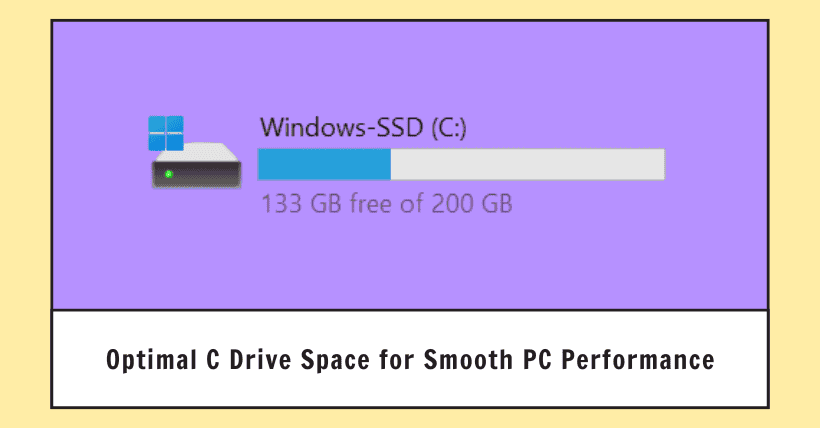If there’s one detail about desktop computers that can cause the most “panic,” it must be the remaining space on the C drive.
The C drive space always seems insufficient. Even without installing any software other than the system, why does the initially ample space keep getting more occupied over time? How much space should be reserved for the C drive to be most suitable?
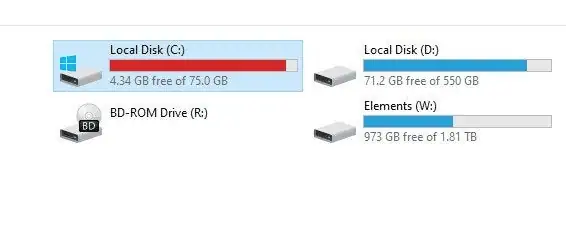
1. At least 20%-30% of available space should be reserved for the C drive.
As the core area of the operating system, the C drive is responsible for storing Windows system files, program installations, and various temporary files.
Generally speaking, to ensure the smooth operation of the Windows system, it is recommended to keep at least 20%-30% of the available space on the C drive. For common 512GB, 1TB, or larger solid-state drives (SSDs), this means that the C drive should maintain at least 100GB of free space.
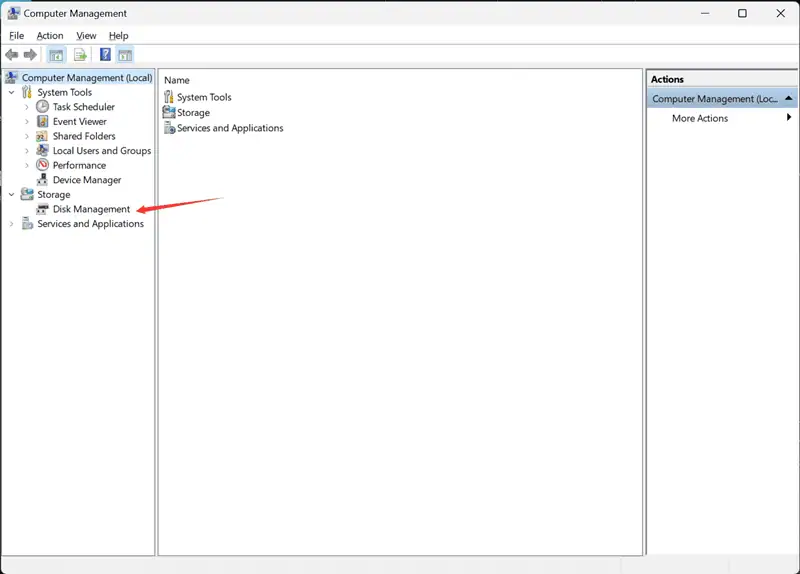
This space configuration helps with the storage of system temporary files, page file swaps, and normal software installations and updates, thereby avoiding performance degradation due to insufficient space.
2. Why does the C drive occupy more and more space?
For a new computer, once the system is installed on the C drive, it may initially occupy around 70GB. If the C drive is partitioned to 200GB, about 130GB will be left. However, over time, the available space on the C drive will decrease.
This is because, during daily use, the system generates temporary files, log files, system restore points, error reports, and various cache files. If these files are not cleaned up regularly, they will gradually accumulate and occupy a significant amount of space.
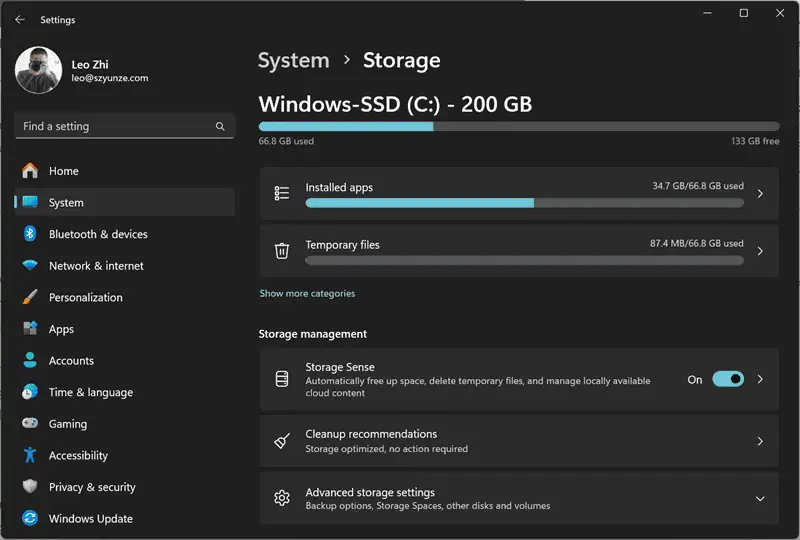
The installation of new software and updates to existing software also occupy space on the C drive. During software upgrades, old version files are sometimes not automatically deleted but retained as backups, increasing space usage.
Moreover, as the number of installed applications increases, many applications and browsers generate temporary files during operation to store intermediate data. If these applications are poorly designed or not manually cleaned, these files may not be deleted promptly. Many software programs are defaulted to install in the C drive’s Program Files directory, and as the number of software increases, the C drive space naturally decreases.
Therefore, to maintain the health of the C drive and system performance, it is recommended to regularly clean the disk, manage software installation locations, optimize system settings, and develop good file management habits.
3. Why does low available space on the C drive cause lag?
The Windows operating system uses a portion of hard drive space as virtual memory (page file). When physical memory (RAM) is insufficient, the system temporarily stores some data on the hard drive. If the C drive space is tight, the efficiency of virtual memory will greatly decrease because the system struggles to find enough contiguous space to store this data, directly slowing down the system’s running speed.
Moreover, the C drive usually stores the core files and program files of the operating system. During regular use, the system generates various temporary files and log files that need sufficient space to be stored. If the C drive lacks space, these files may accumulate, affecting the system’s smooth operation.
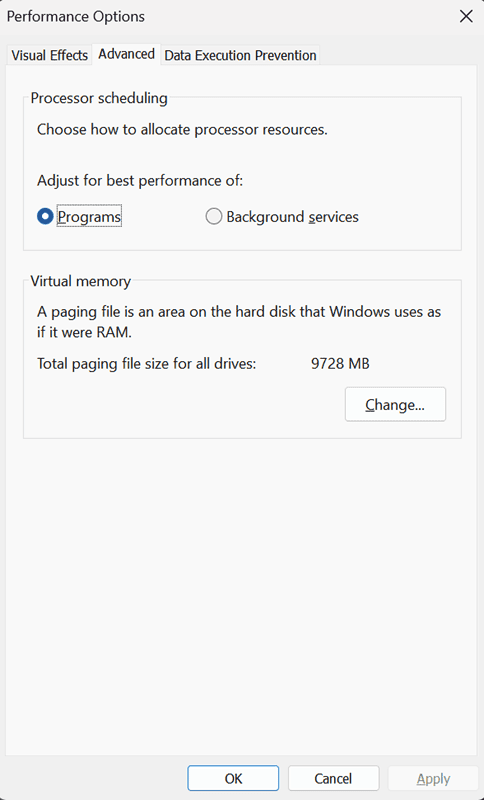
Many programs are installed by default on the C drive and create temporary files there during operation. If the C drive space is too small, it may cause programs to run inefficiently or not at all, further exacerbating the computer’s sluggishness.
For genuine Windows systems, there are periodic security updates and patches. These updates often require a certain amount of hard drive space to install. Insufficient C drive space can hinder this process, preventing the system from receiving the latest security updates and performance improvements.
Boot speed is also closely related to the C drive because booting involves not only starting the system but also launching necessary configuration software. If the C drive space is too small, it can affect the normal operation of these startup items and background services, thereby impacting the computer’s startup speed and overall performance.
4. How to avoid excessive C drive usage
Use the built-in Windows Disk Cleanup tool to safely delete unnecessary files such as temporary files, system logs, Recycle Bin contents, and temporary internet files. You can also use the “Clean up system files” option in the Disk Cleanup tool to further free up space occupied by system updates, Windows Defender, and more.
Regularly manually clean the contents of the temporary folders, such as the files in the %TEMP% folder.
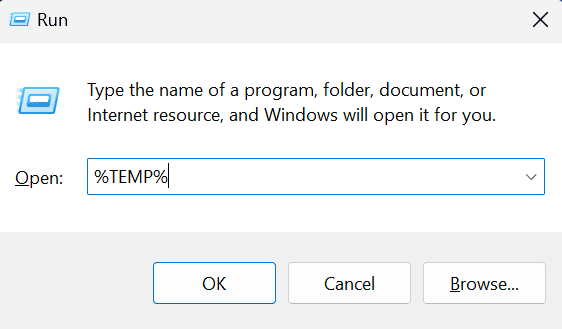
Periodically clear the browser cache and download history.
Move the contents of default user folders like “Documents,” “Pictures,” and “Videos” to an external hard drive.
Avoid installing regular applications on the C drive by default. Instead, partition other hard drive areas (such as D, E, and F drives) to distribute the space usage.
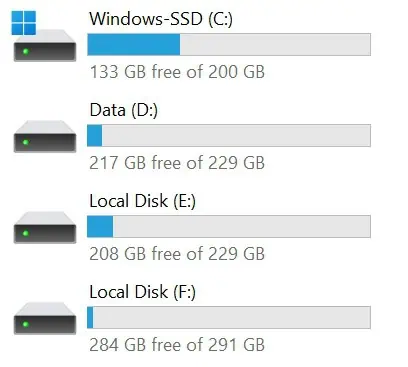
In summary, although the running speed of a computer is affected by various factors, including hardware configuration and software optimization, insufficient available space on the C drive is indeed a significant cause of a slow computer. Regularly cleaning up junk files on the C drive, transferring non-essential files to other partitions, and reasonably arranging the installation locations of programs are essential measures for maintaining smooth system operation.

Disclaimer: This article is created by the original author. The content of the article represents their personal opinions. Our reposting is for sharing and discussion purposes only and does not imply our endorsement or agreement. If you have any objections, please get in touch with us through the provided channels.