The reason and solution for the mouse not moving are: 1. The mouse connection cable is loose, you can reconnect the cable; 2. It may be caused by the computer freezing, restart the computer for testing; 3. The wireless mouse driver is not installed, you need to install the driver first; 4. If the computer is attacked by malware, you need to scan and clean the malware in time; 5. If the mouse is faulty, repair or replace a new mouse promptly.
01
Fixing a Loose Mouse Connection Cable: Reinsertion Guide
The first point to consider when encountering the issue of the mouse not moving is a connectivity issue. This is a common issue, often caused by accidental contact with the mouse cable, resulting in a disconnection between the mouse and the computer, which is what we refer to as a loose connection. The solution is simple – unplug the mouse and reconnect it. This can also be applied to wireless mice.

02
Overcoming Computer Freezing: Testing with a Restart
The second factor is the computer freezing problem. When we run large programs on the computer, we often encounter the issue of the computer freezing. At this time, not only the mouse but also the keyboard has become unresponsive, and the computer system is in a crash state. There is only one solution, which is to shut down and restart the computer. For general freezing issues, simply restarting the computer can resolve them.
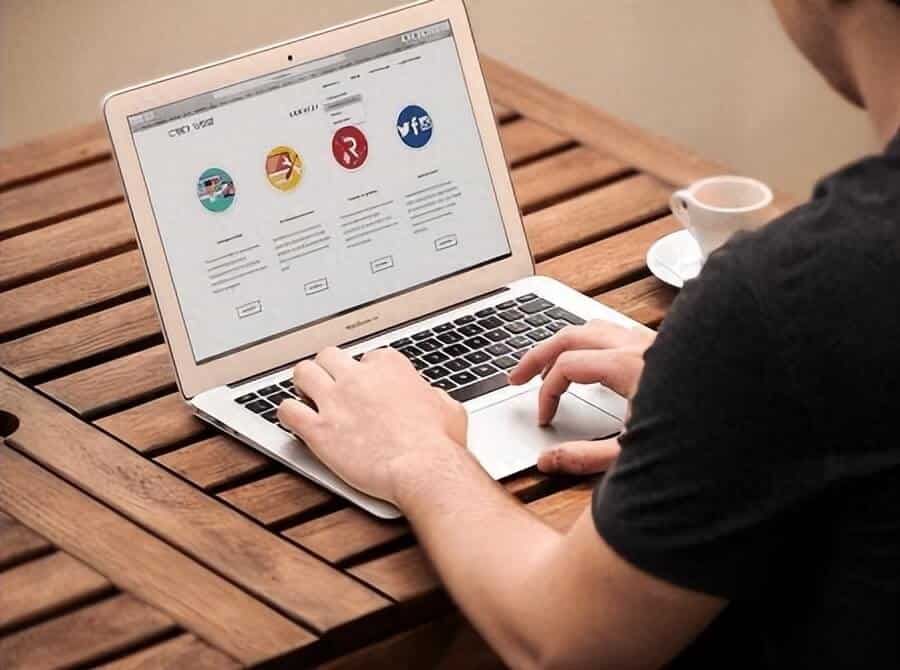
03
Installing the Wireless Mouse Driver: Essential Step
The third factor pertains to wireless mice. Unlike wired mice that work once plugged in, wireless mice vary. Some can automatically install drivers, while others require manual driver installation. If driver installation is overlooked, the mouse won’t function correctly. The solution is to insert the wireless mouse and follow the prompts to install the driver step by step before using it.

04
Malware Attack Response: Swift Scanning and Removal
The fourth reason is caused by Trojan programs. It’s well known that after a Trojan is implanted in a computer, it can lead to computer freezing and blue screen issues, which also means the mouse won’t function. When encountering this problem, the only solution is to use security software to scan and clean the system. If stubborn Trojan programs are encountered, you may need to consider using a one-click restore program or reinstalling the operating system.
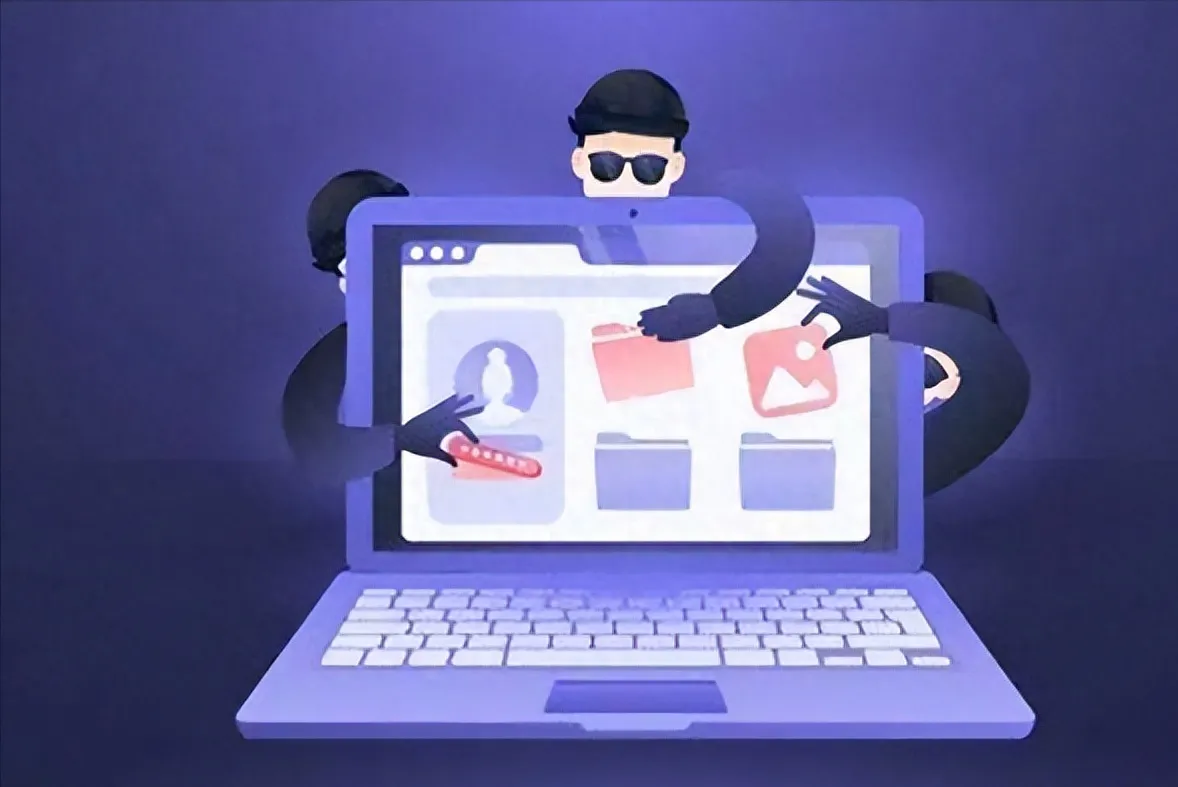
05
Dealing with a Faulty Mouse: Repair or Replace Quickly
Of course, if the mouse is not moving, it could be due to a mouse malfunction. This means the mouse is faulty, as we commonly refer to it. The testing method is simple: just try using the mouse on another computer. If it still doesn’t work, the issue lies with the mouse. Alternatively, you can try connecting a different mouse to your computer. If you’re sure it’s a problem with the mouse, and it’s still under warranty, you can opt to have it repaired. However, if it’s been in use for a long time and has experienced natural wear and tear, it might be more practical to replace it with a new mouse.

06
Conclusion
In conclusion, a non-working mouse can be a frustrating experience, but it’s essential to remember that there are various potential causes, and most issues can be resolved with the right approach. By identifying the problem’s source, you can implement effective fixes, ensuring your mouse functions smoothly once again.
Now, let’s address some common questions about mouse-related problems.
07
Frequently Asked Questions (FAQs)
Q1. Why is my mouse not working after I installed the new software?
If your mouse stopped working after installing new software, it’s possible that the software created conflicts with your mouse drivers or settings. You can resolve this by uninstalling the problematic software or updating your mouse drivers.
Q2. Can a dirty mouse sensor cause it to stop working?
Yes, a dirty or obstructed mouse sensor can lead to tracking issues, making the mouse appear unresponsive. Cleaning the sensor with compressed air can often resolve this problem.
Q3. My wireless mouse is not responding. What should I do?
If your wireless mouse is unresponsive, try improving the signal strength by reducing interference. Ensure that the batteries are not depleted and reconnect the mouse through your computer’s Bluetooth settings.
Q4. What if my mouse buttons are not working, but the cursor moves?
If your mouse buttons are unresponsive, it’s likely a hardware issue. Check for loose cables, damaged connectors, or malfunctioning buttons. You may need to replace the mouse if the problem persists.
Q5. Are there any preventive measures to avoid mouse issues?
To prevent mouse issues, regularly clean your mouse, update drivers, and handle it with care. Using a mouse pad can also prolong the life of your mouse and improve its performance.

Related:



