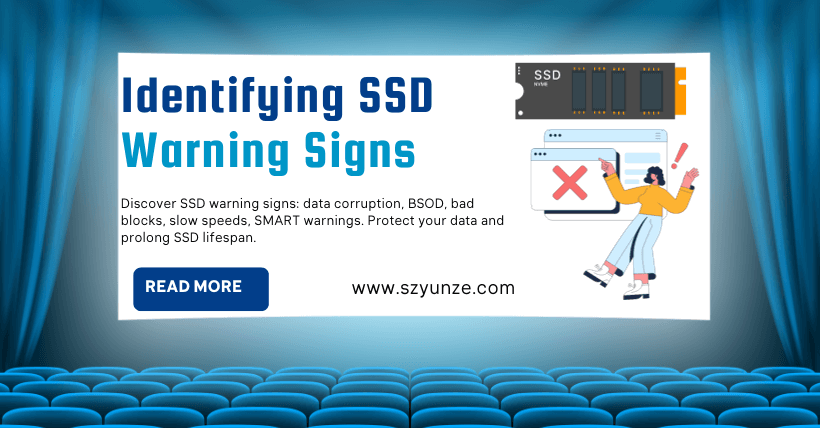In the realm of performance and energy efficiency, solid-state drive storage solutions bypassing traditional HDDs are no longer a novel concept. However, despite their enhanced stability, SSD storage is not impervious to failure. It’s just that when compared to HDDs, the likelihood of an SSD malfunction is significantly diminished. So, the question now becomes: How can we discern if an SSD has encountered a glitch?
To provide a swift answer, unlike HDDs with mechanical components, SSDs lack them. Consequently, identifying when they fail due to physical damage poses a greater challenge. Nevertheless, when you notice specific symptoms, such as your PC slowing down, encountering error messages, frequent crashes, or the inability of your PC to boot, this could signify an impending SSD failure.
While the failure rate of solid-state drives is markedly lower, they do indeed experience malfunctions. Being aware of when your SSD is on the verge of failure can assist you in better preparing for data backups and promptly acquiring a replacement storage solution.
| Drive Count | Avg Age (months) | Drive Days | Drive Failures | AFR | |
| SSDs | 1,666 | 14.2 | 591,501 | 17 | 1.05% |
| HDDs | 1,607 | 52.4 | 3,523,610 | 619 | 6.41% |
Another significant concern with SSDs is their limited read/write cycles. Typically, solid-state drives are designed to last for several years, so you don’t need to overly worry about read/write lifespan issues.
01
What Causes SSD Failures?
SSDs don’t fail in the same way as HDDs do because they lack mechanical or moving parts. However, SSDs are heavily reliant on power and capacitors, which makes them vulnerable to certain issues. Therefore, if there is a power surge, it can potentially damage an SSD. Additionally, SSDs have limited read/write cycles; although they are quite extensive, they do have an expected lifespan.
02
How to Assess the Status of an SSD? (Check SSD health)
The continuous hum or ticking of an HDD is a simple way to determine if it’s malfunctioning. However, unlike HDDs, SSDs won’t make a peep to alert you to potential issues. The easiest and most reliable method to ensure your drive is running smoothly is by installing software to check and silently monitor any defects. Windows users can opt for CrystalDiskMark or CrystalDiskInfo, while macOS enthusiasts can give Smart Reporter Lite a try.
Download: CrystalDiskMark for Windows (Free)
- CrystalDiskMark may shorten SSD/USB Memory life.
- Benchmark result is NOT compatible between different major versions.
- “MB/s” means 1,000,000 byte/sec.
- The result depends on Test File Size, Test File Position, Fragmentation, IDE(PATA)/SATA/RAID/SCSI/NVMe controller and CPU speed, etc…
- A part of SSDs depends on test data(random, 0fill).
- If you execute CrystalDiskMark with Administrator rights, it does not show Network Drive.
If you would like to measure Network Drive, please run as w/o Administrator rights.
UAC Dialog: YES -> w/ Administrator Rights, NO -> w/o Administrator Rights
Download: Smart Reporter Lite for macOS (Free)
- SMARTReporter Lite has been discontinued since 2012 and is completely unsupported.
- Consider upgrading to the much-improved version 3.0 for many new features and support.
03
Common Warnings that indicate SSD failure
Some people believe that SSDs are immune to failure, but the reality is that nothing is entirely foolproof. While SSDs do have a longer lifespan compared to HDDs, they are not exempt from encountering issues. When an SSD does fail, there are certain symptoms to watch out for, which we’ll detail below.
Symptom #1: Addressing issues related to Bad Blocks
Just as you can encounter bad blocks on an HDD, it’s also possible to come across them on an SSD. Bad blocks on an SSD can manifest when you attempt to save files on your PC, but the process takes an unusually long time or fails altogether. These bad blocks can trigger various errors within your system.
When your computer experiences bad blocks, it can result in data loss, corruption of system files, and file read errors, among other issues. When you notice a high frequency of bad block errors on your PC, it’s essential to assess the health of your solid-state drive (SSD). A malfunctioning SSD is a primary culprit for bad block errors.
- Inability to read files or write files to the hard disk drive.
- Your PC/file system requires maintenance.
- Active applications frequently freeze and crash.
- Frequent errors when moving files.
- Overall sluggish performance, especially when dealing with large files.
If you encounter any of these symptoms, the best course of action is to use tools like Crystal Disk Mark, Smart Reporter Lite, or Hard Disk Sentinel to check for any physical issues with your drive. If there are any problems detected, it’s advisable to promptly back up your files and start looking into purchasing a replacement SSD.
Download: Hard Disk Sentinel for Windows | Linux (Free)
- you are using multiple hard disks / SSDs / hybrid drives (SSHD) in your computer (IDE / Serial ATA (S-ATA, e-SATA) / NVMe / SCSI / SAS / USB hard disks) or in an external enclosure
- you are using a mobile/removable rack or enclosure with a hard disk inside
- you are using the notebook computer
- you are using server or desktop computers with high disk load
- you want to maximize system stability, HDD performance, and overall integrity, receive HDD alerts on high temperature or low health
- you do not want to lose your sensitive and valuable data and do not want to pay for HDD recovery
Symptom #2: Inability to Read or Write Files
When it comes to dealing with an SSD on your PC, you naturally expect seamless data reading and writing capabilities. An often telltale sign of SSD malfunction is when you find it challenging to perform these tasks. Occasionally, you might even encounter read-only errors while attempting to write data to the drive.
In such instances, your PC becomes somewhat paralyzed since it relies on reading or writing data to execute its processes. If you’re fortunate and faced solely with read-only errors, it’s imperative to swiftly connect an external drive and back up all your crucial files from the SSD. Another option to consider is formatting the drive; perhaps it can offer a solution to this predicament.
Symptom #3: System Files Need Repair
Sometimes, when you don’t properly shut down your PC, you might receive an error message prompting you to fix your PC system files. At other times, seeing this error message might indicate that your SSD is malfunctioning.
In most cases, your computer’s operating system will offer you an option to repair the corrupted system files and rectify the errors. If you go ahead and fix this error, but still encounter the same error message upon the next reboot, it may suggest that your SSD is nearing its end.
Symptom #4: Frequent System Crashes During Startup
When your SSD crashes, it often fails to store files correctly. When system files aren’t saved correctly, your PC can encounter errors in the form of crashes. These issues can be severe, to the extent that you might be unable to boot your computer.
You should run some diagnostic tests on your computer to ensure the problem lies with your SSD and not some other error. Reinstalling the operating system on your computer can also help resolve the issue. However, if none of these solutions work, you are certainly dealing with a malfunctioning SSD.
Symptom #5: PC Running Extremely Slow
As you may know, SSDs offer significantly faster read and write speeds. Therefore, when your computer with SSD storage takes an unusually long time to save or load applications, it could indicate a drive malfunction. Moreover, if you’ve attempted to address this issue with no success, you can be more certain that you’re dealing with a faulty SSD.
In some cases, when you try to retrieve data from it, the SSD may freeze. In such a scenario, it’s advisable to contact data recovery experts to recover your data, especially if you lack backups.
Similarly, if you can’t save files on your PC due to SSD failure, consider storing them on an external storage device while contemplating a replacement for the SSD.
Fun Fact: SSDs store data in semiconductors, with each unit holding 1 to 4 bits of data, though this varies depending on the type of SSD.
Symptom #6: Your Drive Has Turned into Read-Only Mode
Your SSD May Refuse to Allow Write Operations, but It Can Still Work in Read-Only Mode
Your SSD may refuse to allow you to perform any operations that involve writing data to the disk. However, it can still operate in read-only mode. For all intents and purposes, the drive may seem to have failed, but surprisingly, your data can still be recovered!
Before giving up on the SSD, consider connecting it as an external hard drive or auxiliary drive to another computer. Make sure not to boot from the SSD; you should use the host drive of the computer for this purpose.
If the SSD continues to run in read-only mode, you can recover all your files before safely removing the SSD.
Symptom #7: Your Disk Drive Experiences Critical Overheating
The issue of overheating has long plagued the world of computers, standing as one of the most enduring problems. While solid-state drives (SSDs) are generally considered less susceptible to overheating compared to their older hard disk drive (HDD) counterparts, the latest SSDs are witnessing a resurgence of heat-related concerns. Particularly, NVME SSDs can reach remarkably high temperatures, especially during resource-intensive read/write operations and demanding processes. It’s crucial to note that this phenomenon doesn’t necessarily signify a failing hard drive, but rather, it can serve as an early indicator of potential issues down the road.
04
How to extend the lifespan of your SSD?
To extend the lifespan of your SSD, there are several precautions you can take:
- Avoid Extreme Temperatures: Ensure that your PC has good ventilation to prevent your SSD from being exposed to extreme temperatures. Overheating can shorten the lifespan of an SSD.
- Protect Against Power Issues: Avoid sudden power outages and electrical fluctuations, which can cause data corruption and potentially damage your SSD. Investing in a reliable uninterruptible power supply (UPS) can help safeguard your SSD from such issues.
- Free Up Extra Space: Keep some extra space on your SSD to allow it to manage and move data around, especially in the case of Bad Blocks. When an SSD has ample free space, it can distribute write and erase cycles more evenly across the drive, thus extending its lifespan.
- Regularly Update Firmware: Check for firmware updates for your SSD from the manufacturer. These updates may include performance enhancements and bug fixes that can contribute to the longevity of the drive.
- Enable TRIM: Ensure that TRIM, a command that helps maintain SSD performance by marking data blocks as no longer in use, is enabled on your operating system. Most modern operating systems enable TRIM by default for SSDs.
- Backup Regularly: Regularly back up your data to an external drive or cloud storage. This not only protects your data but also allows you to restore it in case of SSD failure.
- Limit Write Intensive Operations: Minimize write-intensive tasks on your SSD. This includes activities like constant torrent downloads, video editing, or running virtual machines. These tasks can wear out an SSD faster.
- Use Hibernation Sparingly: If you frequently use hibernation on your computer, be aware that it involves writing the contents of RAM to your SSD. While this is a useful feature, excessive use can contribute to SSD wear.
- Monitor Health: Regularly monitor the health of your SSD using manufacturer-provided software or third-party tools. Pay attention to any warnings or indicators that suggest impending failure.
- Consider Disk Imaging: Create disk images of your SSD periodically. This allows you to restore your system to a specific state if your SSD starts to fail.
05
Conclusion
When your SSD fails, it can result in data loss and also impact the overall performance of your computer’s hardware. Therefore, it’s advisable to replace a failing SSD as soon as it’s identified. If you notice any of the symptoms mentioned above, it’s crucial to promptly back up your files. This ensures that your important data is preserved in case of SSD failure.

Related: