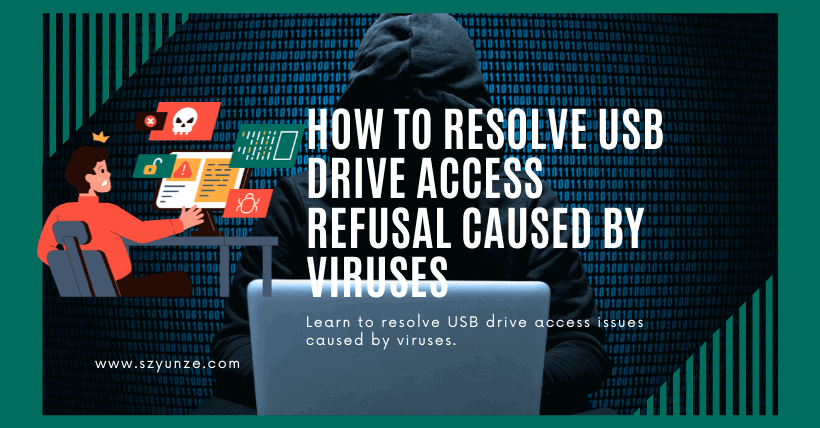① Introduction
The refusal of access by USB drives is a problem we often encounter. In reality, this problem is quite easy to resolve, even though many people may not be very knowledgeable about computers. All that’s required are some simple operations. So, how do you deal with USB drive access refusal caused by viruses? Today, I will explain this situation.
② Principle Explanation
Viruses on a USB drive typically leave behind two files: one is a destructive program, and the other is a startup configuration file called autorun.ini. The destructive program has the potential to cause harm, but it doesn’t start on its own. On the other hand, the startup configuration file is just a text file and isn’t destructive. However, when you double-click to open the USB drive, Windows automatically runs certain programs based on the content of autorun.ini. Therefore, when you double-click the USB drive, the destructive program has already run without your knowledge. At this point, antivirus software detects and removes the destructive program. But since autorun.ini itself isn’t destructive, the antivirus software doesn’t remove it. As a result, your USB drive only contains autorun.ini, and this file instructs Windows to run the destructive program when you attempt to open the USB drive. Since that program no longer exists, you get the “access denied” message.
③ How to Resolve USB Drive Access Refusal
Now that you understand how this problem arises, let’s look at the solution, which is actually quite simple:
Step 1: Adjust Folder Options
- Open “My Computer,” select “Tools,” and choose “Folder Options.”
- In the “View” tab, select “Show all files and folders,” and uncheck “Hide protected operating system files” and “Hide extensions for known file types.”
- Confirm your settings.
Step 2: Open the USB Drive
- Insert the USB drive, right-click on it, and select “Open.”
- This type of problem is often caused by the auto virus, and using the “Open” function usually works.
Step 3: Delete autorun.ini
- If you can open the drive, congratulations, you’ve succeeded halfway.
- After enabling the hidden attributes, you’ll likely find a file similar to autorun.ini. Manually delete it.
Step 4: Reinsert the USB Drive
- Remove the USB drive, then reinsert it, and everything should return to normal.
④ Conclusion
The above explanation outlines the reasons for USB drive access refusal caused by viruses and the solution. Following these steps should be relatively easy. I hope this sharing can be of help to everyone.
⑤ Frequently Asked Questions
Q1. Why do viruses cause USB drive access refusal?
Viruses leave behind destructive programs and autorun.ini files that trigger the access refusal. Antivirus software removes the destructive program but not the autorun.ini, causing the issue.
Q2. How do I access the hidden files on my USB drive?
You can access hidden files by adjusting your folder options. Open u0022My Computer,u0022 select u0022Tools,u0022 and choose u0022Folder Options.u0022 In the u0022Viewu0022 tab, select u0022Show all files and folders.u0022
Q3. Is it safe to manually delete the autorun.ini file?
Yes, it’s safe to delete the autorun.ini file. It’s a text file that triggers the access refusal, and removing it resolves the issue.
Q4. What if I still can’t access my USB drive after following these steps?
If you encounter difficulties, consider running a comprehensive antivirus scan on your USB drive and consult with a professional if the problem persists.
Q5. How can I prevent future USB drive virus issues?
To prevent future problems, regularly update your antivirus software, avoid using unknown USB drives, and be cautious when opening files from external sources.