Your computer’s hardware relies on drivers, which are configuration files provided by manufacturers for the operating system. Without drivers, your computer’s hardware cannot function properly. If you’re a computer user with an NVIDIA graphics card, ensuring that you have the latest graphics card driver installed is crucial for maintaining peak system performance and smooth gaming experiences. In this article, we will provide a detailed explanation of the issues related to the installation of NVIDIA graphics card drivers and guide you through the troubleshooting process. Let’s delve into it!
1. Driver is a Configuration File: The Backbone of Hardware
Drivers are the unsung heroes of the computer world. They serve as the essential link between your computer’s hardware and the operating system. Without them, your computer’s hardware would be like a car without an engine, unable to function. Drivers are like instruction manuals that allow the operating system to communicate effectively with various hardware components.
2. The Role of Hardware Manufacturers
Hardware manufacturers are responsible for creating and maintaining drivers for their products. NVIDIA, a well-known graphics card manufacturer, continuously updates its graphics card drivers to ensure compatibility with the latest software and games. Keeping your NVIDIA graphics card driver up to date is vital to ensure optimal performance.
3. Troubleshooting for Unable to Install NVIDIA Graphics Card Drivers
Now, let’s tackle the common issue of being unable to install NVIDIA graphics card drivers. We’ll discuss two effective methods to troubleshoot and resolve this problem.
Method 1: Device Manager Troubleshooting
- Access Device Manager: Right-click on the ‘My Computer’ icon and select ‘Manage.’ In the Computer Management window, choose ‘Device Manager’ and expand the ‘Display Adapters’ on the right.
- Identify Missing Driver: If the graphics card driver is not installed, a yellow exclamation mark will appear next to it. Right-click on the graphics card name and select ‘Properties.’
- Uninstall Existing Driver: Click ‘Uninstall Device’ at the bottom of the Properties window. Make sure to check the box that says ‘Delete the driver software for this device,’ and then click ‘Uninstall.’
- Update the Driver: Proceed to update the graphics card driver. Choose ‘Search automatically for updated driver software.’ If you have the graphics card driver disc, it’s best to select ‘Browse my computer for driver software.’
- Wait for Installation: Now, patiently wait for the driver to be installed. Once completed, your graphics card should be functioning correctly.
This method is effective in cases where your current graphics card driver is causing issues or conflicts.
Method 2: Group Policy Editor Configuration
- Access Group Policy Editor: Use the shortcut keys ‘Win+R’ to open the Run command box, enter ‘gpedit.msc,’ and click ‘OK.’
- Navigate to Administrative Templates: After the Group Policy Editor window pops up, select ‘User Configuration’ and ‘Administrative Templates.’
- Configure Driver Installation: On the right side, double-click the ‘System’ folder within Administrative Templates.
- Access Driver Installation Settings: Inside the System folder, double-click the ‘Driver Installation’ folder.
- Edit Code Signing for Device Drivers: Next, double-click the file named ‘Code signing for device drivers.’
- Enable and Ignore Unsigned Drivers: Change the configuration to ‘Enabled,’ and when it detects unsigned drivers, select ‘Ignore.’ Finally, click ‘Apply.’
- Update the Driver: Go to Device Manager, and you can now update the driver without encountering issues related to driver signing.
This method is useful when your system is preventing the installation of drivers due to security policies.
4. Frequently Asked Questions (FAQs)
Q: What are NVIDIA graphics card drivers, and why are they essential?
A: NVIDIA graphics card drivers are configuration files that enable your computer’s operating system to communicate with the NVIDIA graphics card hardware. They are essential because they ensure optimal performance and compatibility, particularly in gaming.
Q: How often should I update my NVIDIA graphics card driver?
A: It’s advisable to update your NVIDIA graphics card driver regularly, especially when new games or software are released. This ensures that your system is equipped with the latest optimizations and bug fixes.
Q: Can I install NVIDIA graphics card drivers manually?
A: Yes, you can install NVIDIA graphics card drivers manually by downloading the latest driver from the NVIDIA website and following their installation instructions.
Q: What do I do if the Device Manager method doesn’t resolve the issue?
A: If the Device Manager method doesn’t work, try the Group Policy Editor method. It’s effective in cases where security policies prevent driver installation.
Q: Are there risks associated with updating graphics card drivers?
A: While updating drivers is generally safe, there can be risks. Ensure you’re using official drivers from the manufacturer and follow their installation instructions to minimize potential problems.
Q: What if I encounter problems not covered in this article?
A: If you face issues not covered here, consider seeking help from NVIDIA’s official support or community forums for more specialized assistance.
5. Conclusion
In conclusion, your NVIDIA graphics card driver plays a crucial role in ensuring your computer operates at its best, especially for gaming. Troubleshooting driver installation issues using the methods described in this article can help you maintain system performance and enjoy smooth gaming experiences. Remember to keep your drivers up to date, and if you encounter any issues, follow the troubleshooting steps outlined here.
Troubleshooting NVIDIA graphics card driver installation problems doesn’t have to be daunting. By following the steps in this guide, you can resolve issues and keep your computer in optimal condition for all your gaming adventures.

Related:
- Revive Dormant MacBook: Troubleshooting Guide
- Understand Blue Screen Errors and Fix Blue Screen Crashes