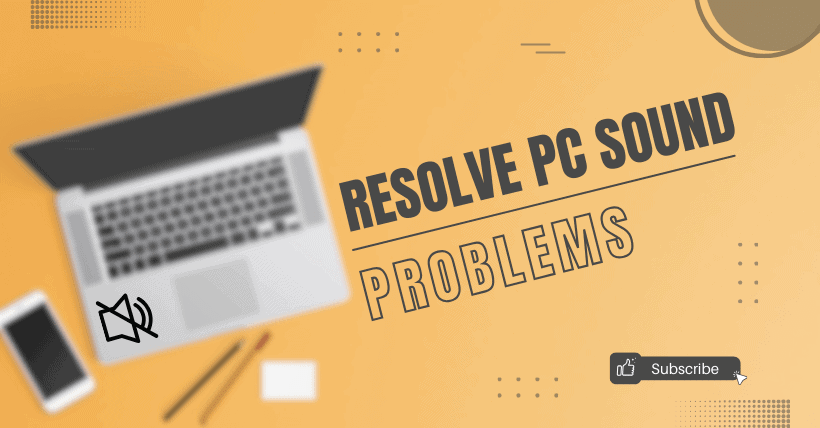Windows 10 computer suddenly has no sound? Audio output is abnormal?
First, rule out physical damage to the hardware itself. Connect your headphones or speakers to another computer to check if the sound is outputting normally. If it is, then it’s not a hardware issue.
Let me teach you several solutions.
01
Method 1: Check Speaker Output
If you have multiple audio output devices, make sure you have selected the correct audio device.
- Click on the speaker (volume) icon in the bottom right corner of the taskbar.
- Click on the small upward-pointing arrow in the upper-right corner to open the list of audio devices connected to your computer.
- Verify that the currently selected device is the one you are using, such as speakers or headphones.
02
Method 2: Run the Audio Troubleshooter
The Audio Troubleshooter can automatically fix some sound-related issues.
- In the Windows search bar located in the bottom left corner, type “Find and fix audio playback problems,” open the search result, and click “Next.”
- Choose the device you want to troubleshoot, and then proceed with the troubleshooting process.
Alternatively, you can also start the troubleshooter from the audio settings.
Click on Windows “Start” > “Settings” > “System” > “Sound” > “Troubleshoot.
03
Method 3: Update Drivers
- Right-click on the Windows Start button to open the Device Manager.
- Double-click on “Sound, video, and game controllers” to expand it.
- Right-click on your audio device, such as headphones or speakers, and select “Update driver.”
- Choose “Search automatically for updated driver software” and follow the instructions to complete the update.
If Windows doesn’t find new drivers, you may need to visit the device manufacturer’s website to search for and download the latest drivers.
04
Method 4: Roll Back Driver Version
If your computer’s sound was working fine before a Windows update but is now experiencing issues, you can try rolling back the sound card driver.
- Right-click on the Windows Start button to open the Device Manager.
- Double-click on “Sound, video, and game controllers” to expand it.
- Right-click on your audio device and select “Properties.”
- Go to the “Driver” tab and select “Roll Back Driver.

Related:
- Why Are GPUs Rapidly Advancing, but Sound Cards Aren’t?
- Maximize Windows 11 Sandbox: Virtualize with Ease
- Why Did Phones Remove the 3.5mm Headphone Jack?