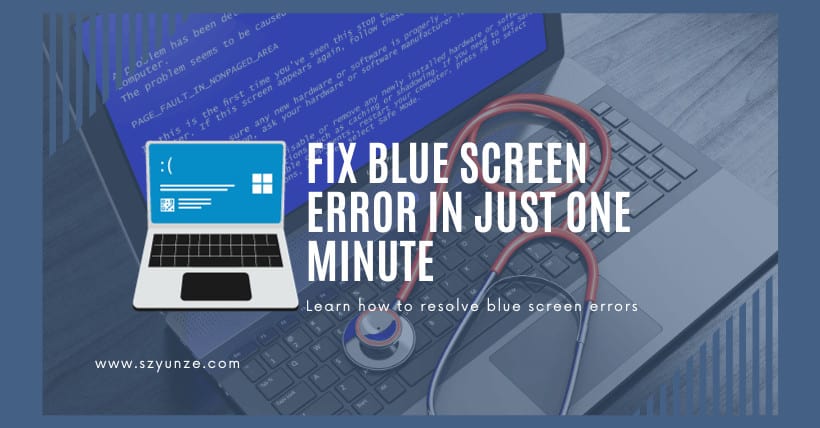The blue screen of a computer is one of the problems often encountered by many computer users. It may be caused by various reasons such as hardware failures, driver issues, operating system errors, and more. When the computer encounters a blue screen, many people feel confused and anxious. This article will introduce you to some common solutions to help you fix the computer’s blue screen problem.

01
Check Hardware Connections
Before resolving the computer’s blue screen issue, you should first check the hardware connections to ensure that all devices and cables are properly connected. Here are some key hardware connections to check:
- Memory (RAM): Ensure that the memory modules are correctly installed in the memory slots and that the slots are not loose.
- Hard Drive Connections: Examine the hard drive connections for a secure fit. If using SATA connections, make sure both the data and power cables are properly plugged in.
- Graphics Card: If you are using a discrete graphics card, ensure it is correctly installed in the PCIe slot and connected to the power supply.
- Other Devices: Verify the connections of other peripheral devices such as the keyboard, mouse, printer, and so on.
02
Update Drivers
Outdated or incompatible drivers can lead to system blue screens. To address this issue, you can try updating the drivers. Here are the steps to update drivers:
- Open Device Manager: In Windows, press the Win + X key combination and select ‘Device Manager.’
- Identify Problematic Devices: In Device Manager, look for devices marked with a yellow exclamation or question mark. This indicates that the device’s drivers may need an update.
- Update Drivers: Right-click on the device you want to update, select ‘Update driver,’ and then choose to either automatically search for updates or manually install the latest drivers.
03
Fix Operating System Errors
Operating system errors can lead to computer blue screens. Here are some methods to fix operating system errors:
- Run System File Checker (SFC): In the Command Prompt (run as an administrator), type the command ‘sfc /scannow’ and press Enter. The System File Checker will scan and repair errors in the operating system files.
- Run Disk Error Checking Tool: Open the Command Prompt (run as an administrator), type the command ‘chkdsk C: /f’ (C: is the drive where the system is installed), and press Enter. This command will scan and repair errors on the hard drive.
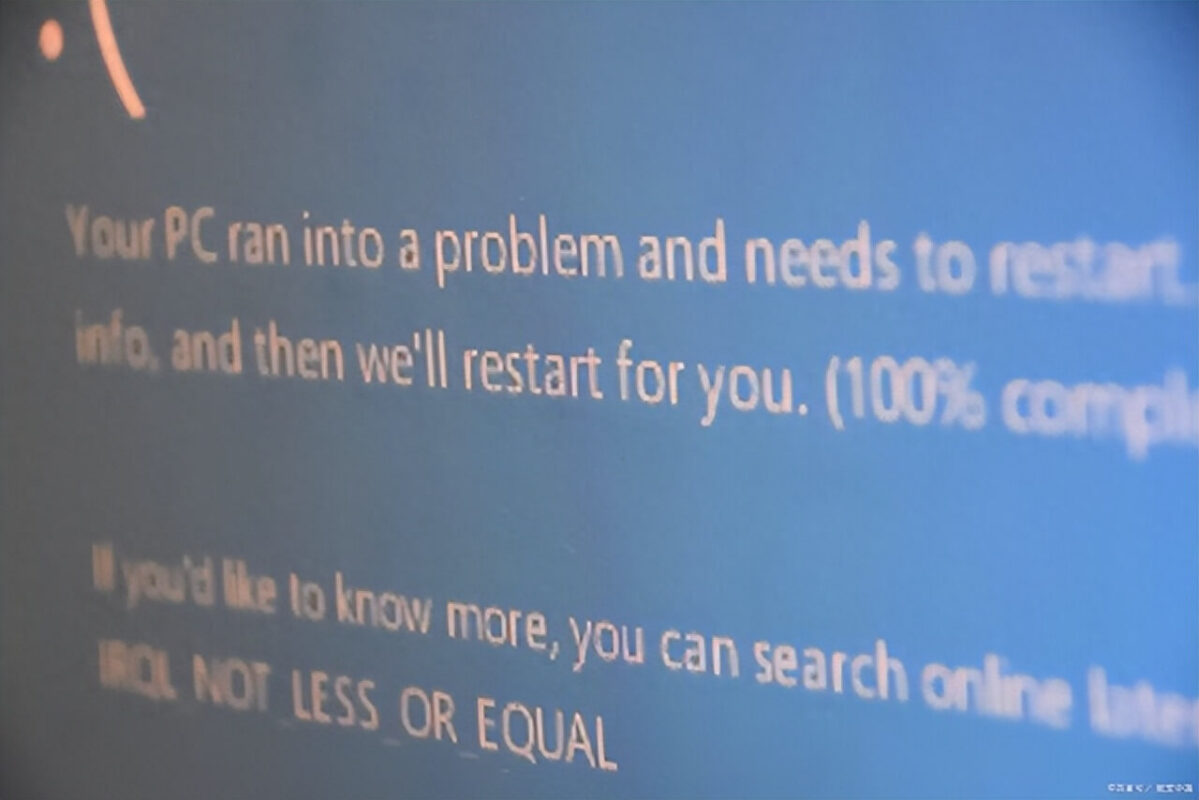
04
Use System Restore
If you recently installed new software or drivers that led to the appearance of the blue screen issue, you can try using System Restore to return your system to a previous stable state. Here are the steps for using System Restore:
- Open Control Panel: In Windows, open the Control Panel.
- Access System Restore: In the Control Panel, choose ‘System and Security,’ then select ‘System.’ In the left navigation pane, click on ‘System Protection,’ and then click the ‘System Restore’ button.
- Choose a Restore Point: In the System Restore wizard, select an appropriate restore point that predates the occurrence of the blue screen problem.
- Begin the Restore: Follow the instructions in the System Restore wizard to complete the restoration process.
05
Words in the End
Blue screens on a computer are a common issue, but with some simple methods, you can attempt to resolve this problem. First, check hardware connections to ensure that all devices are properly connected. Next, update drivers to address compatibility issues. If the problem persists, you can try fixing operating system errors or using System Restore to return to a stable state. Please note that complex blue screen issues may require more in-depth troubleshooting and professional technical support.

Related: