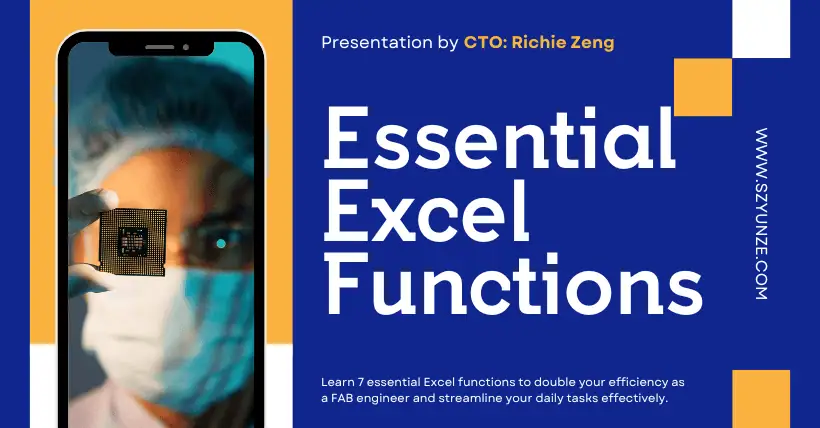In the FAB semiconductor manufacturing field, engineers handle thousands or even tens of thousands of data points daily—from equipment parameter monitoring to yield analysis, from production scheduling to anomaly tracing and flow setup. As the most basic data processing tool, mastering core functions in Excel can significantly improve efficiency. For FAB engineers’ real-world work scenarios, here are 7 essential functions to help eliminate repetitive tasks and achieve precise and automated data processing.
01
VLOOKUP: Quickly Match Equipment Parameters
Scenario: Equipment engineers need to quickly retrieve corresponding process parameters or maintenance records based on machine numbers.
Usage: =VLOOKUP(lookup value, table range, return column number, exact match)
Example:
When column A is the machine number and columns B-E are parameters, input =VLOOKUP(“Tool-001”, A:E, 3, FALSE) to immediately retrieve the temperature setting for that machine.
Advanced Tip: Combine with the MATCH function to dynamically locate the return column, avoiding manual adjustments to the column number. This is a must-learn formula and very useful.
02
SUMIFS: Multi-Condition Yield Data Statistics
Scenario: Sum the yield for a specific time period and product model.
Usage: =SUMIFS(sum range, condition range 1, condition 1, condition range 2, condition 2…)
Example:
To count the qualified quantity of “Chip-X” produced on line A on August 1st:
=SUMIFS(D:D, A:A, “2023-08-01”, B:B, “A-Line”, C:C, “Chip-X”)
Advantage: Replaces the cumbersome filter + sum operation, especially suitable for automating daily or weekly reports.
03
IFERROR: Avoid Formula Errors Disrupting Reports
Scenario: Handle the “#N/A” error shown when VLOOKUP does not find data, avoiding an unsightly report.
Usage: =IFERROR(original formula, “substitute value”)
Example:
=IFERROR(VLOOKUP(…), “Data Missing”), which automatically fills in a message when the lookup fails.
Extension: Combine with conditional formatting to mark “Data Missing” items for quick issue identification.
04
TEXT: Standardize Time Formats
Scenario: The timestamp format in equipment logs is inconsistent (e.g., “20230801”, “23/8/1”), and needs to be unified as “YYYY-MM-DD”.
Usage: =TEXT(original data, “yyyy-mm-dd”)
Example:
=TEXT(A2, “yyyy-mm-dd”) can convert “230801” to “2023-08-01”.
Expansion: Also efficient for handling date codes in wafer Lot IDs.
05
INDEX+MATCH: Flexible Reverse Lookup
Scenario: When you need to reverse lookup the corresponding machine number based on a parameter value (which VLOOKUP cannot do).
Combined Formula:
=INDEX(return column range, MATCH(lookup value, lookup column range, 0))
Example:
To find the machine with a temperature setting of “150°C”:
=INDEX(A:A, MATCH(150, D:D, 0))
Advantage: More flexible than VLOOKUP, supports left-to-right, right-to-left, and even matrix lookups.
06
COUNTIFS: Quickly Locate Abnormal Machines
Scenario: Count the number of alarms for the same machine within 24 hours, used for predictive maintenance.
Usage: =COUNTIFS(machine column, “Tool-001”, time column, “>=2023-08-01”, time column, “<2023-08-02”, status column, “Alarm”)
Value: Completes in 5 seconds what used to take half an hour to manually filter, directly addressing high-frequency fault points.
07
LEFT/MID/RIGHT: Precisely Parse Process Codes
Scenario: Process codes, wafer Lot IDs, etc., often contain structured information (e.g., date, product line code), which needs to be quickly split into key fields.
Core Functions:
LEFT: Extract characters from the left side of a string
=LEFT(text, number of characters)
Example: Extract product line code “P-” from process code “P-2308A15”:
=LEFT(A2, 2)
MID: Extract a substring from a specified position
=MID(text, start position, number of characters)
Example: Extract year-month “202308” from Lot ID “WAFER-202308-A15”:
=MID(A2, 7, 6)
RIGHT: Extract characters from the right side of a string
=RIGHT(text, number of characters)
Example: Extract position code “12” from equipment number “EQP-5F-12”:
=RIGHT(A2, 2)
Comprehensive Application:
If the wafer batch number format is “FAB-2308-X12”, it needs to be split into “year (23)”, “month (08)”, and “production line code (X12)”: Year: =MID(A2, 5, 2) → “23”
Month: =MID(A2, 7, 2) → “08”
Production line code: =RIGHT(A2, 3) → “X12”
Advanced Tip:
Combine with the FIND function to dynamically locate separator positions, such as extracting “5F” from “Tool-5F-Status”:
=MID(A2, FIND(“-“, A2)+1, FIND(“-“, A2, FIND(“-“, A2)+1)-FIND(“-“, A2)-1) Use LEN to check the string length, adapting to different encoding formats.
08
Conclusion: From “Operator” to “Analyst”
Mastering these 7 functions allows FAB engineers to reduce repetitive work by 80%:
- Complete machine and flow parameter comparisons in 5 minutes, down from an hour;
- Generate dynamic, updated yield statistics dashboards with a single click;
- Monitor data anomalies in real time, intervening in potential risks early.
More importantly, the time saved can be used for in-depth analysis—predicting trends to reduce equipment downtime and using data mining to optimize process windows. Excel is no longer just a recording tool, but a lever driving the intelligence of semiconductor manufacturing.

Disclaimer:
- This channel does not make any representations or warranties regarding the availability, accuracy, timeliness, effectiveness, or completeness of any information posted. It hereby disclaims any liability or consequences arising from the use of the information.
- This channel is non-commercial and non-profit. The re-posted content does not signify endorsement of its views or responsibility for its authenticity. It does not intend to constitute any other guidance. This channel is not liable for any inaccuracies or errors in the re-posted or published information, directly or indirectly.
- Some data, materials, text, images, etc., used in this channel are sourced from the internet, and all reposts are duly credited to their sources. If you discover any work that infringes on your intellectual property rights or personal legal interests, please contact us, and we will promptly modify or remove it.