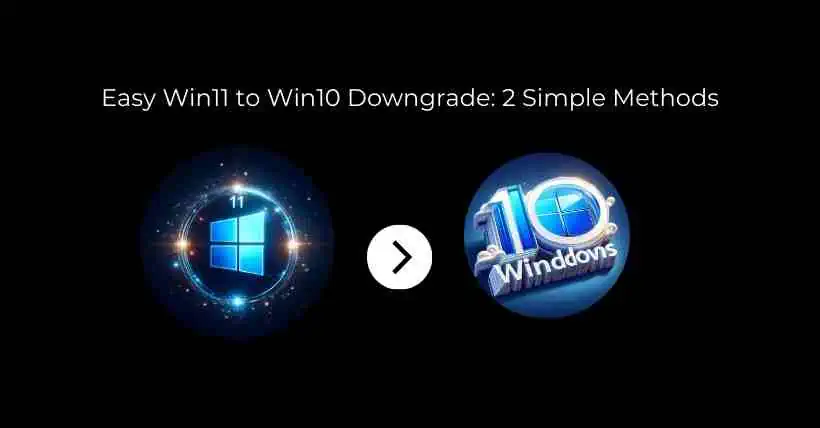The technology sphere evolves rapidly, and the release of Windows 11 enticed many users to upgrade their laptops from the familiar Windows 10 to this latest operating system. However, after experiencing Windows 11, some users might find it incompatible or not meeting their needs, desiring a return to the familiarity of Windows 10. If you’re one of them, this comprehensive guide will walk you through the step-by-step process of effortlessly downgrading your laptop from Windows 11 back to Windows 10.
Method 1: Reverting via Settings Menu
When considering a rollback from Windows 11 to Windows 10, Microsoft offers an official rollback plan within a 10-day window post-upgrade. Follow these steps:
- Accessing Windows Update and Recovery
- Click on the “Start” menu and select “Settings.”
- Choose “Windows Update” and then click on “Recovery.”
- Step-by-Step Guide for Reverting
- Select “Go back to the previous version of Windows.”
- Provide a reason for the rollback and proceed accordingly.
- Common Issues and Solutions
- Address potential problems users might face during this process.
- Suggest troubleshooting steps to resolve encountered issues.
Method 2: Using the Uninstall Update Feature
In scenarios where Method 1 encounters difficulties, this alternative method offers a solution:
- Accessing Windows Recovery Environment
- Type “Recovery” in the search box and select “Recovery options.”
- Click on “Restart now” under “Advanced startup.”
- Utilizing Advanced Startup for the Downgrade
- Select “Troubleshoot” > “Advanced options.”
- Proceed to “Uninstall updates” for a smooth downgrade experience.
Before initiating the downgrade process, it’s crucial to back up Essential Data to safeguard against potential data loss or complications.
Conclusion
In conclusion, transitioning from Windows 11 back to Windows 10 is achievable through simple methods provided by Microsoft. It’s essential to choose the most suitable method for your situation and ensure the safety of your data throughout the process.
Frequently Asked Questions (FAQs)
-
Is it possible to downgrade from Windows 11 to Windows 10 after the 10-day rollback window?
Unfortunately, after the 10-day rollback window provided by Microsoft, reverting from Windows 11 to Windows 10 via the built-in recovery options becomes more challenging. However, there might be alternative methods or third-party solutions available, but they can be complex and involve potential data loss. It’s recommended to seek professional guidance or explore reliable software options for this scenario.
-
Will downgrading affect the files and applications installed on my laptop?
When downgrading from Windows 11 to Windows 10 using the official rollback methods provided by Microsoft within the 10-day window, your files and applications should remain intact. However, it’s always advisable to back up your important data before initiating the downgrade process to minimize any potential data loss. Additionally, third-party applications or custom settings made specifically for Windows 11 might not be compatible with Windows 10, which could result in functionality or compatibility issues.
-
Can I revert to Windows 11 after downgrading to Windows 10?
Generally, reverting to Windows 11 after downgrading to Windows 10 is not supported by the official Microsoft rollback procedures. Once you’ve reverted to Windows 10, returning to Windows 11 typically involves performing a fresh installation or upgrading back to Windows 11 using official installation media or an upgrade tool. However, this process might not restore your system to its previous state before the downgrade.
-
Are there any risks associated with the downgrade process?
While Microsoft provides methods to revert from Windows 11 to Windows 10, there are potential risks involved. These risks primarily include the possibility of data loss if the process is not executed properly. It’s highly recommended to back up your essential data before initiating the downgrade process to minimize such risks. Additionally, some users might encounter technical issues or compatibility problems after reverting to Windows 10, necessitating troubleshooting steps.
-
Is it advisable to seek professional assistance when reverting operating systems?
Seeking professional assistance or consulting with tech experts, especially for complex operations like reverting operating systems, is highly advisable. Professionals can offer guidance tailored to your specific situation, ensuring a smooth transition between operating systems while minimizing the risks of data loss or technical complications. Additionally, they can provide insights into potential challenges and offer solutions based on their expertise.