A computer that can function properly requires not only complete hardware but also sophisticated software. These two elements complement each other. When we talk about hardware, many people think of the operating system we use, but in fact, there is another system on the computer’s motherboard, which is known as the BIOS system. We generally don’t need to use this system in normal circumstances; it is typically only necessary during system installation and hardware overclocking. Recently, many friends have inquired about BIOS system-related issues, so today, I will share some knowledge about the BIOS system!
01
How to Access BIOS
The computer’s startup process typically takes about a minute, and the screen will display several different screens, including graphics card information, LOGO, BIOS version information, hardware configuration details, operating system LOGO, and OS loading. To enter the BIOS, you must press the corresponding key when the LOGO screen is displayed on the screen during the computer’s startup process.
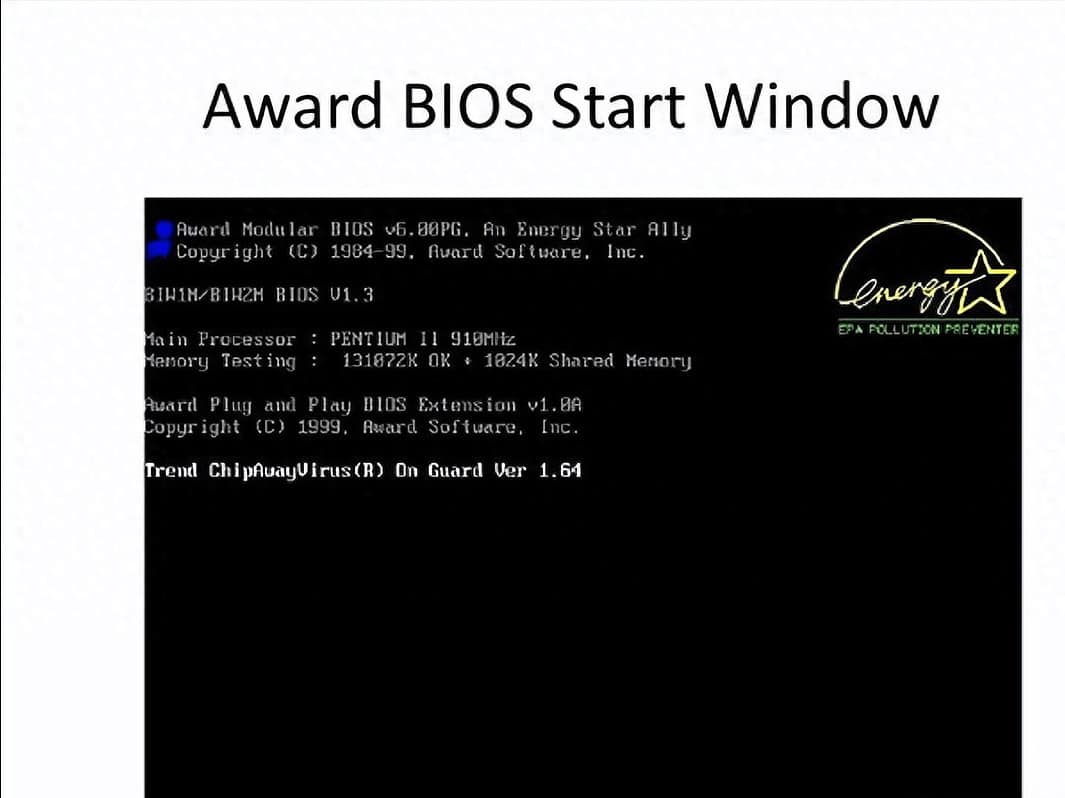
Different motherboard brands use different keys to access the BIOS:
- Award BIOS: Press the “Del” key.
- AMI BIOS: Press either the “Del” or “ESC” key.
- Phoenix BIOS: Press the “F2” key.
- IBM/ThinkPad: Press “F1” during startup.
- HP: Press “F2” or “F10” during startup or restart.
- Sony: Press “F2” during startup or restart.
- Dell: Press “F2” during startup or restart.
- Acer: Press “F2” during startup or restart.
- Toshiba: Press “Esc” and then “F1” during cold startup.
- HP Compaq: Press “F10” when a flashing cursor appears in the upper right corner during startup or press “F10” during startup.
- Fujitsu: Press “F2” during startup or restart.
- Samsung: Press “F2” during startup or restart.
- Lenovo: Press “F2” or “Fn+F2” during startup. Some models may require pressing the Novo recovery key when the computer is turned off.
- ASUS: Press “F2” during startup.
- Most Chinese mainland and Taiwanese brands: Press “F2” during startup.
The most common key is “Del,” and most desktop computers use this key to access the BIOS during startup.
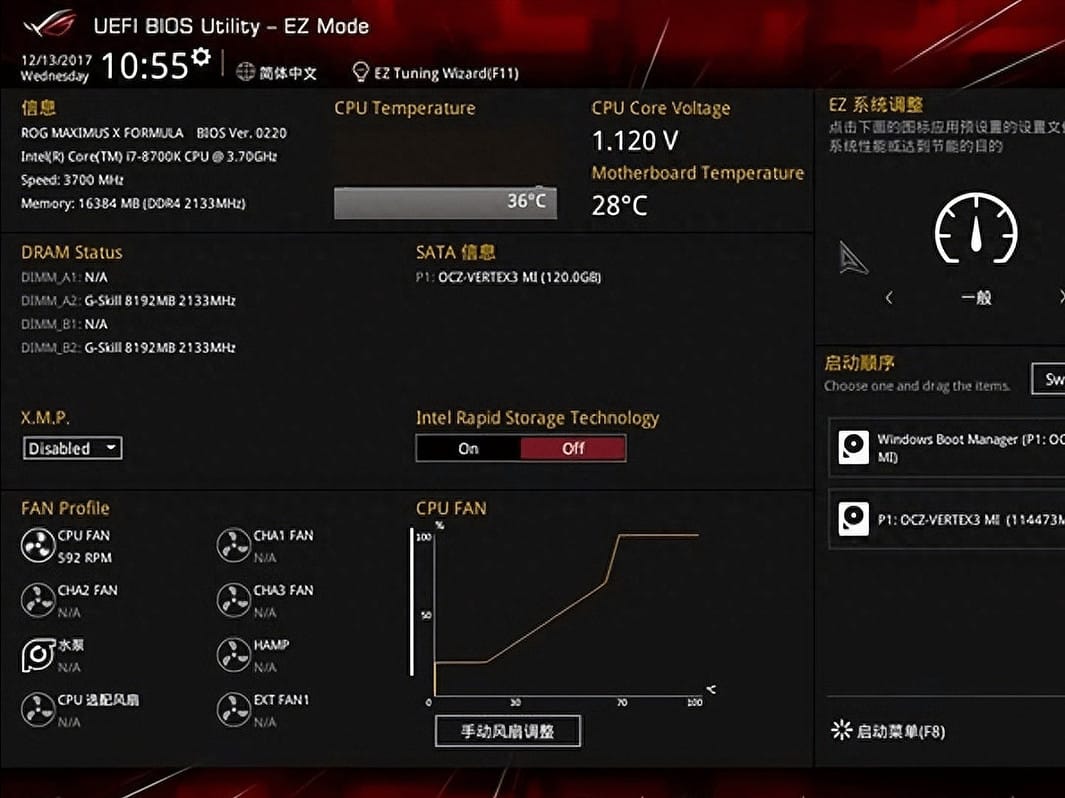
02
What can be set inside the BIOS?
① Modify the startup sequence, and change the boot disk (use ↑↓ arrows to control the order, +- to control the sequence).
② Set a password for the BIOS system to enhance computer security, and upgrade the BIOS firmware (remember to back up, as upgrading firmware carries risks).
③ Disable the fan alarm prompt. Some friends often encounter this screen when booting up, even though the fan appears normal when they open the computer. This could be due to insufficient fan speed or other reasons. You can turn off the prompt in the BIOS settings, or simply initializing the BIOS can restore normal operation.
④ Many friends wish to schedule startup at specific times or enable automatic startup after power is restored to the computer. These settings can be found in the Power Recovery State and Wake-up Configuration menu.

Related:


