On October 1, Microsoft officially released the Windows 11 24H2 version. Many users have successfully installed it and are already experiencing the new features. For these users, upgrading and installing Windows 24H2 is a simple and smooth process, but this is not always the case for everyone.
During the installation process of Windows 11 24H2, Microsoft has added checks for certain required hardware features. If a user’s computer does not meet these requirements, errors may occur, preventing the installation from proceeding, which can be quite frustrating.
This issue is not new. Since the official release of Windows 11 in October 2021, users with unsupported hardware have faced similar problems. These users often have to spend considerable time and effort finding and using bypass methods to get around Microsoft’s restrictions and install Windows 11.
As a result, bypassing Microsoft’s installation checks has been a hot topic over the past few years, and it’s the same for the latest Windows 11 24H2 version. The simpler the method, the better, and this article is for those looking for an easy solution.
In this case, we recommend using Rufus 4.6, a well-known installation tool that many experienced users are already familiar with. However, some beginners may have heard of it but are unsure what it does, so here’s a brief introduction.
Rufus is a free and open-source tool for creating bootable USB drives. It’s used when you need to boot your computer from a USB device to install or reinstall an operating system. Rufus can quickly format and create bootable USB flash drives, supporting multiple file system formats like FAT32, NTFS, and exFAT.
To be fair, there are many similar tools, such as LaoMaoTao and DaBaiCai. However, using these tools might result in installing a Windows system that is not a “clean” version and may include extra unwanted software. The biggest advantage of Rufus is that it installs a clean version of Windows without any unnecessary additions.
Using Rufus is simple: first, insert the USB drive into your computer, format it using Rufus, then copy the Windows ISO image file to the appropriate folder on the USB. After that, set the USB as the boot drive in the BIOS and restart the computer. You will then enter the Windows installation interface as normal.
However, the main reason for recommending Rufus 4.6 is not just because of its ease of use. On October 21, Rufus 4.6 was officially released with a crucial new feature—it can help users bypass Microsoft’s hardware checks and smoothly install Windows 11 24H2. If you’re interested, it’s worth giving it a try.
One final note:
If your computer is older and serves as your primary machine for work or study, it’s not recommended to bypass Microsoft’s checks easily. While the restrictions may seem annoying, they are in place for a reason—to protect you.
These restrictions indicate that your computer may have certain hardware or software compatibility issues, and forcing the installation could lead to problems such as frequent blue screens or system crashes. Therefore, we recommend a cautious approach for users with older machines.
In short, if your computer has outdated hardware, only consider using Rufus 4.6 (or other bypass methods) if it’s a secondary machine you’re experimenting with. If it’s your main machine, doing so carries some risk, and we strongly advise against it.

Disclaimer:
- This channel does not make any representations or warranties regarding the availability, accuracy, timeliness, effectiveness, or completeness of any information posted. It hereby disclaims any liability or consequences arising from the use of the information.
- This channel is non-commercial and non-profit. The re-posted content does not signify endorsement of its views or responsibility for its authenticity. It does not intend to constitute any other guidance. This channel is not liable for any inaccuracies or errors in the re-posted or published information, directly or indirectly.
- Some data, materials, text, images, etc., used in this channel are sourced from the internet, and all reposts are duly credited to their sources. If you discover any work that infringes on your intellectual property rights or personal legal interests, please contact us, and we will promptly modify or remove it.