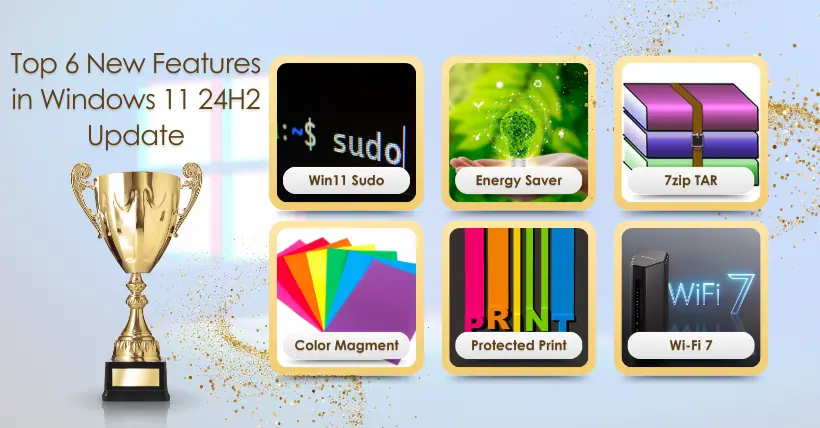Despite the Windows 11 2024 update (version 24H2) focusing on further integrating AI, it also includes many non-AI features that continue to enhance the overall experience across desktops.
Today, I’ll introduce six of the most interesting non-AI features in Windows 11 version 24H2.
1. Sudo Command in Windows 11
Windows 11 has finally integrated the same Sudo command that Unix systems have had for over thirty years.
The new Sudo command is designed to help you run commands in elevated mode without needing to reopen Windows Terminal as an administrator.
With this command, you can delete protected files, invoke elevated commands, and launch a new terminal window. However, its capabilities are very limited compared to the Sudo command on Linux or macOS.
You must manually enable this feature in Settings > System > Developer Settings and toggle on “Enable sudo.”
You can also change the command’s run mode:
- Inline: This option allows almost any command to run in elevated mode, similar to Linux and macOS.
- With input disabled: Runs the command in elevated mode but disables receiving input from the current console.
- In a new window (default): Opens a new window to run the command in elevated mode.
If you’d like to try this command, open Windows Terminal in Command Prompt or PowerShell and run the command sudo netstat -ab.
2. Energy Saver Mode
In Windows 11 version 24H2, Energy Saver Mode is a new feature to save energy on laptops and desktop PCs without batteries.
The new Energy Saver Mode isn’t entirely new. It is based on existing Battery Saver and Power Mode features. In other words, Energy Saver Mode extends battery life and reduces energy use by sacrificing performance.
You can enable this feature in Settings > Power and Battery (or Power) by toggling on “Energy Saver” and configuring the feature.
If you have a laptop, you can specify when to turn this feature on as battery power decreases or choose to run it continuously.
On desktop PCs without batteries, you can only manually turn it on to save energy.
3. Support for Creating Compressed Archives
As part of the File Explorer improvements, a new wizard has been introduced to create archive formats, including 7zip and TAR.
If you want to create an archive, right-click on files, folders, or selected items and choose “7z” or “TAR” options to create the archive using default settings.
If you select “Additional Options,” you’ll open a wizard to select the archive format, including 7zip, various TAR formats, or Zip.
Depending on the format you’re creating, you can also choose the compression method and level.
You can also control symbolic links and hard links for the archive format.
Finally, just click the “Create” button.
4. Color Profiles in Settings
While the ability to add color profiles has been around for a long time, it was previously in the Control Panel. Now, Windows 11 has migrated this feature to Settings.
Starting with version 24H2, you can manage color profiles in Settings > Display > Color Profile. On this page, you can select the display to configure, then click the “Add Profile” button to import “ICM” or “ICC” files to your computer.
You can import profiles and switch between them in the section below.
On the page, there’s also an option to open the legacy application to calibrate the display.
5. Windows Protected Print Mode
Windows Protected Print Mode (WPP) is a new universal driver that lets you set up printers without installing third-party software. You connect the printer to your computer and start using it right away.
The new universal modern print stack simplifies the print setup process and enhances the security of these peripherals.
If you have a Mopria-compatible printer, you can enable this feature in Settings > Bluetooth & devices > Printers & scanners. Then, click the “Setup” button under “Windows Protected Print Mode” settings and follow the onscreen steps.
When using this feature, the system removes all existing print drivers on the computer.
Additionally, Windows 11 has added a new “Additional Printer Settings” section within the printer properties page, offering options to rename the printer or pause print jobs. Previously, these features were accessible through the Control Panel.
6. Wi-Fi 7 Support
The final exciting non-AI feature launching in version 24H2 is support for Wi-Fi 7. This is the latest IEEE 802.11be Extremely High Throughput (EHT) wireless connection standard, theoretically offering speeds over 40 Gbps.
Of course, you’ll need a Wi-Fi 7 card and a router that supports this standard.
Notably, as part of wireless improvements, the Quick Settings panel includes a new refresh button to refresh the list of available networks.
Also, in Settings > Network & Internet > Wi-Fi, the “Wi-Fi Network Password” setting is now at the top of the Wireless Properties page. Clicking “Show” reveals the wireless password.
Besides the password, you’ll also notice a QR code you can scan with your phone to share the wireless password.
Tip: The Windows 11 2024 update was partially available to Copilot+ PCs as of June 18, 2024, but it won’t include all scheduled features. In October, the feature update will be more widely available to all users.

Disclaimer:
- This channel does not make any representations or warranties regarding the availability, accuracy, timeliness, effectiveness, or completeness of any information posted. It hereby disclaims any liability or consequences arising from the use of the information.
- This channel is non-commercial and non-profit. The re-posted content does not signify endorsement of its views or responsibility for its authenticity. It does not intend to constitute any other guidance. This channel is not liable for any inaccuracies or errors in the re-posted or published information, directly or indirectly.
- Some data, materials, text, images, etc., used in this channel are sourced from the internet, and all reposts are duly credited to their sources. If you discover any work that infringes on your intellectual property rights or personal legal interests, please contact us, and we will promptly modify or remove it.