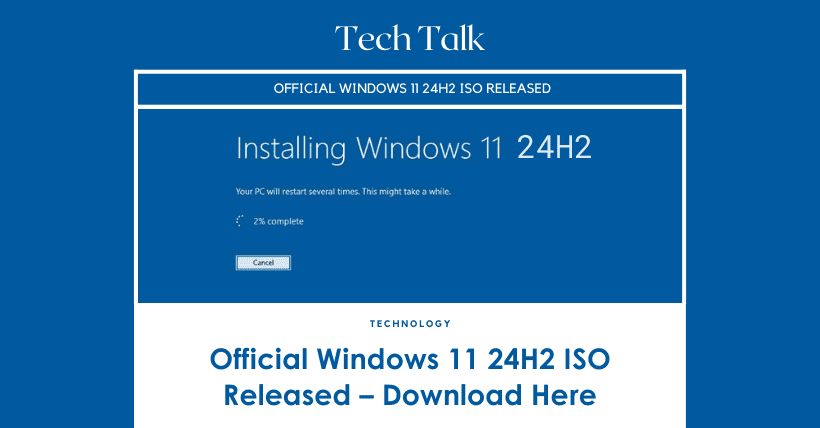The Windows 11 24H2 ISO image is now available on Microsoft’s servers. Windows 11 24H2 is a major update as it is a new version of the OS based on the codename “Germanium,” marking an engineering milestone. Development began in August 2023 and represents a significant update for this year’s Windows 11 consumer version, Windows Server 2025, and Azure Stack HCI.
The Windows 11 ISO (2024 update) is 5.4GB, significantly smaller than the previous update (23H2), which was about 6.24GB, thanks to recent checkpoint improvements in Windows 11.
This update includes Home, Professional, Enterprise, and Enterprise LTSC versions. A minimum hardware requirement of 4GB RAM, TPM 2.0, and a 64-bit processor is needed as the ISO no longer offers a 32-bit version. Of course, there’s an ARM version for users with Snapdragon PCs.
To download the Windows 11 24H2 ISO file, you can use the Windows Media Creation Tool or refer to the download link below.
To download the Windows 11 2024 Update ISO, follow these steps:
Visit Microsoft’s download page:
https://www.microsoft.com/software-download/windows11
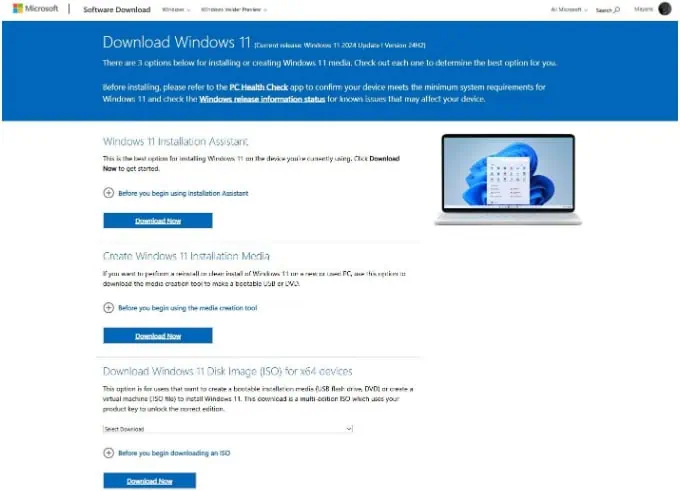
As shown in the screenshot, you’ll see a new section titled “Download Windows 11 Disk Image (ISO) for x64 Devices.” Under this section, look for the dropdown menu, select “Windows 11 (Multi-edition ISO for x64 devices).”
After selecting multi-edition, click “Download Now.”
Select your preferred language. Ensure it matches the language specified under “Settings” > “Time & Language” > “Language & Region.”
The ISO file size is 5.24GB.
If you choose additional language packs from the available options, the file size may increase; for the U.S. English version, the file size is about 5.24GB. I’ve attached a screenshot for reference:
If you use Windows Update, the installation file size will be less than 3GB.
How to Install Windows 11 24H2 Using an ISO
To install Windows 11 24H2, “Windows 11 2024 Update,” using the ISO file or installation media, follow these steps:
In File Explorer, go to the “Downloads” folder and find the .ISO file downloaded in the previous steps.
Select Windows 11_24H2_English_x64.iso, right-click, and click Mount.
You’ll see a new drive G in File Explorer with the contents of the mounted ISO file.
To begin installation, open setup.exe in the mounted drive.
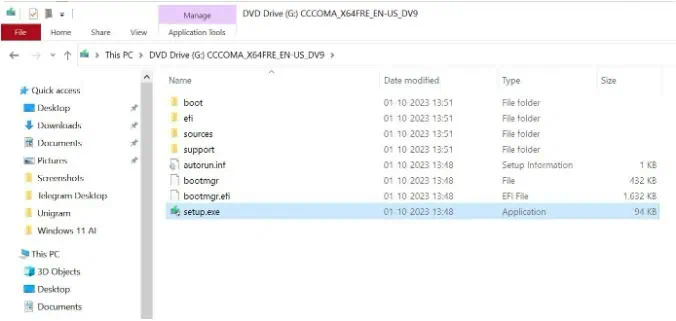
This will open the “Windows 11 Setup” process. When Windows requests administrator permission, select “Yes.” Once you open setup.exe, it will start checking for updates, and you’ll enter the “Getting updates” interface as shown below.
If any mandatory security updates are missing, Windows will start installing them. Windows 11 24H2 requires the May 2024 update, so if your device hasn’t applied the latest updates, the installer will attempt to fetch the newest updates.
On the “Ready to install” page, you’ll see the “Install Windows 11 Pro” and “Keep personal files and apps” checkboxes.
When done, click “Install.”
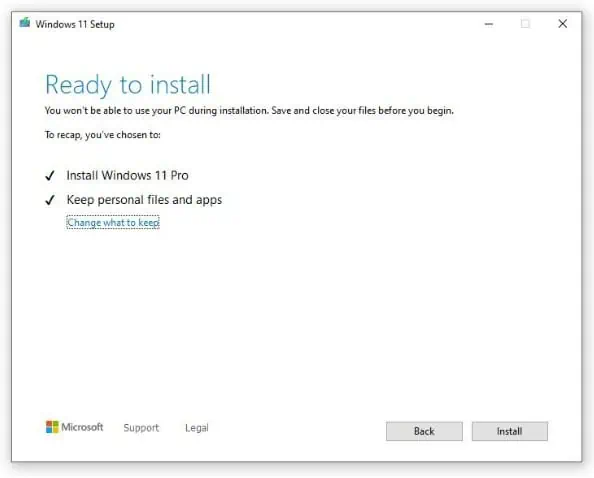
If you want a fresh start, you can change your mind by clicking “Change what to keep.” Once done, continue with the installation.
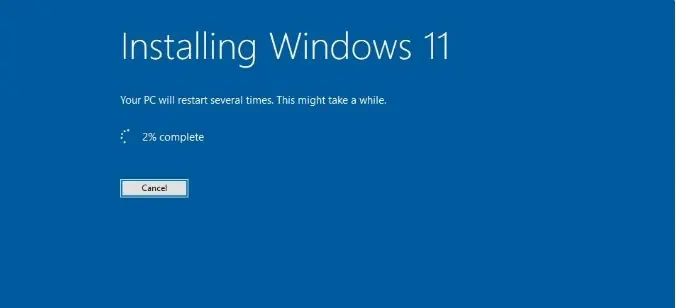
You’ll enter the above interface, and Windows 11 will restart multiple times. This process may take some time.
How to Perform a Clean Install of Windows
You can also use the Media Creation Tool to create a bootable USB drive, updated with the Windows 11 2024 Update.
If you want a fresh start, this feature is available. It is also helpful if your device is running slower than usual or frequently encounters performance issues. To start, you’ll need a USB flash drive with at least 8GB of storage.
Once you have the USB, follow these steps to perform a clean installation of the Windows 11 2024 Update:
Visit the Microsoft website and get the Windows 11 Installation Tool.

Let the installer prepare your device and create installation media for another PC. Under “Select the media to use,” choose the USB flash drive.
Now, you can click the “Next” button, then select the flash drive. Select “Finish” to start downloading Windows 11 and creating the USB installation drive.

Disclaimer:
- This channel does not make any representations or warranties regarding the availability, accuracy, timeliness, effectiveness, or completeness of any information posted. It hereby disclaims any liability or consequences arising from the use of the information.
- This channel is non-commercial and non-profit. The re-posted content does not signify endorsement of its views or responsibility for its authenticity. It does not intend to constitute any other guidance. This channel is not liable for any inaccuracies or errors in the re-posted or published information, directly or indirectly.
- Some data, materials, text, images, etc., used in this channel are sourced from the internet, and all reposts are duly credited to their sources. If you discover any work that infringes on your intellectual property rights or personal legal interests, please contact us, and we will promptly modify or remove it.