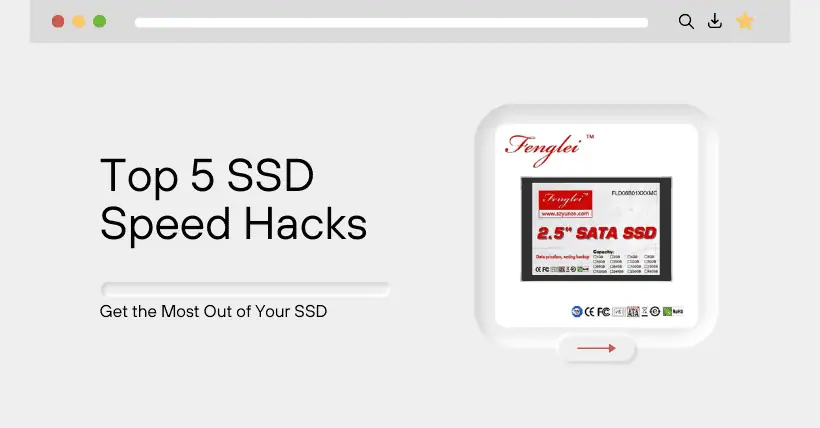SSDs have now become the most common type of hard drive in laptops and desktops. They are compact, quiet, and perform far better than traditional hard drives—but they can slow down over time.
There are several reasons for poor SSD performance: insufficient storage space on the drive, incorrect Windows settings, or it may just require some SSD adjustments.
1. Update SSD Firmware
It’s well known that Windows should be regularly updated to fix issues, enhance security, and add new features. The same goes for SSDs—firmware updates mainly correct errors, like miscalculated SSD lifespan, but they can also bring performance improvements. We recommend installing firmware updates when available.
The problem is, when a firmware update is available for your SSD model, you won’t receive a notification automatically, which means you have to do it proactively. The most convenient way is to use the manufacturer’s support tools, such as Crucial Storage Executive, Kingston SSD Manager, or Samsung Magician.
You can usually install firmware updates directly from the SSD support tool. The update process typically only takes a few minutes.
2. Add DRAM Cache
SSDs come with different types of flash memory. Most models are equipped with TLC (Triple-Level Cell) or QLC (Quad-Level Cell), with the former storing three bits per cell and the latter four bits per cell.
This is called storage density. Higher storage density is more cost-effective in production, but it comes with the drawback of slower operation per individual cell. Manufacturers can partially compensate for this with NAND stacking technology, but the compensation is limited.
This is why the controller chip plays an important role. It can minimize the speed drawbacks of relatively slower flash cells through intelligent control. Moreover, in some SSD models, it’s supported by an additional component called DRAM cache (Dynamic Random Access Memory), which stores management data and mapping tables.
DRAM cache is much faster than NAND flash. It speeds up access times, thus increasing data transfer rates.
Without DRAM cache, SSDs must store their data mappings directly in NAND cells. This not only reduces overall access speed but also increases wear on storage cells. That’s why these SSDs are cheaper to purchase and have shorter warranty periods.
3. Schedule Regular Optimization
For flash-based storage, drives need to be regularly optimized to maintain performance in the long term.
SSDs, unlike HDDs, cannot simply overwrite data that is no longer needed. Instead, they must go through a cleanup cycle to free up blocks.
In Windows, you can specify how often the operating system should optimize your SSD. This process goes through and empties unused blocks, speeding up future write operations, thereby improving SSD performance.
Open the Start menu, search for “Defragment and Optimize Drives,” and launch it.
In the following “Optimize Drives” window, you’ll see all system drives under the status bar. Each individual drive can have its own optimization schedule.
To set a schedule for a drive, select the drive, then click the “Change settings” button in the lower right. Ensure that the “Run on a schedule (recommended)” checkbox is ticked, and choose a frequency (the default is weekly, but you can also select daily or monthly).
4. Use DirectStorage for Gaming
If you have multiple SSDs installed in a Windows 11 system, you can improve gaming performance by prioritizing ultra-fast NVMe SSDs. Microsoft calls this technology DirectStorage.
Without DirectStorage, game data must first be loaded into RAM, then unpacked by the CPU, and finally copied to the GPU. With DirectStorage, the GPU can fetch data directly from NVMe drives and RAM, significantly reducing load times and latency.
Typically, DirectStorage is enabled by default, provided that the OS correctly recognizes the M.2 memory module and the SSD supports the NVMe protocol (Non-Volatile Memory Express).
The simplest way to check whether DirectStorage is working properly with your NVMe SSD is to switch to Windows’ integrated Game Mode. You can enter Game Mode using the Windows key + G keyboard shortcut.
Once in Game Mode, click the gear icon on the top bar to enter settings, then click “Gaming features” in the navigation. Here, you’ll see information about DirectStorage—whether your GPU and OS support it and which drives are compatible.
To achieve optimal gaming SSD performance, make sure your game is installed on an NVMe drive that supports DirectStorage.
5. Improve Cooling with a Heatsink
Overheating SSDs can reduce performance. That’s why an increasing number of SSD models now come with heatsinks, and many motherboards also have heatsinks in M.2 slots.
If your computer has good airflow, additional cooling for the SSD may not be necessary. However, if you notice that your NVMe SSD frequently runs above its expected operating temperature, installing a heatsink might be a good idea.
For most M.2 SSDs, the recommended operating temperature is between 0°C and 70°C. You can check this using the manufacturer’s support tool, which typically displays all the drive’s factory specifications.
Advanced PCIe 5.0 SSDs usually come with a heatsink. This ensures that even under continuous load, the drive remains within the recommended operating temperature range, avoiding performance loss.
Whether an SSD requires additional cooling also depends on its PCIe version. The higher the PCIe version, the faster the speed.
Related:
- SSD Price Cuts Sep. 2024: The Return of Market Pressure
- SSD Data Loss After Power-Off? What You Need to Know

Disclaimer:
- This channel does not make any representations or warranties regarding the availability, accuracy, timeliness, effectiveness, or completeness of any information posted. It hereby disclaims any liability or consequences arising from the use of the information.
- This channel is non-commercial and non-profit. The re-posted content does not signify endorsement of its views or responsibility for its authenticity. It does not intend to constitute any other guidance. This channel is not liable for any inaccuracies or errors in the re-posted or published information, directly or indirectly.
- Some data, materials, text, images, etc., used in this channel are sourced from the internet, and all reposts are duly credited to their sources. If you discover any work that infringes on your intellectual property rights or personal legal interests, please contact us, and we will promptly modify or remove it.