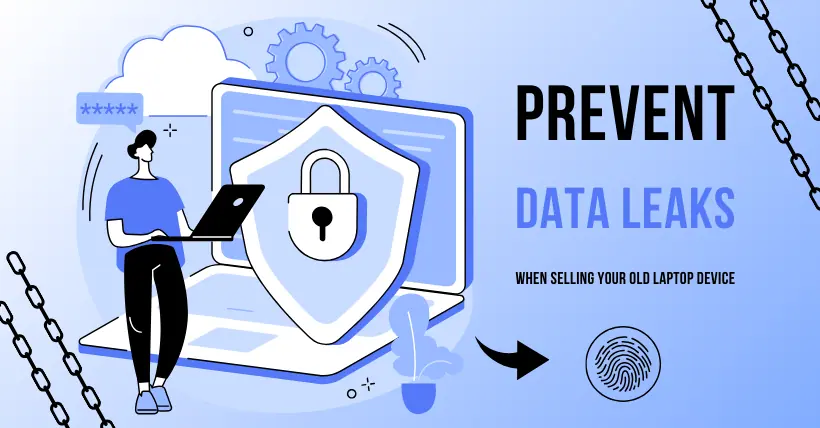When you decide to replace your old Windows computer with a new one, there are several ways to handle the old device. You can give it to a friend or family member, or sell it as a second-hand item.
However, regardless of the option you choose, the most important step before transferring the computer is to thoroughly delete all personal files.
For a desktop computer, this might be as simple as replacing the hard drive. But for a laptop, it’s usually not easy to swap out the storage device.
So, how can you thoroughly delete personal files before transferring a laptop to avoid privacy leaks?
The most convenient method is to reset the laptop, choosing to delete personal files and reinstall Windows. On a computer running Windows 10, go to “Settings > Update & Security > Recovery.”
On Windows 11, choose the “Reset this PC” option under “Settings > System > Recovery,” and make sure to select “Remove everything.”
Before starting the reset, the system will provide multiple prompts to prevent accidental operations. If you look carefully, you can find a “Clean Disk” option, designed to thoroughly erase data when deleting files. Another method is to boot the computer using Windows installation media, delete all existing disk partitions, and then perform a fresh installation.
Whichever method you choose, existing personal files will be deleted. However, Microsoft notes that “the data removal functionality is designed for ordinary users and does not meet government and industry standards for data wiping.” Therefore, tech-savvy individuals may still be able to recover some deleted information using forensic tools or data recovery software.
For modern systems using solid-state drives (SSDs), you can usually use management tools with secure erase commands. For example, Samsung SSDs can use the Samsung Magician program, Intel SSDs can use the Intel Memory and Storage Tool, and Crucial SSDs use the Crucial Storage Executive tool. Microsoft Surface devices support a specialized tool called Microsoft Surface Data Eraser.
Some third-party partition management tools also offer the functionality to completely erase disks. For example, both the free and paid versions of MiniTool Partition Wizard support this feature.
You can also use Windows’ built-in encryption tools to ensure the entire system drive (including unused disk space) is encrypted before performing a fresh installation. This extra step, although time-consuming, ensures that even if data is recovered from the drive, it will be unreadable without the need for any third-party software.
If you sign in with a Microsoft account on a device that supports BitLocker Device Encryption (BDE), the system drive is fully encrypted by default. To check if your device supports BDE, you can run the System Information utility (Msinfo32.exe) as an administrator and look for the “Device Encryption Support” entry at the bottom of the System Summary page.
On systems running Windows 10 or Windows 11 Professional, you can use the BitLocker management tool (by typing “BitLocker” into the search box) to encrypt the system drive and any data drives. Be sure to choose to encrypt the entire drive, not just the portion that currently stores data.
If device encryption is not available, you can open the Command Prompt as an administrator and enter the following command:
Cipher /W:C:
This command “zeros out” the unused disk space, overwriting it to ensure it cannot be recovered. This process may take some time, so it is advisable to run this operation during downtime.

Disclaimer:
- This channel does not make any representations or warranties regarding the availability, accuracy, timeliness, effectiveness, or completeness of any information posted. It hereby disclaims any liability or consequences arising from the use of the information.
- This channel is non-commercial and non-profit. The re-posted content does not signify endorsement of its views or responsibility for its authenticity. It does not intend to constitute any other guidance. This channel is not liable for any inaccuracies or errors in the re-posted or published information, directly or indirectly.
- Some data, materials, text, images, etc., used in this channel are sourced from the internet, and all reposts are duly credited to their sources. If you discover any work that infringes on your intellectual property rights or personal legal interests, please contact us, and we will promptly modify or remove it.