Anyone who uses a computer has likely encountered the dreaded blue screen of death. What’s even more frustrating is that many people don’t know the cause of the issue and therefore can’t fix it, which can be quite troublesome. For many people, especially office workers, learning how to identify and resolve the cause of the blue screen of death can make things run more smoothly.
Today, we’ll discuss how to diagnose the blue screen of death and some common solutions for resolving it.
1. Using Software to Identify Blue Screen Error Codes
When your computer encounters a blue screen, an error code will be displayed on the screen, but many people don’t have the time to note it down in the few seconds it’s visible. You can use the Windows Event Viewer to view the error information, but if you want an easier method, you can use BlueScreenView.
This third-party application displays logs saved in the MiniDump folder, which is dedicated to crash records. It shows which driver or module on your computer might have caused the blue screen. BlueScreenView displays error messages and highlights the files most likely to have caused the crash, aiding in diagnosis and repair. For example, if a driver is the issue, installing a new version of that driver may help.
2. Steps to Use BlueScreenView to Check Error Details:
- Download and install BlueScreenView from the official website.
- Run the program and wait for it to load the logs.
- Click on the log you want to view (use timestamps to find the relevant error).
- Note the bug check string and view the highlighted files in the bottom pane.
- Scroll horizontally to see more readable names for processes.
- Pay special attention to processes highlighted in red. When Windows encounters an unrecoverable critical error, it creates a memory dump that records the state of the system at the time of the crash, including the call stack. The driver at the top of the call stack is what you see when your computer encounters a blue screen.
- Other displayed fields are also important; the bug check string and parameters provide more information about the specific error.
3. More Complex Situations
While BlueScreenView and Windows can show the drivers active during a crash, the situation is usually more complex than it appears. Microsoft states that only 5% of blue screens are caused by Microsoft code errors. Typically, the blue screen event lists ntoskrnl.dll as the top process, which is the Windows kernel process.
If another driver makes a call that passes through the Windows kernel, it may look like the crash was caused by the Windows kernel, even if it wasn’t. For example, the Windows kernel manages system memory, and bug check strings like IRQL_NOT_LESS_OR_EQUAL and PAGE_FAULT_IN_NONPAGED_AREA might indicate memory issues. This doesn’t mean the Windows kernel caused the crash; it just means the Windows kernel was the first to fail because it was managing faulty hardware.
Additionally, drivers running at the kernel level, which have higher permissions, can interface directly with the Windows kernel, possibly causing blue screen events to be attributed to ntoskrnl rather than the actual cause. For instance, some cracked software does this by running drivers at the kernel level during startup.
4. Common Blue Screen of Death Error Codes
Blue screens can be caused by many factors. Microsoft provides a complete list of possible error codes (also known as bug checks), but only a few are commonly encountered. Here are some common error codes:
- CRITICAL_PROCESS_DIED: This error occurs when a core Windows process stops running for some reason. It could happen if an incorrect Windows process is terminated in the Task Manager, but if not, the computer might have a serious issue.
- SYSTEM_THREAD_EXCEPTION_NOT_HANDLED: This issue means that Windows’ error handler failed to catch an error, usually related to a device driver. Using BlueScreenView, you should see which driver caused the problem and try updating or reinstalling it.
- IRQL_NOT_LESS_OR_EQUAL: This error usually occurs because a process or driver tried to access a memory address it didn’t have permission to access. Each process has a memory address limit, and sometimes these processes try to exceed it. This could indicate a driver issue, so try updating it, but it might also be due to system file corruption, in which case using the DISM and SFC commands may help. It can also be caused by hardware failure.
- VIDEO_TDR_TIMEOUT_DETECTED or VIDEO_TDR_FAILURE: These errors occur when the graphics driver on your computer fails to respond within the expected time, preventing the image from being displayed. This is a specific issue pointing to the graphics driver, so updating (or rolling back) the driver should help. If not, the graphics card might have a hardware issue.
- PAGE_FAULT_IN_NONPAGED_AREA: This error means that a system process or driver referenced a nonexistent memory address. One potential cause is a driver failure, so updating the driver might help. BlueScreenView can help identify the problematic driver. It could also be due to system file corruption, in which case updating or repairing the Windows installation might help. Another possibility is faulty memory, so if you’ve recently upgraded memory, ensure it’s properly installed and compatible.
- SYSTEM_SERVICE_EXCEPTION: This error doesn’t tell much by itself but is usually related to a specific process. If a driver is mentioned, that’s likely the cause, and updating the driver can resolve it. If a Windows system process is mentioned, some Windows files might be corrupted, and using DISM and SFC is the best option to fix the issue.
- DPC_WATCHDOG_VIOLATION: This error is usually related to network-related crashes, often occurring during large data transfers. A common cause is outdated Wi-Fi drivers, so ensure these drivers are updated. However, it could also be due to other drivers, including graphics and storage drivers. BlueScreenView should help identify the correct driver to update.
- NTFS_FILE_SYSTEM: This indicates an error with the computer’s file system. If you can access Windows, running the chkdsk command to check the Windows drive, followed by sfc/scannow, should help resolve the issue. If Windows cannot start, you might need to use Safe Mode or the Windows Recovery Environment.
- DATA_BUS_ERROR: This error most likely indicates a hardware problem, with memory being a common cause. Ensure all memory sticks in the system are identical, as mixed memory can easily cause stability issues. If there is new hardware, installing updated drivers or BIOS might also help.
- KERNEL_SECURITY_CHECK_FAILURE: Gamers, especially those playing online games, might see this error often. It’s usually caused by anti-cheat systems in online games, such as Easy Anti Cheat, which can be difficult to fix. You can try disabling the anti-cheat software, but this might prevent the game from running correctly. The best approach is to ensure both the anti-cheat driver and the operating system are up to date.
Whenever you see these errors on your computer’s blue screen of death, using BlueScreenView to read the error logs is crucial. Paying attention to the highlighted files is essential since they are usually the root cause of the issue, making troubleshooting much easier.
Related:
- CrowdStrike Incident: Early Signs and Red Hat June Alert
- LDPC Codes Power the Core Reliability of Modern SSDs

Disclaimer: This article is created by the original author. The content of the article represents their personal opinions. Our reposting is for sharing and discussion purposes only and does not imply our endorsement or agreement. If you have any objections, please get in touch with us through the provided channels.