To make our computers run faster, we’ll try to optimize components such as the CPU, memory, hard drive, and more. If the mouse responds slowly, many people often think it needs replacing. On one hand, mice are relatively cheap, and on the other hand, many people don’t know that mice can also be optimized.

The mouse has a parameter called DPI (dots per inch), which means the number of dots per inch. It represents the speed at which the mouse cursor or pointer moves on the screen compared to its movement in physical space. The higher the DPI, the faster the mouse moves on the screen. If your mouse has a 16000 DPI sensor and is set to its maximum setting, just a slight touch can make it traverse your entire screen.
Most high-performance mice are designed for gaming, so typically, only gamers use mice with 16000 DPI or even higher. Gaming mice usually have DPI adjustment buttons.
Standard office mice typically have 1600 DPI and lack DPI adjustment buttons. However, we can adjust the mouse’s responsiveness using Windows settings.
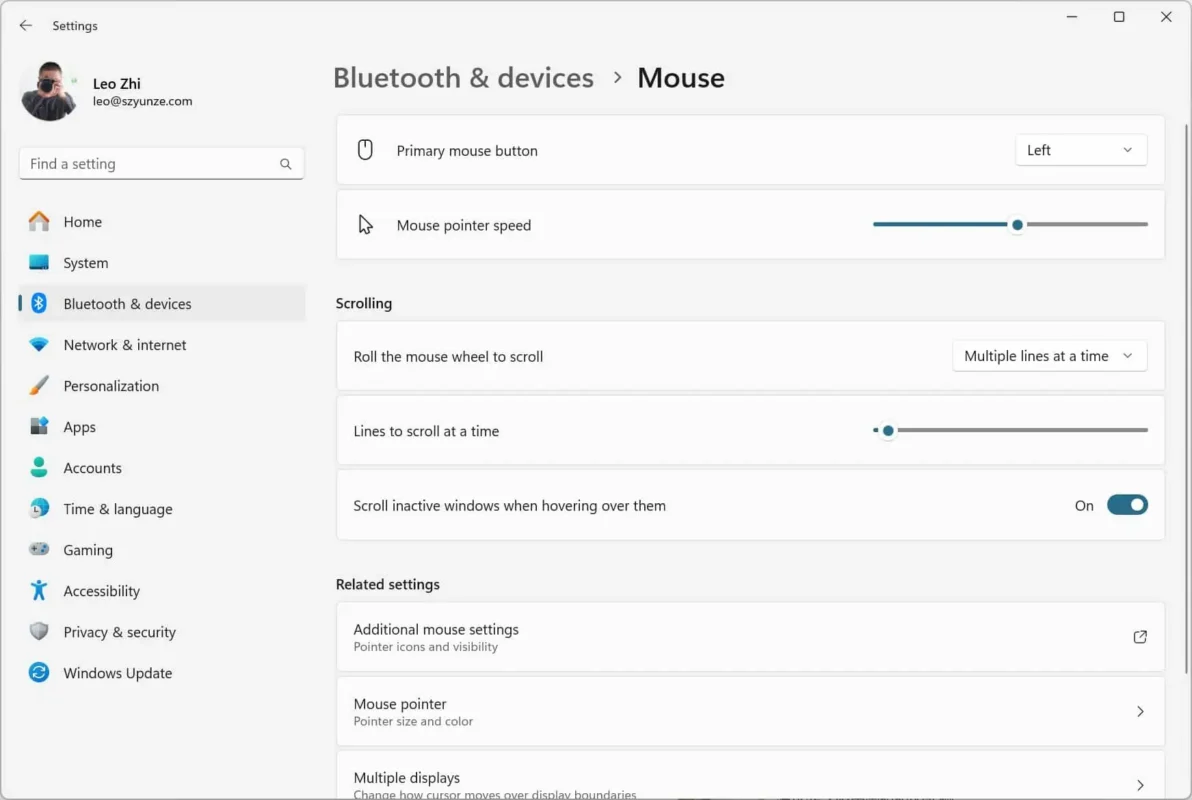
To open the “Settings” app, you can either press the Windows key + I or click the “Start” menu and choose the gear icon on the left. Then, navigate to “Devices > Mouse.” At the top, you’ll find a slider named “Cursor Speed.” If the slider isn’t to the right, you can drag it to the right to increase the speed, making your mouse more responsive. You can adjust it repeatedly until you find a suitable position.
Although Microsoft has gradually transitioned features from the Control Panel to the “Settings” app in Windows 10, the Control Panel still exists.
You can also achieve the same effect by adjusting the pointer speed in the Control Panel under the “Mouse” settings.
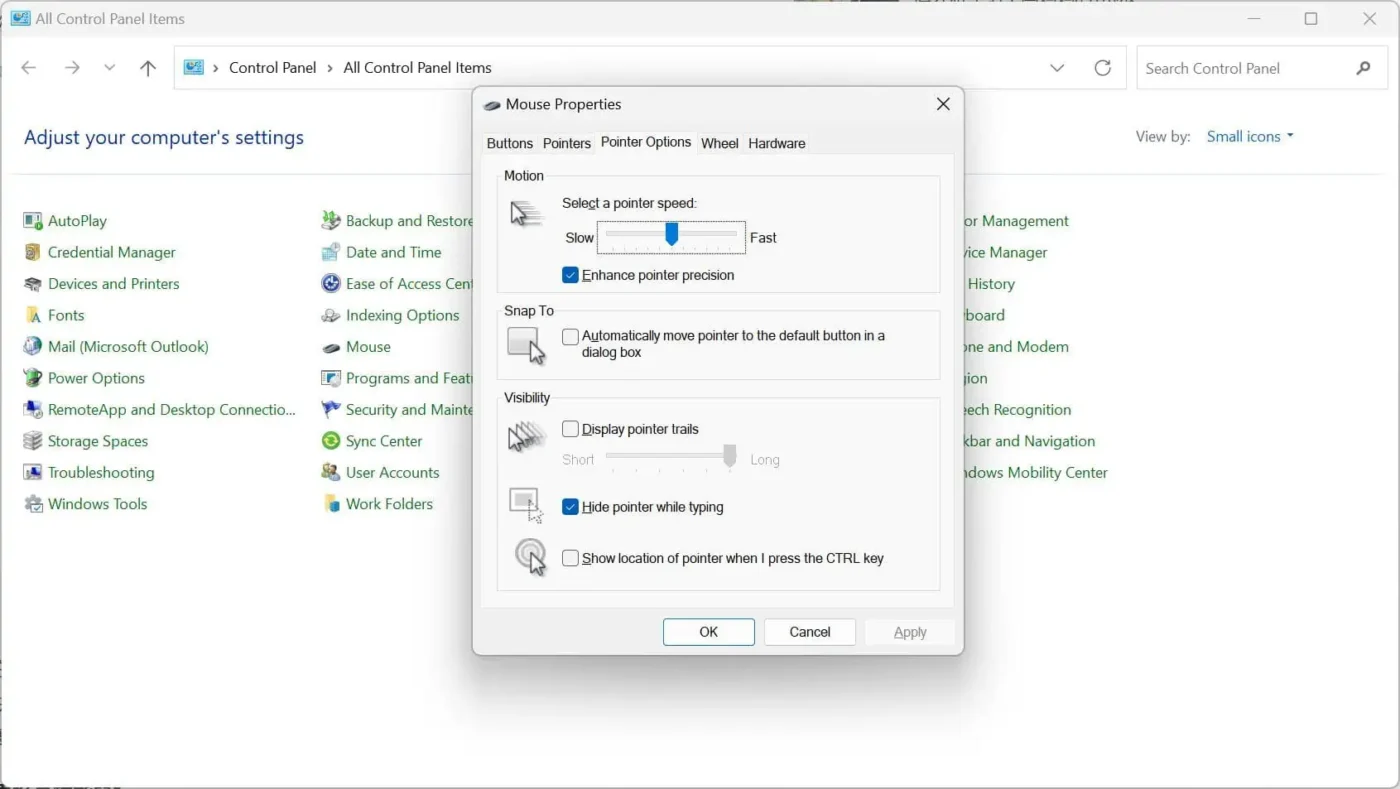
In the mouse properties window, select the “Pointer Options” tab, then adjust the slider for “Select a pointer speed” by moving it left or right. This slider serves the same purpose as the “Cursor Speed” slider in the “Settings” app. In fact, maximizing the “Cursor Speed” slider in the “Settings” app will also maximize it in the “Pointer Options” tab.
If your mouse still isn’t fast enough after adjusting these settings, it might be time to consider switching to a high-DPI mouse, possibly a gaming mouse. Increasing speed to the maximum on professional mice is often easier. Most of them have two buttons just below the scroll wheel; clicking the one below slows down the mouse while clicking the top one speeds it up.
If you find these two buttons inadequate for adjusting, some manufacturers provide specialized software. For instance, if you’re using a Razer mouse, Razer’s Synapse software allows you to set the mouse speed based on DPI. You can choose from various presets or manually change the mouse speed. Most other high-DPI mouse manufacturers offer similar software.
Changing the DPI on a mouse isn’t difficult, but it requires some patience and might take several attempts to find the speed that suits you best. So, isn’t it great if tweaking the DPI can rescue the mouse you were about to replace?
Related:
- AMD Benefits: Optimize Mouse Latency, All GPUs Supported!
- DIY Tips: High-End Mice Report Rates Explained

Disclaimer: This article is created by the original author. The content of the article represents their personal opinions. Our reposting is for sharing and discussion purposes only and does not imply our endorsement or agreement. If you have any objections, please get in touch with us through the provided channels.