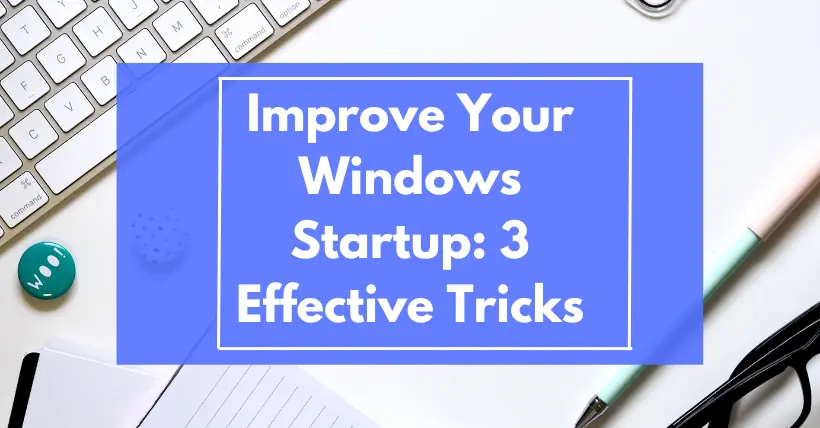The newly installed system can start quickly and respond promptly. However, after some updates and new software installations, Windows seems to be getting slower.

Even after Windows has displayed the desktop, the startup process is often not yet complete, and there might be no response to mouse clicks or a very slow response. The speed at which Windows is ready depends on the programs that start automatically after logging into Windows. To speed up the system, you should reduce the number of programs that start automatically.
If you haven’t yet used an SSD hard drive, it is recommended to switch to an SSD hard drive first, which can greatly improve your computer’s startup speed.
Next, let’s take a look at how to speed up the system startup from the Windows settings. To visually see the improvement in our startup speed rather than relying solely on our feelings, we can use some tools.
1. To find the cause in the Windows Event Viewer
Windows logs system startup and shutdown times in the event log. Right-click on the “Start” menu button and select “Event Viewer.” In the Event Viewer, navigate to “Applications and Services Logs,” then open Microsoft > Windows > Diagnostics-Performance > Operational.
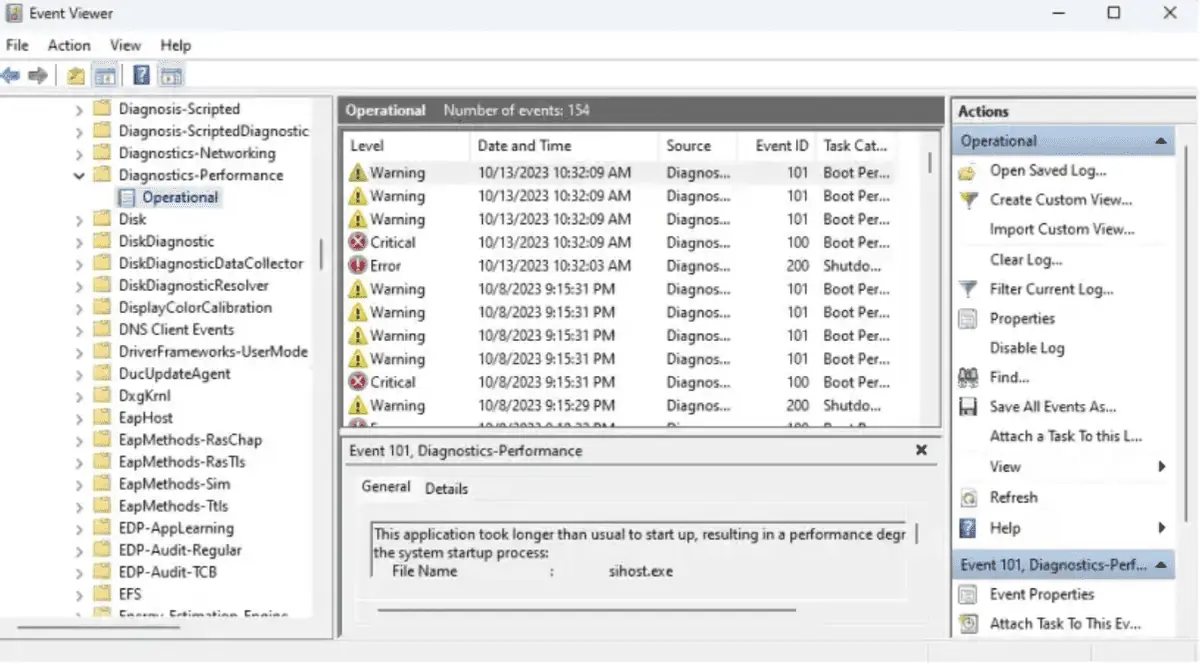
To find the information we need:
- Events with IDs between 100 and 199 are related to startup logs, while those above 200 pertain to shutdown events.
- Under event IDs 100 and 200, below the “Boot Duration” and “Shutdown Duration,” you can find the boot and shutdown times (in milliseconds).
- Event IDs from 101 to 199 provide detailed information regarding factors affecting startup speed. Under “General,” you’ll see a brief description of the issue and the software name causing the delay. Similarly, event IDs from 201 to 299 record detailed information during shutdown.
2. To optimize using Windows Task Manager
Press Ctrl+Alt+Del to open Task Manager. In the top right corner, you’ll see the last BIOS time. If BIOS takes more than 10 seconds, it’s recommended to activate Fast Boot in the BIOS settings to skip hardware checks and reduce startup time.
Based on the startup programs affecting boot time identified in Event Viewer, navigate to the “Startup” tab in Task Manager and disable the automatic startup of these programs. In the “Startup Impact” column, you can see the impact of each program on startup, although specific times are not displayed.
3. To find reasons and optimize using the free tool BootRacer
If you find using Windows’ built-in tools cumbersome, I recommend using a free tool called BootRacer.
BootRacer not only tests startup times but also displays the time taken by each automatic startup program and allows you to disable unnecessary ones.
Here’s how to use BootRacer:
- Click on “Test” > “Complete Windows boot process” and then click “Start test.” Click “Yes” to confirm the restart.
- Once you’re back on the desktop, BootRacer will automatically display a progress bar in the bottom right corner, indicating the seconds required to complete the boot process. You’ll then see a window containing the total boot time, which you can click to view. It will display how long it took to boot Windows (“Windows boot”) and how long it took to prepare the desktop (“Desktop”).
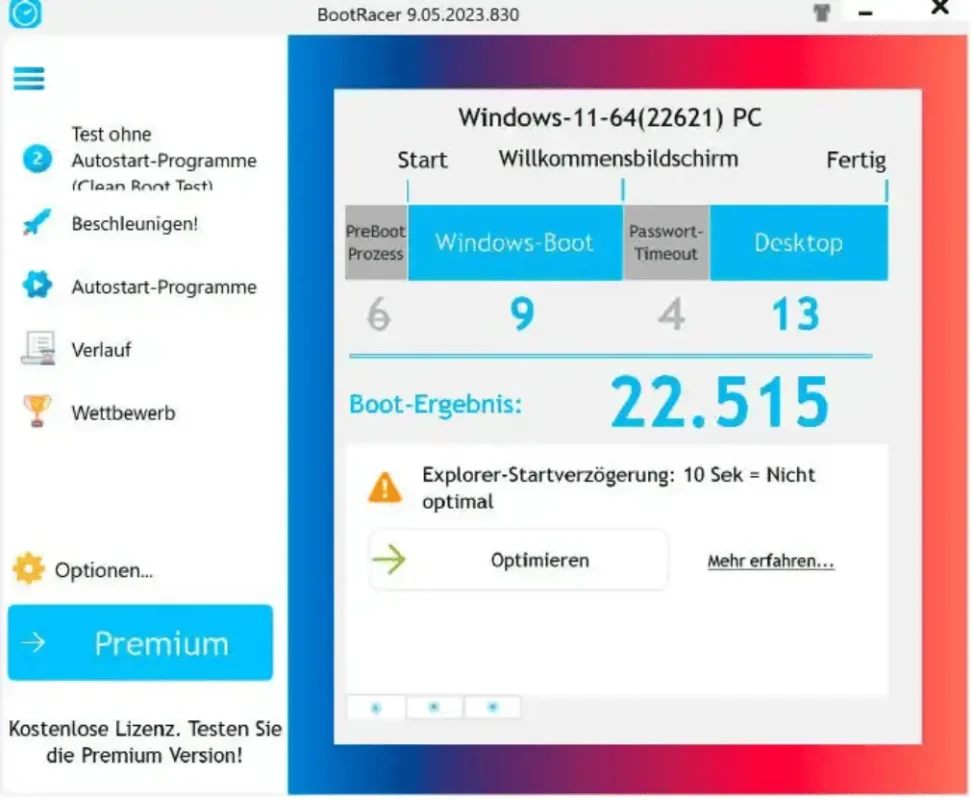
You can also choose “Test without auto-start programs” to compare the time it takes to prepare the desktop in both scenarios.
By clicking on “Auto-Start Programs,” you can view which auto-start programs are active and their respective start times. Disable any unnecessary or time-consuming auto-start programs from this list.