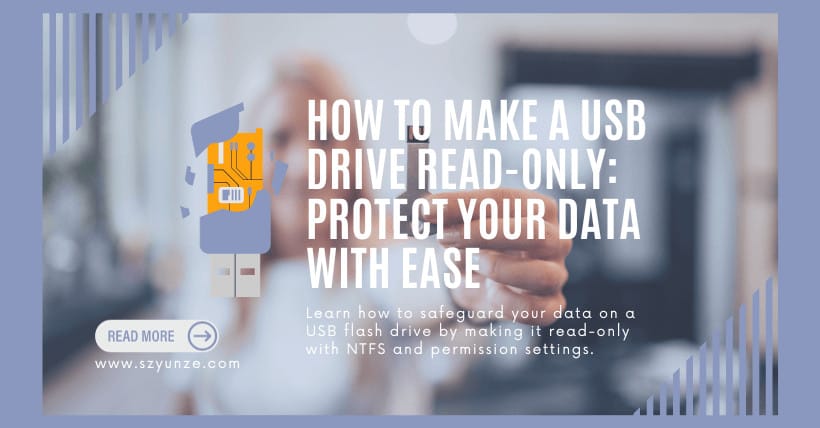USB flash drives have become a common means of transferring and storing data in today’s digital age. Their small size and portability make them incredibly convenient. However, with this convenience comes the risk of unauthorized data copying. Many users worry that the important data on their computers may be copied without their knowledge. Fortunately, there’s a solution – making your USB flash drive read-only. In this article, we’ll guide you through the steps to achieve this using NTFS partitions and permission settings.
① Understanding the Need for Read-Only USB Drives
USB flash drives are incredibly versatile, allowing you to share files with others, back up data, and more. However, there are situations where you want to ensure that the data on the drive remains intact and unaltered. For instance, when you lend your USB drive to a colleague, you might not want them to accidentally delete or modify your files. By making your USB drive read-only, you can protect your data from unintended changes or deletions.
② Setting Up Read-Only USB with NTFS
To set up a read-only USB drive, follow these steps:
1. Insert the USB Flash Drive
Begin by inserting your USB flash drive into a USB port on your computer.
2. Open File Explorer
Open File Explorer on your computer and locate the USB drive. It will appear under “This PC” or “My Computer.”
3. Format the USB Flash Drive as NTFS
Right-click on the USB drive and select ‘Format.’ In the pop-up window, choose ‘NTFS’ as the file system and proceed with the formatting. It’s crucial to note that formatting will erase all data on the USB drive. Ensure you’ve backed up your data before proceeding.
Important Note: If you prefer not to format your drive, you can use a command-line method for non-destructive conversion: convert u: /fs:NTFS /x. However, this approach also carries data risks.
4. Set Permissions
After formatting, you must set permissions to make the drive read-only. Follow these steps:
- Right-click the USB drive.
- Select ‘Properties.’
- Navigate to the ‘Security’ tab.
- Click ‘Edit.’
In the window that opens, set ‘Everyone’s write permissions to ‘Deny.’ This action ensures that no user can write files to the USB drive.
5. Maintaining Read-Only Status
Because the permission settings are stored on the USB drive’s NTFS volume, even if you insert the drive into other computers or Windows systems, the denied write permission remains effective. When a user attempts to write files to the USB drive, the system will prompt, ‘You need permission to perform this action,’ effectively denying the write operation.
If you genuinely need to write files to the USB drive, you can do so by re-entering the permission properties and adding your account to the allowed list, setting it to ‘Full Control.’ However, it’s crucial to remove the write account’s permission after writing files to ensure the read-only functionality remains intact.
③ Advanced Settings for Changing Permissions
In some cases, you might need to change permissions on other computers. To do this, follow these steps:
- Enter advanced settings.
- Change the ownership of the USB drive to the current computer’s administrator account.
These actions are necessary to make changes to the read-only status on different systems.
④ Conclusion
Protecting your important data on a USB flash drive is vital in today’s digital world. By making your USB drive read-only using NTFS and permission settings, you can safeguard your data from unintended alterations. This method is straightforward and doesn’t require any additional software. Give it a try, and rest assured that your data is safe.
⑤ Frequently Asked Questions (FAQs)
Q1. Why would I want to make my USB flash drive read-only?
Making your USB drive read-only ensures that no one can accidentally delete or modify the data on it. It’s beneficial when sharing your drive with others.
Q2. Can I reverse the read-only status if I need to make changes to my USB drive?
Yes, you can reverse the read-only status by adjusting the permissions. However, be cautious when doing so to prevent unintended changes.
Q3. Does making a USB drive read-only protect it from viruses or malware?
No, making a USB drive read-only doesn’t protect it from viruses or malware. It only prevents users from modifying or deleting files.
Q4. Are there any software tools available for making a USB drive read-only?
While there may be third-party software tools available for this purpose, the method described in this article uses built-in Windows features, making it accessible to all users.
Q5. Can I use this method on different operating systems?
The method described in this article is primarily for Windows operating systems. Other operating systems may have different processes for achieving a read-only status on a USB drive.

Related: