In a world dominated by digital content and data storage, USB drives have become an essential tool for transferring and storing files. When it comes to formatting these drives, we often hear about the familiar options of FAT32 and NTFS. However, there’s another format that’s not as widely known – exFAT. In this article, we will delve into the pros and cons of using the exFAT format for your USB drives.
① Selecting exFAT Format for USB Drives
The capacities of USB drives have been steadily increasing, with 4GB and even 8GB drives becoming commonplace. However, when dealing with high-capacity USB drives, it’s crucial to be cautious about the formatting process. This is where exFAT comes into the picture.
⑴ FAT32 Doesn’t Support Files Over 4GB
USB drives are primarily used for file storage, and today’s digital landscape often involves handling large files, such as hefty games and professional software tools. The limitation of FAT32 is that it doesn’t support individual files that exceed 4GB in size. So, even if your USB drive has ample space, you won’t be able to use the FAT32 format for storing these larger files.
⑵ NTFS Format Can Harm Flash Drive Chips
For USB drives larger than 4GB, the default format is NTFS. However, this format can be detrimental to the lifespan of your USB drives. NTFS utilizes a ‘log-based’ file system, which meticulously records every read and write operation. While this can be beneficial in some scenarios, the continuous reading and writing can cause wear and tear on the flash drive chips, potentially leading to damage over time.
⑶ exFAT Format Is Ideal for USB Drives
ExFAT, which stands for Extended File Allocation Table, is a format custom-made by Microsoft for USB drives. It aims to strike a balance between the simplicity of FAT32 and the capabilities of NTFS. It offers the lightweight simplicity of FAT32 without consuming excessive system resources or memory for file operations. Additionally, exFAT features access control mechanisms similar to NTFS, making it a versatile option for various use cases.
It’s worth noting that exFAT’s support for Cluster Allocation Bitmap (CAL) is not present in Service Pack 1 (SP1). However, it includes a Free Space Bitmap, similar to the HPFS (High-Performance File System) used in older Windows systems, which helps reduce file fragmentation.
② Compatibility and Support
The support for the exFAT format varies depending on your Windows operating system. Windows 7 provides native support for exFAT, meaning you can use this format without any additional setup. For older operating systems, such as Windows XP and Vista, you’ll need to patch them with Service Pack 3 (SP3) and Service Pack 1 (SP1), respectively, to ensure compatibility.
Windows 8 and 10 come with built-in support for exFAT, making it even more accessible for users of these newer Windows versions.
③ The Need for Speed
In summary, the choice of selecting exFAT format for your USB drives has been thoroughly explored. The format you choose can have a significant impact on the speed and efficiency of your USB drive. Practical tests have shown that USB 3.0 drives formatted with exFAT can copy files faster than those with the NTFS format. So, it’s crucial to have a clear understanding of this choice and consider your specific needs when formatting your USB drive.
④ Conclusion
The world of USB drive formatting can be perplexing, but understanding the advantages and disadvantages of each format is essential to making an informed decision. ExFAT, with its balance of features, is an excellent choice for USB drives, especially when dealing with large files. It offers a seamless experience, combining the best of both FAT32 and NTFS, making it a versatile format for modern data storage.
⑤ FAQs
Q1. Is the exFAT format suitable for all USB drives?
ExFAT is ideal for high-capacity USB drives, especially those used for storing large files. However, compatibility may vary depending on your operating system.
Q2. Can I switch from one format to another on my USB drive?
Yes, you can reformat your USB drive from one format to another, but be aware that this will erase all data on the drive, so make sure to back up your files first.
Q3. Are there any downsides to using exFAT?
ExFAT is an excellent format for USB drives, but it may not be the best choice for every situation. It doesn’t support some of the advanced features of NTFS, so consider your specific needs before choosing a format.
Q4. Can I use exFAT on a Mac?
Yes, Mac OS also supports exFAT, making it a cross-compatible format for both Windows and Mac users.
Q5. How can I format my USB drive to exFAT?
To format your USB drive to exFAT, plug it into your computer, right-click on the drive, and select u0022Format.u0022 From there, you can choose exFAT as the file system format.
Related:

Disclaimer:
- This channel does not make any representations or warranties regarding the availability, accuracy, timeliness, effectiveness, or completeness of any information posted. It hereby disclaims any liability or consequences arising from the use of the information.
- This channel is non-commercial and non-profit. The re-posted content does not signify endorsement of its views or responsibility for its authenticity. It does not intend to constitute any other guidance. This channel is not liable for any inaccuracies or errors in the re-posted or published information, directly or indirectly.
- Some data, materials, text, images, etc., used in this channel are sourced from the internet, and all reposts are duly credited to their sources. If you discover any work that infringes on your intellectual property rights or personal legal interests, please contact us, and we will promptly modify or remove it.