As memory costs continue to decrease, our computer memory is also becoming larger. Nowadays, most memory sizes are 4GB, 8GB, or even 16GB. In this situation, many people have questions: if my computer’s memory is large enough, do I still need to set virtual memory? Some are also curious about the appropriate amount to set for system virtual memory. Below, let’s understand some related knowledge about virtual memory.
01
Understanding Virtual Memory
To appreciate the role of virtual memory, it’s essential to grasp the concept itself. When your computer runs programs, it relies on physical memory, often referred to as RAM (Random Access Memory). However, when you’ve opened multiple programs, each consuming a significant chunk of your RAM, and you attempt to run additional programs, your system compensates by using virtual memory.
In simpler terms, imagine you have only 2GB of physical memory, and you open a program that consumes 500MB. When you launch several more programs, collectively consuming all available RAM, your system utilizes virtual memory, which essentially acts as an extension of your physical memory, stored on your hard disk.
02
Do You Need Virtual Memory with Ample Physical Memory?
Now, you might be thinking, “If my computer has enough physical memory, do I really need virtual memory?” It’s a fair question, and the answer might surprise you.
In a nutshell, virtual memory is typically used as a supplement to physical memory and isn’t often utilized in standard scenarios. It doesn’t substantially enhance performance. Generally, the more physical memory your computer has, the faster your programs will run. So, it’s reasonable to assume that if your computer boasts sufficient RAM, virtual memory becomes unnecessary.
However, here’s the important part: even with ample physical memory, you still need virtual memory. Why? Because virtual memory serves a more significant purpose than mere backup. Windows, in particular, relies on virtual memory for specific operations, enhancing memory efficiency and system stability. This is particularly crucial for memory-intensive software and games, such as Adobe Photoshop and 3D Mark, which require virtual memory to function seamlessly. Disabling virtual memory can lead to out-of-memory errors and software failures in such cases.
03
Configuring Virtual Memory in Windows 10 or Windows 11
Now that we’ve established the importance of virtual memory, let’s explore how to configure it in the Windows 10 operating system. Properly setting up virtual memory is essential to ensure your system runs smoothly, regardless of the memory-intensive tasks you’re undertaking.
- Accessing System Properties:
- Right-click on ‘My Computer’ and select ‘Properties.’
- Choose ‘Change system settings.’
- Navigating to Advanced Settings:
- Select the ‘Advanced’ tab.
- Configuring Performance Settings:
- Click on ‘Settings’ under the Performance section.
- Accessing Virtual Memory Settings:
- Choose the ‘Advanced’ tab once again.
- Adjusting Virtual Memory:
- Click on ‘Change’ for virtual memory.
- Customizing Virtual Memory:
- By default, Windows usually manages the paging file size for all drives. To gain control over this setting, uncheck the option ‘Automatically manage the paging file size for all drives.’
- Defining Custom Size:
- A prompt will appear; click ‘OK.’
- Then, select a partition other than the system partition.
- Choose ‘Custom size.’
- Set the minimum value to twice the size of your physical memory (e.g., 2GB physical memory = 2GB * 2 * 1024 = 4096MB).
- Set the maximum value as desired.
- Click ‘Set,’ and your changes will take effect after restarting.
04
Additional Considerations
Before we conclude, here are a few essential points to remember when configuring virtual memory:
- Single Partition Suffices: In most cases, configuring virtual memory in one partition is adequate. There’s no need to set virtual memory in every partition on your computer.
- Operating System Drive: If you have multiple hard drives, it’s best to set virtual memory on the hard drive where your operating system is installed. This ensures optimal performance and stability.
05
Words in the End
In conclusion, virtual memory remains an integral component of a well-functioning computer system, even in the era of abundant physical memory. Its role in enhancing memory efficiency and system stability cannot be overlooked, especially when running memory-intensive software and games. Configuring virtual memory in Windows 10 is a straightforward process, and it’s a key step in ensuring your computer operates at its best.
Now that you’re armed with this knowledge, you can fine-tune your virtual memory settings for a seamless computing experience. Remember, it’s not just about the size of your physical memory; it’s about the harmony between physical and virtual memory that truly optimizes your system’s performance.