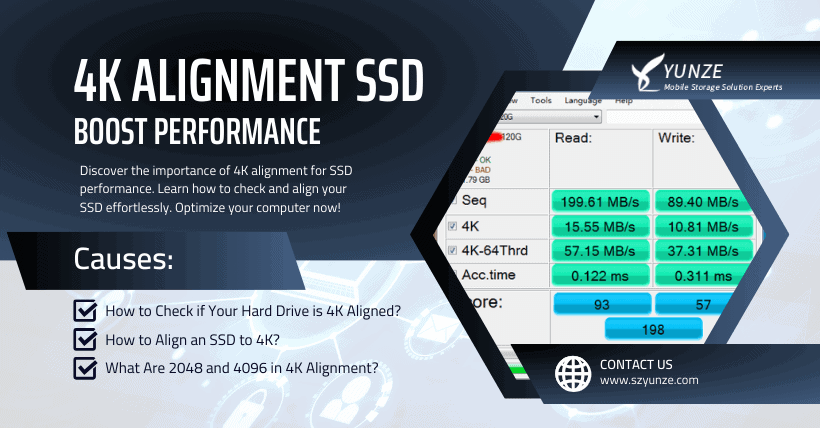Solid-state hard drives (SSDs) have become an essential component of modern computing, offering faster speeds and improved reliability compared to traditional hard disk drives (HDDs). When you invest in an SSD, ensuring that it’s 4K aligned is crucial for achieving optimal performance. In this comprehensive guide, we will delve into the world of 4K alignment, covering how to check if your SSD is aligned, how to align it if it’s not, and understanding the significance of 2048 and 4096 in 4K alignment.
01
How to Check if Your Hard Drive is 4K Aligned?
Method 1: Using Third-Party Software
One of the simplest ways to check if your SSD is 4K aligned is by using third-party software. Here’s how:
- Download a solid-state hard drive 4K alignment detection tool: We recommend AS SSD Benchmark software for this purpose. You can easily find and download it from the internet.
- Double-click to open the software: Once the software is installed, open it. Look at the top-left corner of the interface. If it says “OK,” your SSD is aligned. If it says “BAD,” your SSD is not aligned. Additionally, the software may show an item named “storahci,” which checks if AHCI (Advanced Host Controller Interface) is enabled. Enabling AHCI can also positively impact your SSD’s performance.
Method 2: Check Through System Information
If you prefer not to use third-party software, you can check your SSD’s alignment through the Windows System Information. Here’s how:
- Press Win+R to open the Run dialog: Type “msinfo32” and press Enter.
- Expand Components > Storage > Disks: In the left sidebar, navigate to “Components,” then “Storage,” and finally “Disks.”
- Look at the value next to “Partition Starting Offset:” On the right side, you’ll find a value next to “Partition Starting Offset.” Divide this value by 4096. If the result is an integer, your SSD is 4K aligned.
02
How to Align an SSD to 4K?
If you’ve determined that your SSD is not 4K aligned, you can align it without data loss by following these steps:
- Before starting, download the Paragon Alignment Tool: This tool allows you to perform a lossless alignment of your SSD.
- Open Paragon Alignment Tool: Once installed, open the application.
- Select the hard drive you want to work with: Choose the SSD that requires alignment.
- Click “Align Partitions” at the bottom: This initiates the alignment process.
- Wait patiently for the process to complete: The tool will automatically align your SSD to 4K. Ensure that your computer remains powered during this process.
A final reminder: It’s always best to back up important data before making any changes to your hard drive to avoid accidental data loss. Furthermore, ensure your computer remains powered during the 4K alignment process to prevent any interruptions.
03
What Are 2048 and 4096 in 4K Alignment?
In the context of solid-state hard drive 4K alignment, 2048 and 4096 refer to aligning to 2048 sectors and 4096 sectors, which are also known as 1024K alignment and 2048K alignment, respectively.
The primary objective of 4K alignment is to align hard drive sectors to multiples of 8, effectively simulating 8 sectors of 512 bits each, totaling 4096 bits or 4K bytes. To achieve this, you need to use multiples of 8 when setting these values.
The terms “2048 sectors” (1024K) and “4096 sectors” (2048K) are proportionally larger values used for alignment. The default setting for Windows 7’s built-in partition tool is 2048 sectors, while Windows 10’s built-in partition tool uses 4096 sectors for alignment.
04
Words in the End
In conclusion, 4K alignment is a crucial aspect of optimizing your SSD’s performance. It ensures that data is stored in a way that maximizes speed and efficiency, ultimately enhancing your overall computing experience. Checking and, if necessary, aligning your SSD to 4K is a straightforward process that can yield substantial benefits.

Related:
- Data Evolution: 120TB HDDs Through Multilayer Stacking!
- SSD Performance: The Parameter You Need to Know
- Uncover the Hidden SSD Risk in Your Computer!
- SMI Launches SM2322 Controller for Portable SSDs