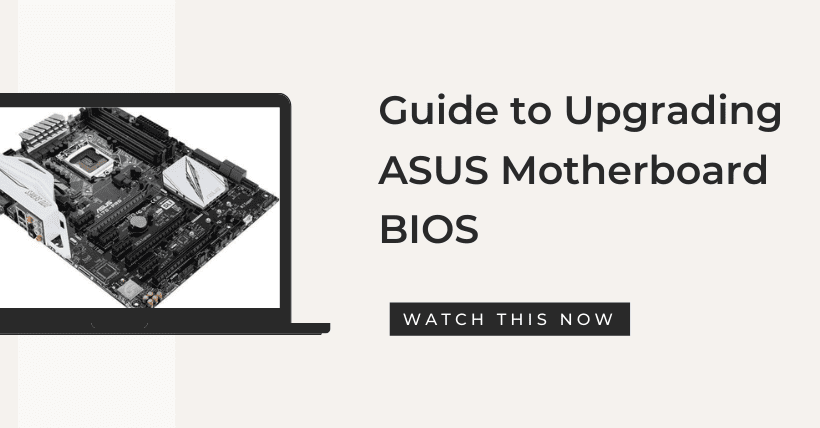Keeping your computer’s BIOS (Basic Input/Output System) up to date is a crucial yet often overlooked task. For many ordinary users, the idea of upgrading BIOS can be intimidating due to the perceived risks involved. However, BIOS updates are essential for various reasons, including improved system stability, compatibility with new hardware, and enhanced performance. In this comprehensive guide, we will focus on ASUS motherboards and walk you through the process of upgrading your BIOS. This guide aims to make the entire process hassle-free and straightforward, ensuring you can reap the benefits of an updated BIOS without unnecessary worries.
01
Preparing for the BIOS Upgrade
Before diving into the BIOS upgrade process, there are a few key considerations to keep in mind. Ensuring a smooth and risk-free upgrade experience starts with these fundamental prerequisites:
- System Health Check: Make sure your computer is in good health. It should be free of any serious software faults and should start and shut down normally. It’s essential to avoid attempting a BIOS upgrade if your system is already unstable or facing significant software issues.
- Power Reliability: To avoid any unexpected interruptions during the upgrade, ensure that there will be no temporary power interruptions. For laptop users, this means ensuring your battery is charged to at least 50%. For desktop users, it’s imperative that your system is connected to a stable power supply throughout the upgrade process.
02
The Step-by-Step Guide to Upgrading ASUS Motherboard BIOS
Now that we’ve covered the initial considerations let’s dive into the step-by-step process of upgrading your ASUS motherboard’s BIOS. We will be using ASUS as an example due to its popularity and user-friendly BIOS update tools.
Step 1: Download the Appropriate BIOS File
The first step is to download the correct BIOS file for your specific ASUS motherboard model and hardware version. Follow these steps:
- Go to the official ASUS website.
- Navigate to the “Service & Support” section.
- Click on “Drivers & Manuals.”
- Select “Go to Download Center.”
- Enter your motherboard’s model number.
- Access the download page for your motherboard’s BIOS.
Step 2: Prepare the BIOS File
After downloading the BIOS file, you will likely receive a compressed program file. You should extract this file and store it on your computer’s hard drive or a USB drive. Make sure to remember where you’ve saved it.
Step 3: Access the Motherboard’s BIOS
With the BIOS file ready, you can now proceed with accessing your motherboard’s BIOS. Follow these steps:
- Power on your computer and immediately start pressing the “Del” or “F2” key on your keyboard. This key varies depending on your motherboard model, so consult your motherboard’s manual if you’re unsure.
- This key press will allow you to enter the motherboard’s BIOS settings.
Step 4: Using ASUS EZ Flash
Once you’ve accessed the BIOS, navigate to the “Tool” option. Look for “ASUS EZ Flash.” Here, you have two update modes to choose from: updating from storage (a device) or updating from the internet. We highly recommend using the first method, updating BIOS from storage, as it’s safer and more reliable. Updating from the internet can be risky due to the potential for interruptions.
Step 5: Initiating the BIOS Update
- Select “Update from Storage” and click “Next” to proceed.
- You will now see a basic interface displaying the USB drive containing the BIOS file and the downloaded BIOS update file.
- Choose the BIOS update file you’ve prepared, and you’ll be prompted to verify and confirm the update. If you’re certain about the update, click “Yes.”
- ASUS EZ Flash will now automatically start the BIOS update process. Be patient and allow the update to be completed.
Step 6: Restart Your Computer
Once the BIOS update is complete, restart your computer. During the reboot, press “F1” to enter the motherboard’s BIOS settings. You should now see the updated BIOS version, indicating a successful update. Save your settings and exit the BIOS to complete the process.
03
Wrapping Up
Upgrading your ASUS motherboard’s BIOS might seem daunting, but with this comprehensive guide, you should be well-prepared to tackle the process. Remember, keeping your BIOS up to date is essential for optimal system performance and compatibility with new hardware. By following these steps carefully, you can ensure a smooth and successful BIOS upgrade without unnecessary risks.
Related:
- Boost i9 Stability: ASUS Z790 Intel Baseline Profile
- AMD Lisa Su Interview: On Competing with NVIDIA and Intel

Disclaimer: This article is created by the original author. The content of the article represents their personal opinions. Our reposting is for sharing and discussion purposes only and does not imply our endorsement or agreement. If you have any objections, please contact us through the provided channels.