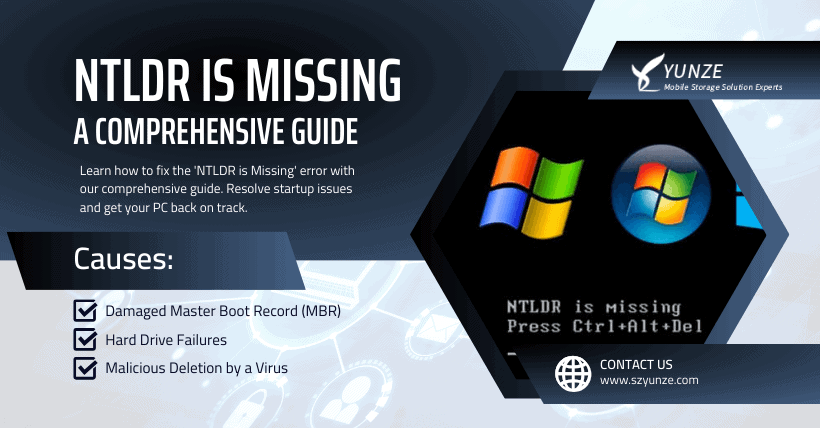encountering unexpected issues during startup is not uncommon. Recently, some users have reported facing the pesky ‘NTLDR is missing’ error message when booting up their computers, often without a clear understanding of its root cause. The ‘NTLDR is missing’ error is a distressing problem as it signifies that the ‘NTLDR’ (NT Loader) file, which is crucial for the Windows operating system’s startup, is either lost or corrupted. This, in turn, leads to an inability to access the system, rendering your computer essentially useless.
In this article, we will delve into the causes of the ‘NTLDR is missing’ error and provide you with a comprehensive solution on how to rectify it. So, without further ado, let’s get started!
01
Understanding the Causes
Damaged Master Boot Record (MBR)
One of the primary reasons behind the ‘NTLDR is missing’ error is a damaged Master Boot Record (MBR). The MBR is a crucial component of your computer’s hard drive that contains vital information about the partitions and file systems. When the MBR becomes corrupt or damaged, it can prevent the system from booting correctly, leading to the appearance of the dreaded error message.
Hard Drive Failures
Another common cause of the ‘NTLDR is missing’ error is hard drive failures. If your computer’s hard drive experiences hardware issues, such as bad sectors, it can disrupt the normal booting process, ultimately resulting in an error message.
Malicious Deletion by a Virus
In some unfortunate cases, viruses or malware can target and delete the ‘NTLDR’ file intentionally. This malicious act is designed to cripple your system, causing it to display the ‘NTLDR is missing’ error when you attempt to start the computer.
02
Resolving the ‘NTLDR is Missing’ Prompt
Now that we’ve identified the potential causes, let’s move on to the solution. Resolving the ‘NTLDR is missing’ error requires a systematic approach to restoring your system to working order.
Step 1: Create a USB Startup Disk
The first step in solving this issue is to create a USB flash drive boot disk. This disk will serve as your lifeline in repairing the ‘NTLDR is missing’ error. To do this, you need to use a USB flash drive boot disk creation tool. Once you’ve created the boot disk, insert it into a USB port on your computer.
Step 2: Boot from the USB
With the boot disk ready, start your computer and press the appropriate shortcut key to select USB startup. The specific shortcut key may vary depending on your computer’s brand, so ensure you check the official homepage of the quick boot tool for this information. This action will allow you to enter the quick boot PE interface, an essential step in resolving the issue.
Step 3: Access the Quick Boot PE Interface
Once you’ve entered the quick boot PE system desktop, you’ll need to locate the ‘More Tools’ folder. This folder contains the ‘System Boot Auto Repair’ icon, which is vital for resolving the ‘NTLDR is missing’ error.
Step 4: Launch the System Boot Auto Repair
Double-click on the ‘System Boot Auto Repair’ icon, and the system will initiate the repair process automatically. You will witness a series of repair operations taking place. Be patient and allow the system to complete the process.
Step 5: Success!
Upon successful completion of the repair process, you will be greeted with the message ‘repair succeeded.’ This message indicates that the ‘NTLDR is missing’ error has been successfully resolved, and your system is back in working order.
03
Conclusion
In conclusion, the ‘NTLDR is missing’ error can be a daunting issue, but with the right steps, it can be resolved effectively. By creating a USB startup disk and utilizing the quick boot PE system, you can restore your computer’s functionality, ensuring that you don’t have to deal with this frustrating error any longer.
Remember, technology hiccups are a part of the digital age, but knowing how to address them can save you time and frustration. The next time you encounter the ‘NTLDR is missing’ error, follow these steps, and you’ll be back up and running in no time.