How to transfer data when changing computers? Many colleagues encounter this issue during work. Most office professionals opt for sharing folders to transfer files, but some novice users, simply don’t know how to do it. Below, the editor will explain it to everyone.
01
Method 1: Using External Devices (USB Flash Drive or External Hard Drive)
How to transfer data when changing computers? When we have a lot of files to import to another computer, we usually choose to copy the data using a USB flash drive or an external hard drive. This is a relatively simple method that doesn’t require a network connection and is very convenient.
02
Method 2: Windows Easy Transfer
If both computers are running the Windows 7 operating system, you can utilize Windows Easy Transfer to move files, folders, and program settings from one computer to another.
Ensure that both computers are on the same local network. On the new computer, search for the old computer, share the data from the old computer, and then you can easily copy it to the new computer.
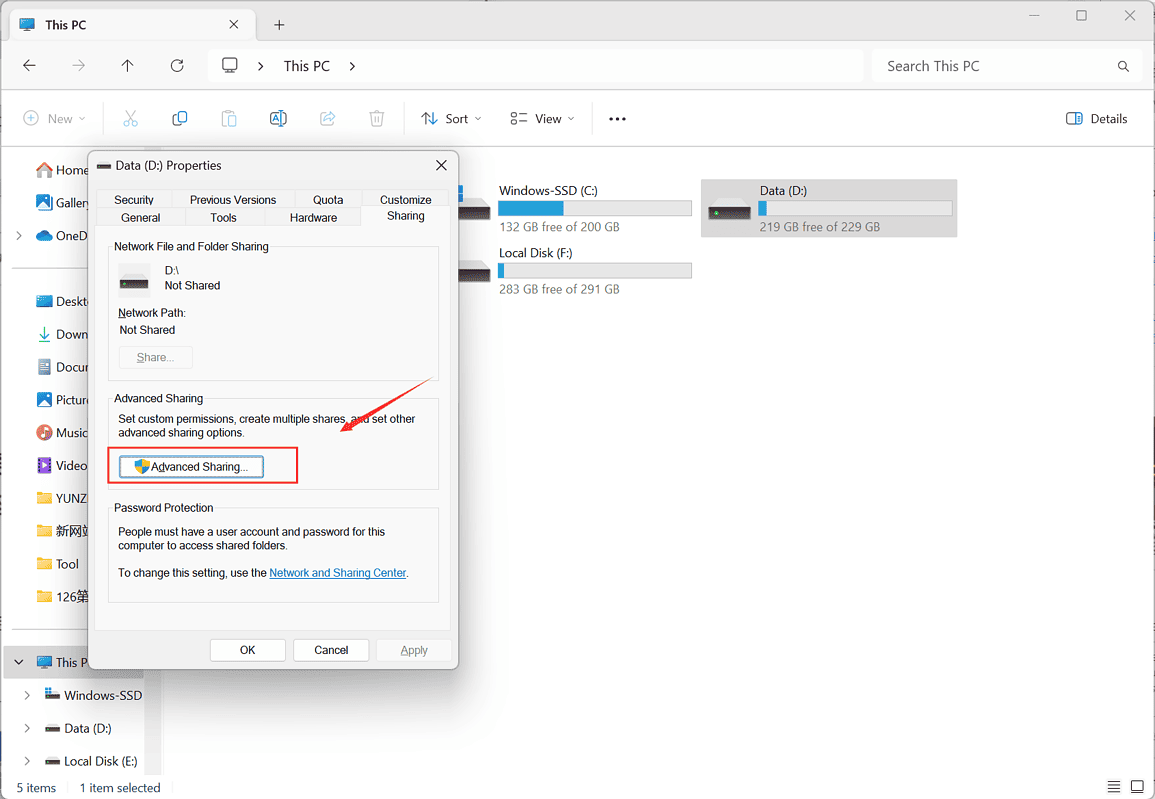
03
Method 3: Ghost Disk Cloning
① Connect the new computer’s hard drive to the old computer and open the Ghost tool (which needs to be downloaded and installed in advance).
② Click on “local->disk->to disk” in sequence.
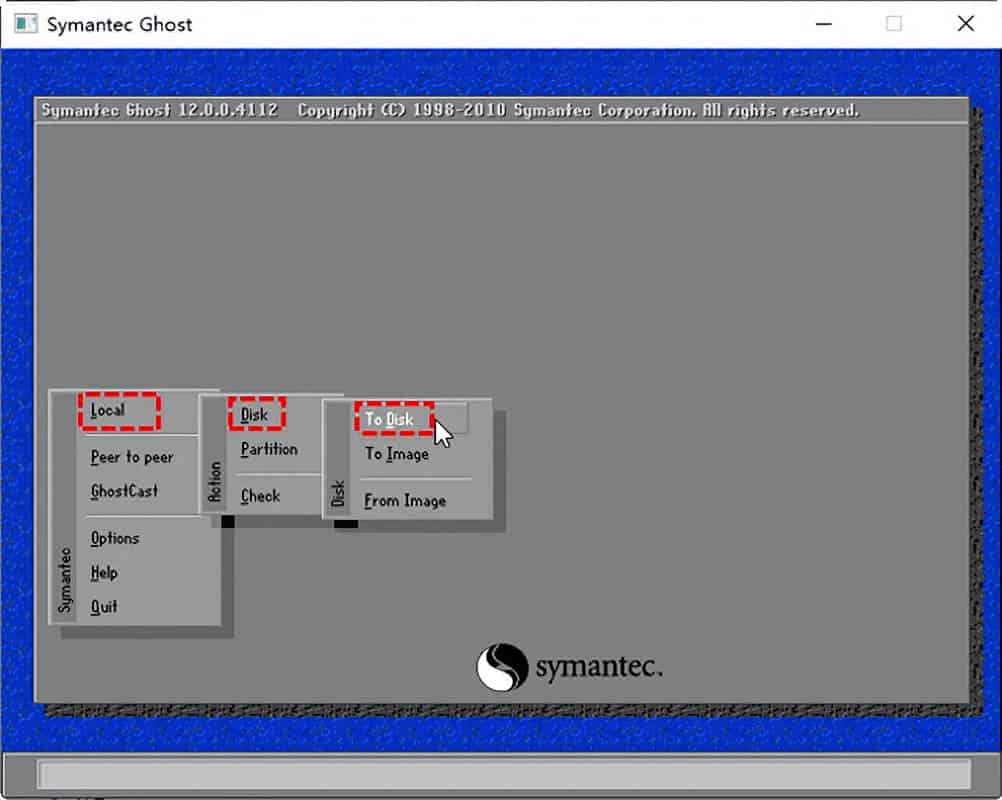
③ Select the source disk you want to clone and click “OK,” similarly, select the target disk for cloning and click “OK.”
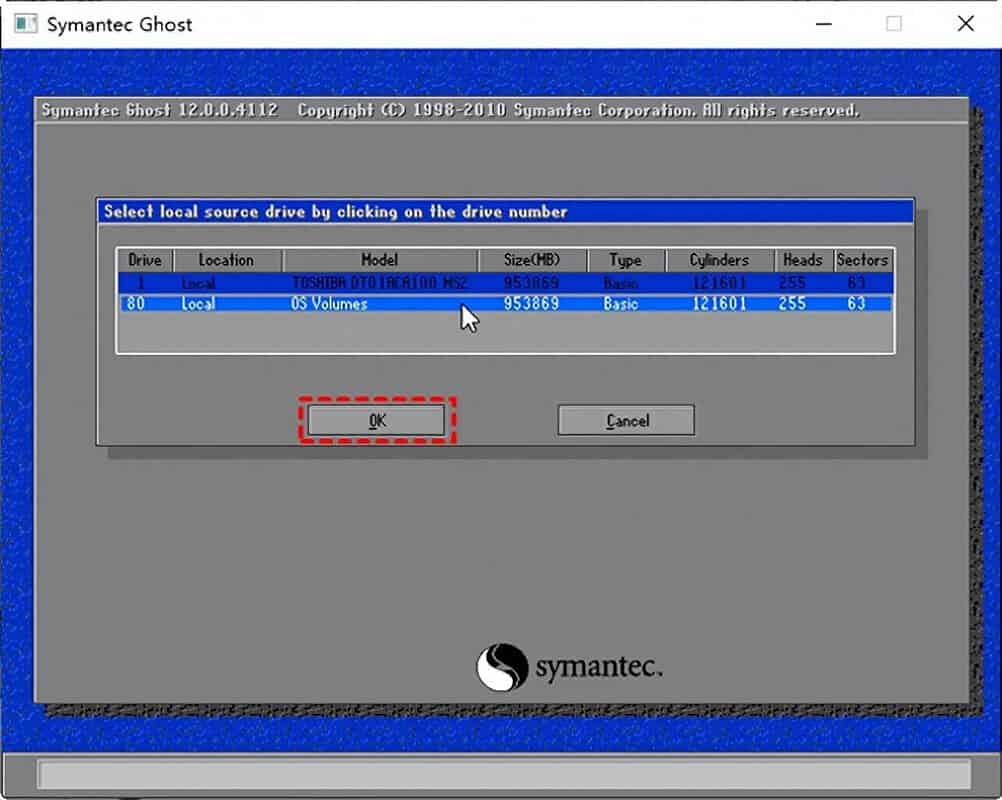
④ The program will automatically prompt a window asking if you want to proceed with the cloning operation. Click “Yes” and wait for the operation to complete.
04
Conclusion
Transferring data from an old computer to a new one may seem like a daunting task, but with the right approach, it can be a smooth and hassle-free experience. By following the steps outlined in this guide, you can ensure that your valuable data makes the transition safely and efficiently.