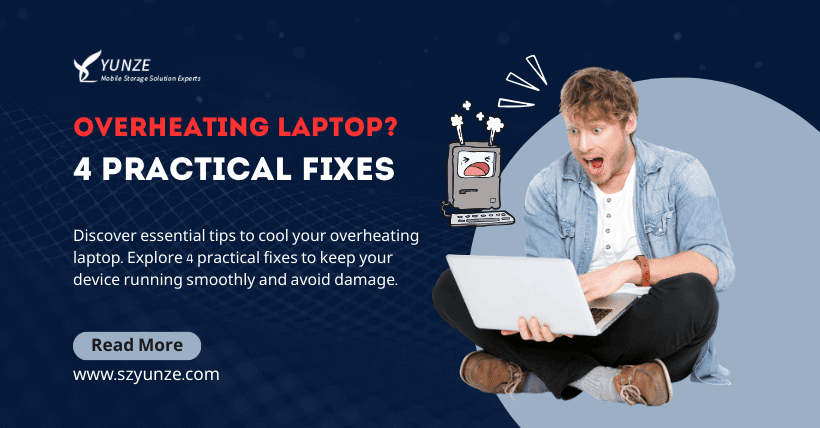With the development of technology, laptops have become an indispensable tool in our lives and work. However, the accompanying issue is that many people encounter a common problem when using laptops—overheating. When we feel that the laptop is overheating, it not only affects the user experience but may also hurt the performance and lifespan of the computer. In this article, we will explore some practical methods to help you solve the problem of laptop overheating.
01
Closing Large Programs Running
It may be that some third-party programs start on their own, or other processes continue to run in the background after the main program is closed, causing the system to heat up. Let’s take the video playback software iQiyi as an example. When running iQiyi, there will be 3-4 related processes in the Task Manager. Even if the iQiyi main program is closed, there are still lingering processes in the background, which can sometimes consume system resources and lead to system overheating.
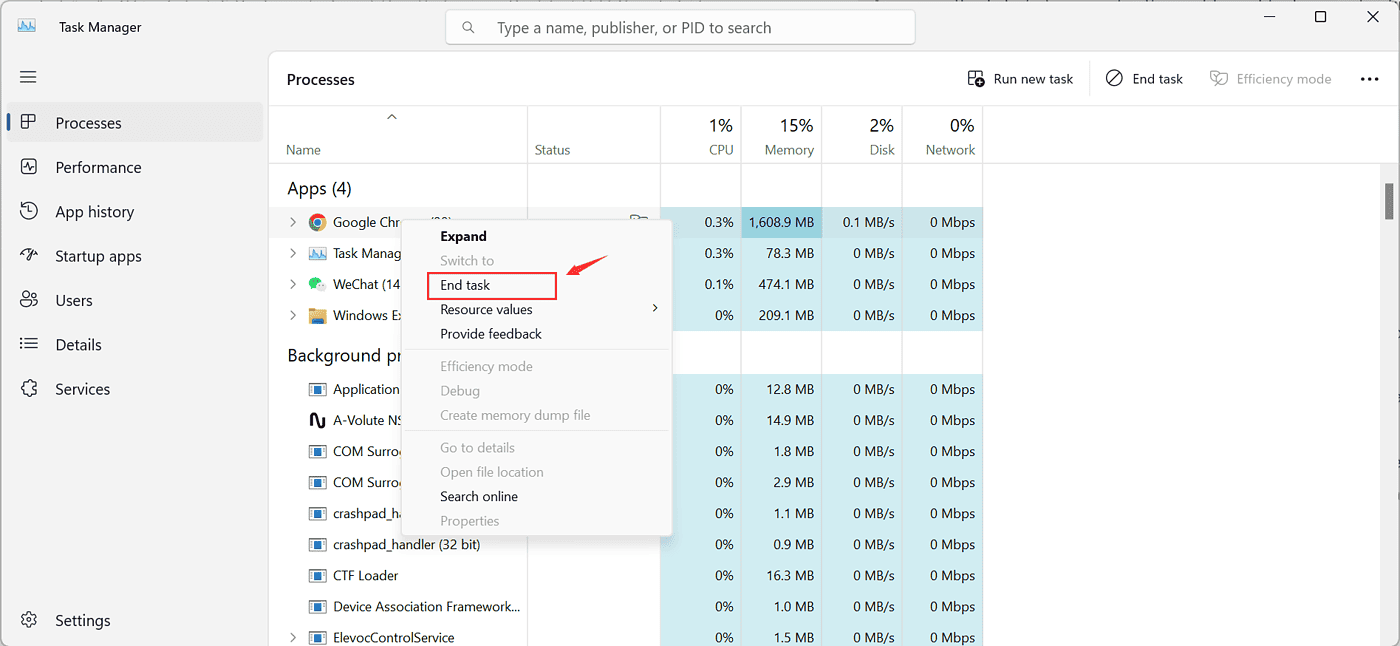
In addition to this, one of the most common methods in the Windows operating system is to perform system upgrades. When users actively initiate or automatic background updates are enabled, Windows searches for the corresponding system updates, driver updates, and software updates from Microsoft servers based on different users’ operating system versions and hardware and software environments. When Windows executes system data updates, it consumes a significant amount of resources, leading to system overheating and lagging issues.
02
Poor Computer Cooling
First, check the CPU fan inside the computer case. If there is a dedicated graphics card with a fan, carefully inspect whether the fan is spinning at the correct speed. If it’s spinning too slowly or not at all, it’s essential to replace the fan promptly to ensure proper cooling.
You can also check for excessive dust beneath the computer motherboard and CPU fan. If there’s a lot of dust, turn off the power and use an air pump to blow away the dust. Afterward, use alcohol swabs to carefully wipe it clean.
Finally, inspect the thermal paste between the CPU heatsink and the CPU socket. If it has dried up, it can affect CPU cooling. Simply remove the dried-up paste and apply a new one to improve cooling efficiency.
03
The Hard Drive Has Bad Sectors
If the hard drive has issues, the computer’s startup time will be several times longer than usual, and in some cases, it may not even boot into the system. When it does, the response time is very slow, and even opening a small file takes a long time. At this point, it’s essential to promptly test the hard drive’s circuitry. For instance, we can use software to test the main pathways of the hard drive, especially in the case of mechanical hard drives that have been in use for several years. If used extensively, they may develop many bad tracks. If there are only a few, you can attempt to repair them using software. However, if the test reveals numerous bad sectors, it’s advisable to consider replacing the hard drive directly. Failure to do so may result in the complete loss of data.
04
Unhealthy Usage Habits
- High Computer Temperature: Most of the time, the computer’s temperature rises when playing games. Many people prefer to set their power settings to high performance or balance while gaming, which can increase the environmental temperature. The solution to this issue is to switch the power settings to energy-saving mode. If you have enabled energy-saving settings for software like X Master, you should deactivate these system software’s energy-saving schemes.
- Poor Laptop Environment: Many people enjoy using their laptops in bed. However, when the laptop’s cooling vents (usually) are blocked or when objects within about 10 centimeters on the left side of the laptop obstruct or affect cooling, it can create an unfavorable environment for the laptop.
The points mentioned above are common causes of high computer temperatures. Once we understand these reasons, we can effectively address the issue of slow computer performance.

Related: