Once you bring home an SSD solid-state drive, the first thing you’ll definitely do is perform a 4K alignment, so that you can achieve the best performance. However, many people don’t quite understand 4K alignment. So, how do you determine if it’s 4K aligned? How do SSDs achieve 4K alignment? What are 2048 and 4096 in 4K alignment? Below, YUNZE will take everyone through a detailed understanding!
▶ How to check if the hard drive is 4K aligned? #
Method 1: Using third-party software to check #
- Download a solid-state drive 4K alignment detection tool, such as AS SSD Benchmark software.
- Double-click to open the software, then check the top left corner of the interface. If “OK” appears, it’s aligned; if “BAD” appears, it’s not aligned. Another item called “storahci” is to check if AHCI is enabled.
Method 2: Viewing through System Information #
- Press Win+R to open the Run dialog, type “msinfo32,” and press Enter to open the System Information.
- Expand Components, then Storage, and select Disks. Look at the value after “Partition Starting Offset,” divide the value on the right by 4096, and if the result is a whole number, then it’s aligned.
▶ How to Align SSD to 4K #
Many people realize that their SSD is not aligned to 4K after they have already installed the operating system. Reinstalling the system to perform a 4K alignment can be time-consuming and labor-intensive. Here, I’ll explain a non-destructive method to align your SSD to 4K. This way, if you’re already using an SSD, you won’t need to reinstall the system to achieve 4K alignment.
- Before Proceeding: First, download the Paragon Alignment Tool software for non-destructive alignment.
- Open Paragon Alignment Tool: Launch the Paragon Alignment Tool software. Select the desired hard drive by ticking the checkbox next to it. Then, click the “Align Partitions” button located below.
- Wait Patiently: Now, patiently wait for the process to complete.
This method allows you to achieve 4K alignment on your SSD without reinstalling the system. (Mastering SSD 4K Alignment: Boost Performance)
Finally, it’s essential to remind everyone to take precautions before proceeding. It’s recommended to back up important data before performing any operation to avoid accidental data loss. Additionally, during the 4K alignment process, make sure your computer remains powered on to prevent interruptions.
▶ 2048 and 4096, what are they? #
2048 and 4096 in solid-state drive (SSD) 4K alignment refers to aligning with 2048 sectors and 4096 sectors (also known as 1024K alignment and 2048K alignment).
As we know, the purpose of 4K alignment is to align the hard drive sectors to a multiple of 8 simulated sectors, which is 512 bits × 8 = 4096 bits, or 4096 bytes, which equals 4K. So, strictly speaking, when setting up, as long as we use multiples of 8, we can achieve 4K alignment.
Regarding the so-called 2048 sectors (1024K) or 4096 sectors (2048K), when setting up, it’s important to proportionally increase the alignment and starting sector numbers. The head and sectors can be set to use the system defaults. (2048 sectors is the default value in the partitioning tool for the Windows 7 system, while the default value in the partitioning tool for the Windows 10 system is 4096 sectors).